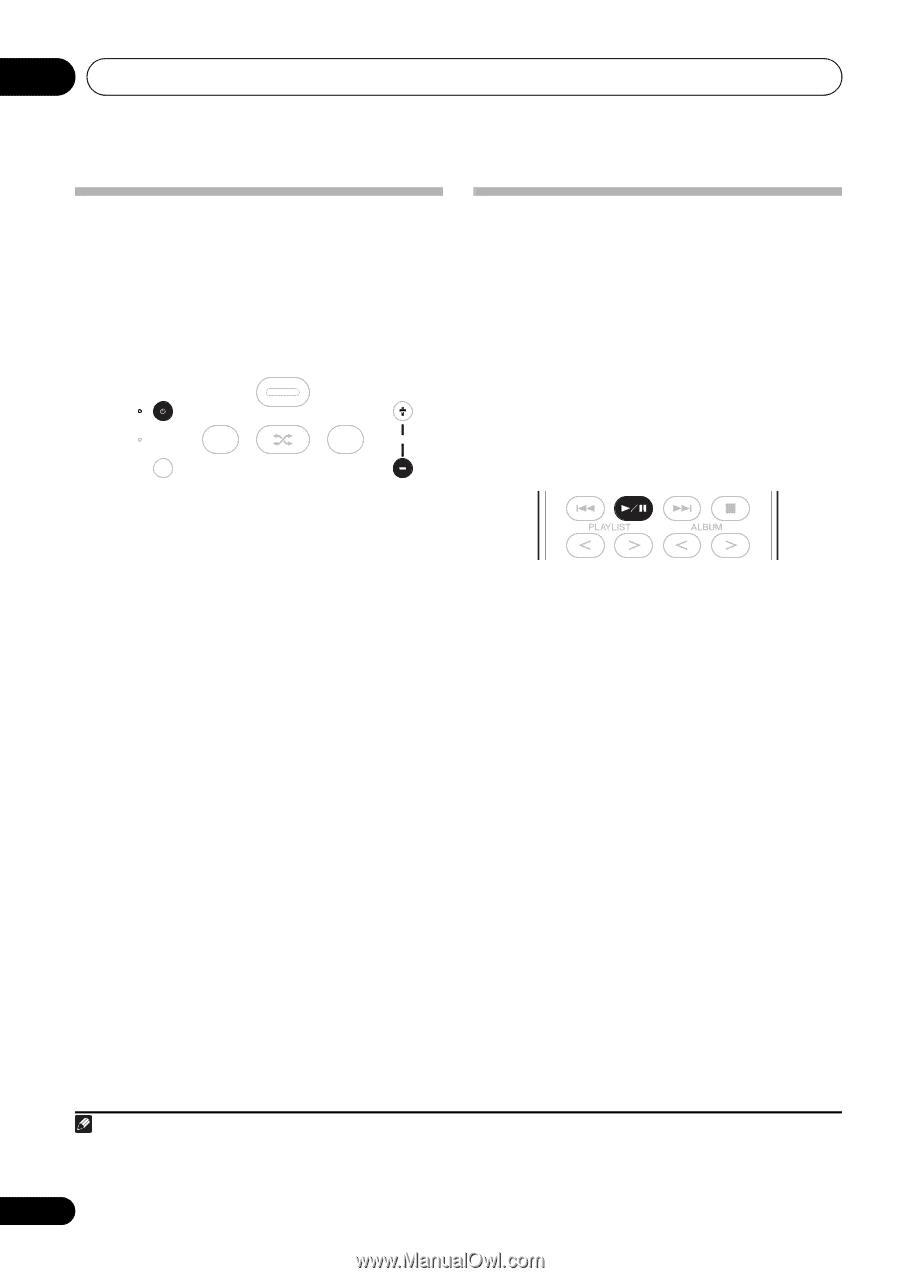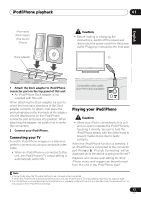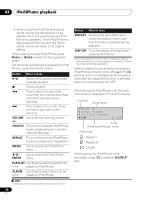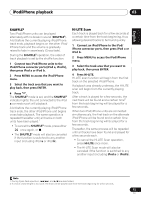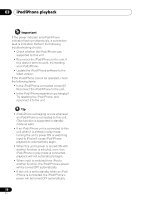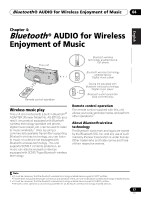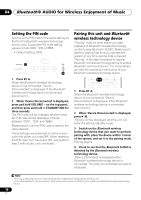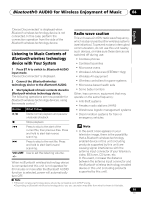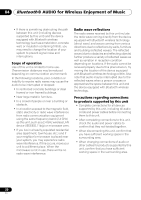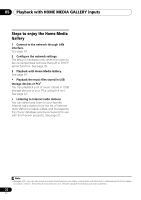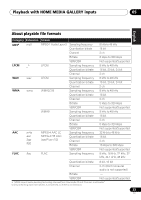Pioneer XW-NAC3-K Operating Instructions - Page 18
® AUDIO for Wireless Enjoyment of Music, Setting the PIN code, Pairing this unit and, wireless - bluetooth pairing
 |
View all Pioneer XW-NAC3-K manuals
Add to My Manuals
Save this manual to your list of manuals |
Page 18 highlights
04 Bluetooth ® AUDIO for Wireless Enjoyment of Music Setting the PIN code Set this unit's PIN code to the same setting as that for the Bluetooth wireless technology device used. Supported PIN code setting values include 0000, 1234 or 8888. • Default setting: 0000 USB STANDBY/ON TIMER WAKE UP(GREEN) a SLEEP(ORANGE) INPUT SELECTOR b VOLUME 1 Press BT A. When the Bluetooth wireless technology device is not connected, 'Device Disconnected' is displayed. If the Bluetooth wireless technology device is connected, disconnect it. 2 When 'Device Disconnected' is displayed, press and hold VOLUME - on the top panel, and then press and hold STANDBY/ON for three seconds. The PIN code will be changed, and the newly set PIN code will be displayed. Choose between '0000', '1234' and '8888'. Repeat step 2 until the PIN code is reset to the value desired. These settings are preserved in memory even when the power is turned OFF. When resetting the PIN code, turn the power ON, and perform step 2 without any unit connected. Pairing this unit and Bluetooth wireless technology device "Pairing" must be done before you start playback of Bluetooth wireless technology content using Bluetooth AUDIO. Make sure to perform pairing first time you operate the system or any time pairing data is cleared. "Pairing" is the step necessary to register Bluetooth wireless technology device to enable Bluetooth communications.1 For more details, see also the operating instructions of your Bluetooth wireless technology device. 1 Press BT A. When the Bluetooth wireless technology device is not connected, 'Device Disconnected' is displayed. If the Bluetooth wireless technology device is connected, disconnect it. 2 When 'Device Disconnected' is displayed, press . 'Pairing' will be displayed, and the unit will enter the pairing standby mode. 3 Switch on the Bluetooth wireless technology device that you want to perform pairing with, place the device within 1 meter of the system, and set it to the pairing mode. Pairing begins. 4 Check to see that the Bluetooth AUDIO is detected by the Bluetooth wireless technology device. 'Device Connected' is displayed when Bluetooth wireless technology device is connected. Then the connected device name is displayed. Note 1 • Pairing is required when you first use Bluetooth wireless technology device and this unit. • To enable Bluetooth communication, pairing should be done with both of your system and Bluetooth wireless technology device. 18 En