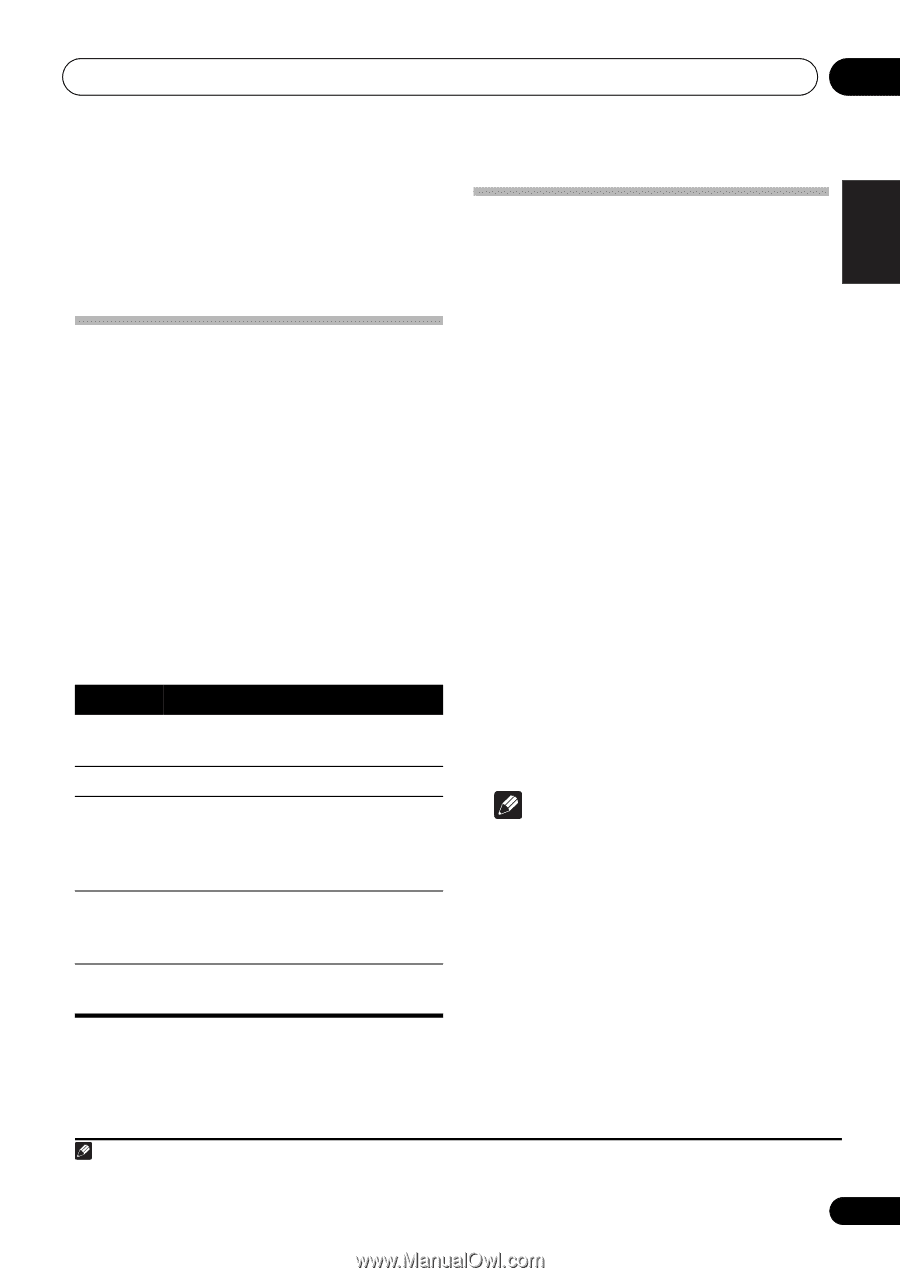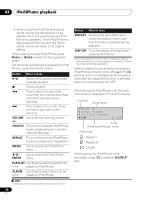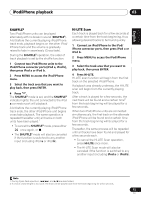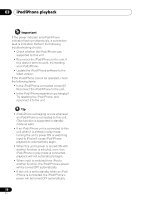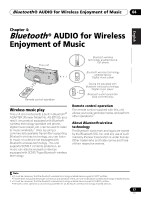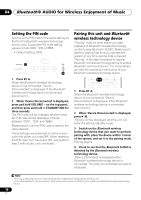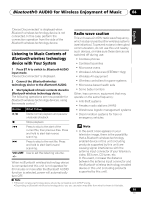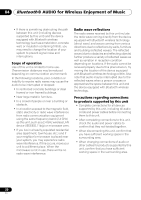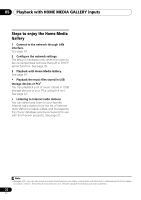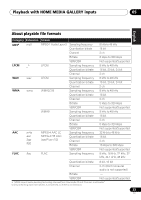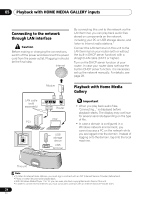Pioneer XW-NAC3-K Operating Instructions - Page 19
® AUDIO for Wireless Enjoyment of Music, Listening to Music Contents of, wireless technology, device
 |
View all Pioneer XW-NAC3-K manuals
Add to My Manuals
Save this manual to your list of manuals |
Page 19 highlights
Bluetooth ® AUDIO for Wireless Enjoyment of Music 04 English Français Español 'Device Disconnected' is displayed when Bluetooth wireless technology device is not connected. In this case, perform the connection operation from the side of the Bluetooth wireless technology device. Listening to Music Contents of Bluetooth wireless technology device with Your System Radio wave caution This unit uses a 2.4 GHz radio wave frequency, which is a band used by other wireless systems (see list below). To prevent noise or interrupted communication, do not use this unit nearby such devices, or make sure these devices are switched off during use. • Cordless phones • Cordless facsimiles 1 Press BT A to switch to Bluetooth AUDIO input mode. 'Device Disconnected' is displayed. • Microwave ovens • Wireless LAN devices (IEEE802.11b/g) • Wireless AV equipment 2 Connect the Bluetooth wireless technology device to the Bluetooth AUDIO. • Wireless controllers for game systems • Microwave-based health aids 3 Start playback of music contents stored in Bluetooth wireless technology device. The following operations are now possible for Bluetooth wireless technology devices, using the remote control.1 Button / What it does Starts normal playback and pauses/ unpauses playback. • Some baby monitors Other, less common, equipment that may operate on the same frequency: • Anti-theft systems • Amateur radio stations (HAM) • Warehouse logistic management systems • Discrimination systems for train or emergency vehicles Stops playback. Press to skip to the start of the current file, then previous files. Press and hold to start fast reverse scanning. Press to skip to the next file. Press and hold to start fast forward scanning. VOLUME Use to set the listening volume. +/- When no Bluetooth wireless technology device is connected and this unit is not operated for 30 minutes or more after the Bluetooth AUDIO function is selected, power will automatically turn OFF. Note • In the event noise appears in your television image, there is the possibility that a Bluetooth wireless technology enabled device or this unit (including products supported by this unit) are causing signal interference with the antenna input connector of your television, video, BS tuner, CS tuner, etc. In this event, increase the distance between the antenna input connector and the Bluetooth wireless technology enabled device or this unit (including products supported by this unit). Note 1 • Bluetooth wireless technology device should be compatible with AVRCP profile. • Depending on Bluetooth wireless technology device you use, operation may differ from what is shown in this table. 19 En