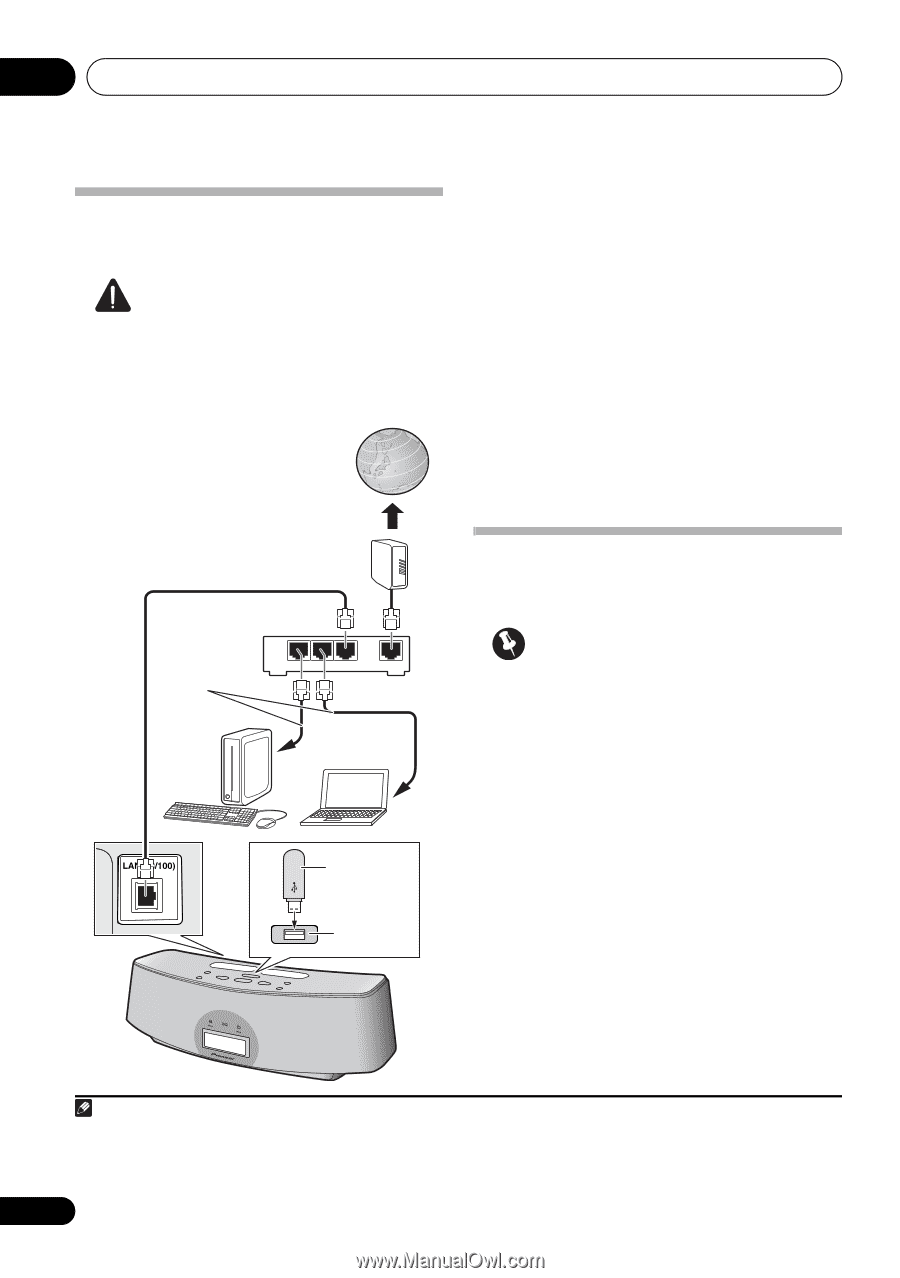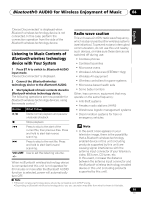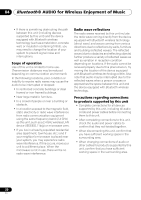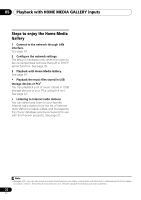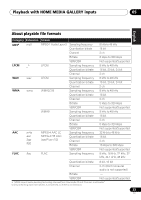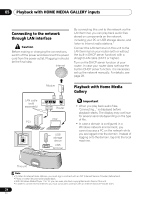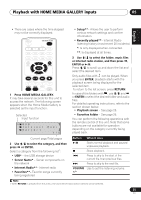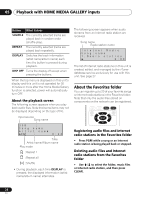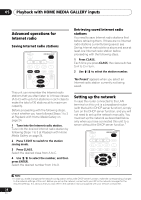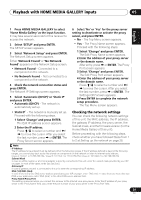Pioneer XW-NAC3-K Operating Instructions - Page 24
Playback with HOME MEDIA GALLERY inputs, Connecting to the network, through LAN interface, Playback - r manual
 |
View all Pioneer XW-NAC3-K manuals
Add to My Manuals
Save this manual to your list of manuals |
Page 24 highlights
05 Playback with HOME MEDIA GALLERY inputs Connecting to the network through LAN interface Caution Before making or changing the connections, switch off the power and disconnect the power cord from the power outlet. Plugging in should be the final step. Internet By connecting this unit to the network via the LAN terminal, you can play back audio files stored on components on the network, including your PC or USB storage device, and listen to Internet radio stations.1 Connect the LAN terminal on this unit to the LAN terminal on your router (with or without the built-in DHCP server function) with a straight LAN cable (CAT 5 or higher). Turn on the DHCP server function of your router. In case your router does not have the built-in DHCP server function, it is necessary set up the network manually. For details, see page 28. Modem LAN cable (sold separately) LAN 3 2 1 WAN Router PC2 PC1 USB storage device USB terminal Playback with Home Media Gallery Important • When you play back audio files, 'Connecting...' is displayed before playback starts. The display may continue for several seconds depending on the type of file. • In case a domain is configured in a Windows network environment, you cannot access a PC on the network while you are logged onto the domain. Instead of logging onto the domain, log onto the local machine. This unit Note 1 • To listen to Internet radio stations, you must sign a contract with an ISP (Internet Service Provider) beforehand. • Photo or video files cannot be played back. • With Windows Media Player 11or 12, you can even play back copyrighted audio files on this unit. • In order to connect to the Internet, you must conclude a contract with an Internet Service Provider (ISP). 24 En