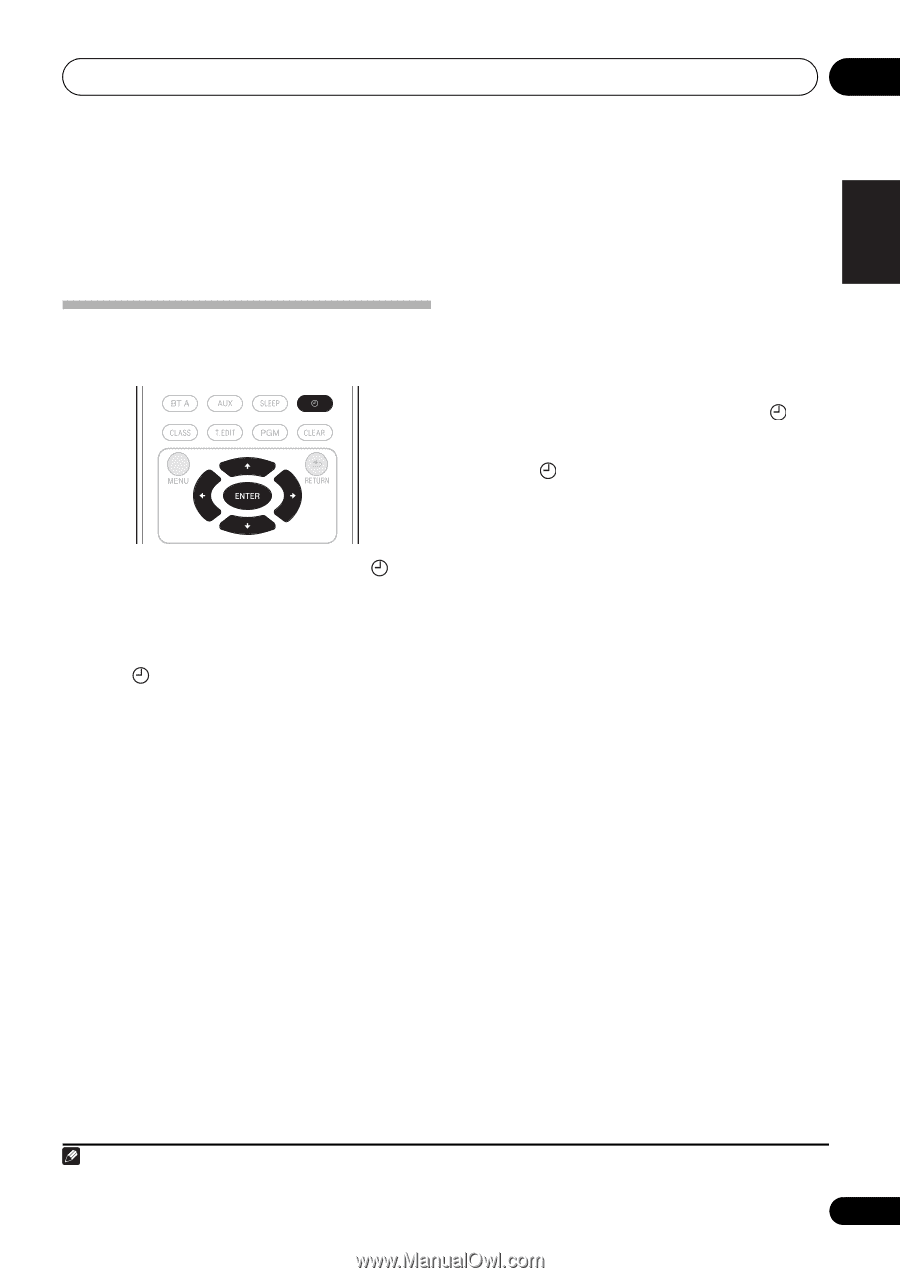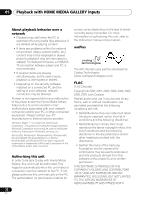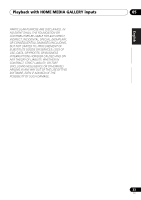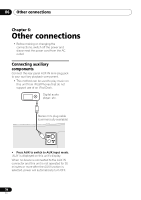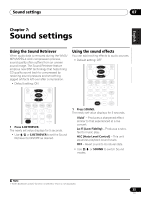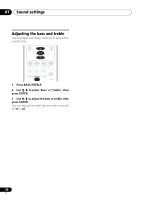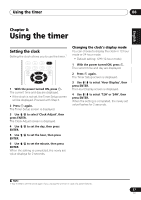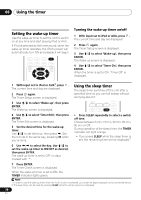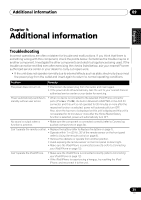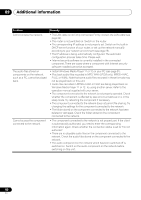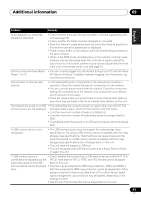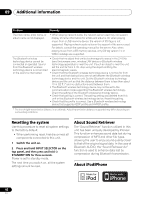Pioneer XW-NAC3-K Operating Instructions - Page 37
Using the timer
 |
View all Pioneer XW-NAC3-K manuals
Add to My Manuals
Save this manual to your list of manuals |
Page 37 highlights
Using the timer 08 English Français Español Chapter 8: Using the timer Setting the clock Setting the clock allows you to use the timer.1 1 With the power turned ON, press . The current time and day are displayed. • If the clock is not set, the Timer Setup screen will be displayed. Proceed with Step 3. 2 Press again. The Timer Setup screen is displayed. 3 Use / to select 'Clock Adjust', then press ENTER. The Clock Adjust screen is displayed. 4 Use / to set the day, then press ENTER. 5 Use / to set the hour, then press ENTER. 6 Use / to set the minute, then press ENTER. When the setting is completed, the newly set value displays for 2 seconds. Changing the clock's display mode You can choose to display the clock in 12-hour mode or 24-hour mode. • Default setting: 12H (12-hour mode) 1 With the power turned ON, press . The current time and day are displayed. 2 Press again. The Timer Setup screen is displayed. 3 Use / to select 'Hour Display', then press ENTER. The Hour Display screen is displayed. 4 Use / to select '12H' or '24H', then press ENTER. When the setting is completed, the newly set value flashes for 2 seconds. Note 1 You'll need to set the clock again if you unplug the unit (or in case of a power failure). 37 En