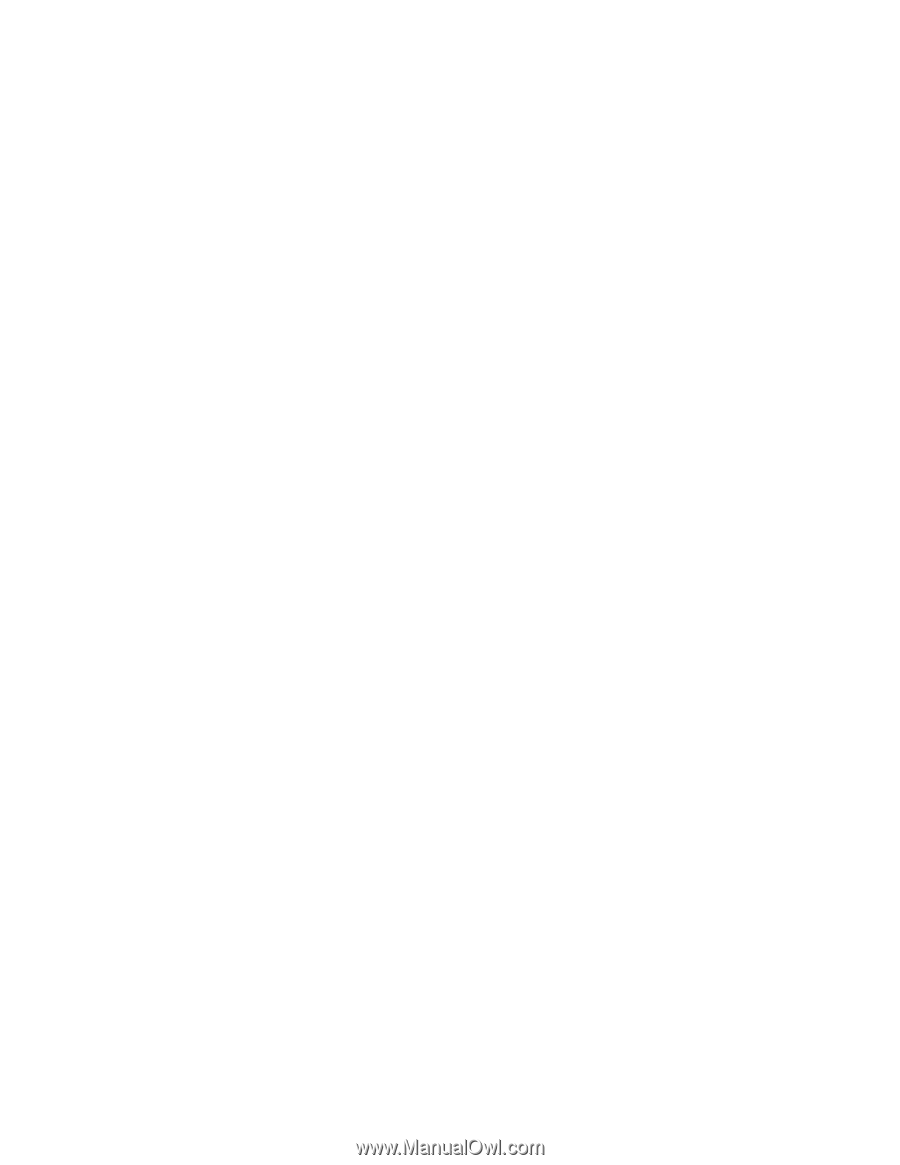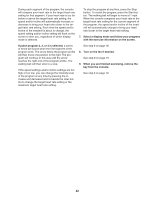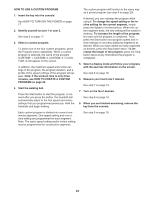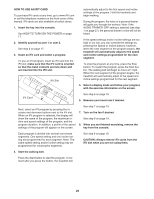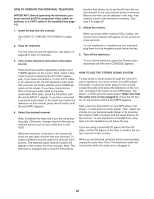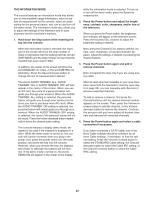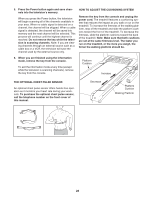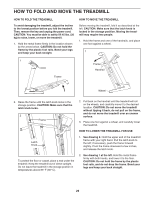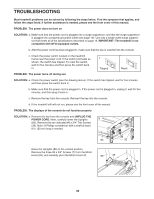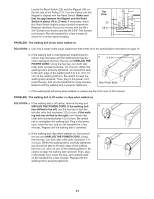ProForm 1000 Lt Treadmill English Manual - Page 27
The Information Mode
 |
View all ProForm 1000 Lt Treadmill manuals
Add to My Manuals
Save this manual to your list of manuals |
Page 27 highlights
THE INFORMATION MODE The console features an information mode that allows you to view treadmill usage information, select a system of measurement for the console, select an audio setting for the personal trainer, and turn on and turn off the demo mode. The information mode also allows you to adjust the settings of the television and to save channels into the television's memory. 1. Hold down the Stop button while inserting the key into the console. while the information mode is selected. To turn on or turn off the demo mode, press the Speed decrease button. 2. Press the Power button and adjust the brightness, contrast, color, sharpness, and/or hue of the television. When you press the Power button, the brightness level indicator will appear on the television screen. Press the Volume (VOL.) buttons to adjust the brightness setting if desired. When the information mode is selected, the lower part of the screen will show the total number of miles or kilometers that the walking belt has moved (DISTANCE) and the total number of hours that the treadmill has been used (TIME). In addition, the center of the screen will show the word ENGLISH, for miles, or the word METRIC, for kilometers. Press the Speed increase button to change the unit of measurement if desired. Next, press the Channel (CH.) buttons until the contrast, color, sharpness, or hue level indicator appears. Adjust the settings, if desired, by pressing the Volume buttons. 3. Press the Power button again and add or remove channels. Note: Complete this step only if you are using analog cable. The words AUDIO TRAINER: ALL, AUDIO TRAINER: ON, or AUDIO TRAINER: OFF will also appear in the center of the screen. When you use an iFit card, the voice of a personal trainer will guide you through your workout. When the AUDIO TRAINER: ALL setting is selected, the personal trainer will guide you through your workout and instruct you how to purchase more iFit cards. When the AUDIO TRAINER: ON setting is selected, the personal trainer will simply guide you through your workout. When the AUDIO TRAINER: OFF setting is selected, the voice of the personal trainer will not be heard. Press the Incline decrease button repeatedly to select the desired audio setting. The console features a display demo mode, designed to be used if the treadmill is displayed in a store. While the demo mode is turned on, the console will function normally when you plug in the power cord, press the power switch into the reset position, and insert the key into the console. However, when you remove the key, the displays will remain lit, although the buttons will not function. If the demo mode is turned on, the words DEMO ON will appear in the center of the display After all valid channels available in your area have been saved into the television's memory (see step 5 on page 28), you can manually add channels or remove unwanted channels. To add or remove a channel, first press the Channel buttons until the desired channel number appears on the screen. Then, press the Volume increase button to add the channel, or the Volume decrease button to remove the channel. Continue this process until you have added all desired channels and removed all unwanted channels. 4. Press the Power button again and select a cable connection if necessary. If you have connected a CATV cable, one of the three Cable settings should be selected; try all three Cable settings, if necessary, to find the optimal setting. Press the Volume increase button to select the STANDARD Cable setting, the Channel decrease button to select the Cable IRC setting, or the Channel increase button to select the Cable HRC setting. 27