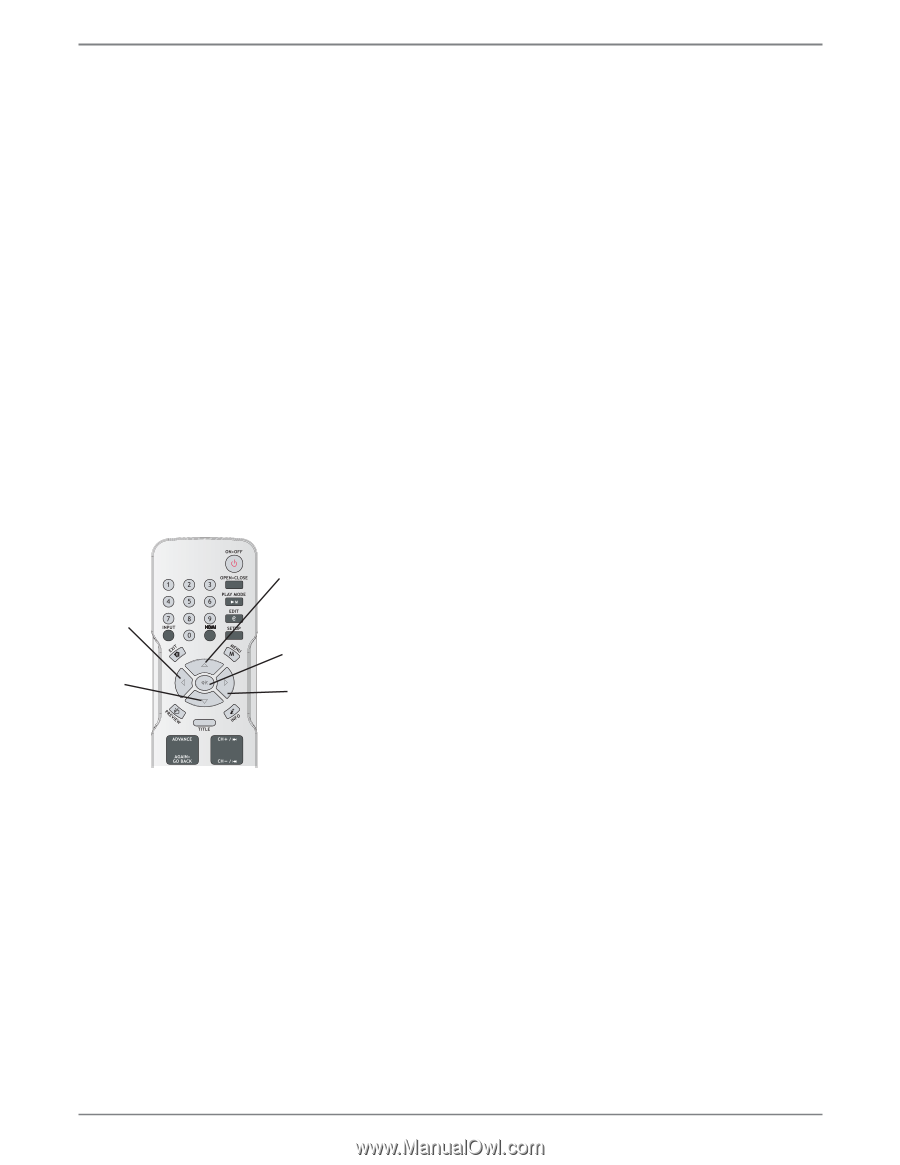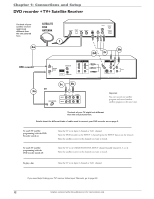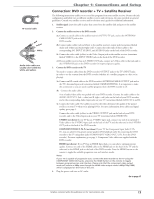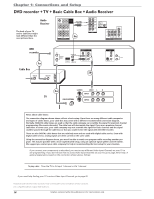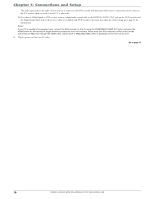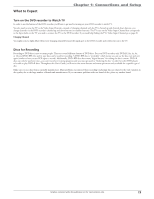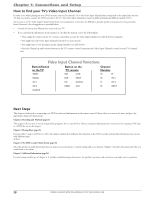RCA DRC8052N User Guide - Page 19
Install Batteries in the Remote, Turn on the TV and DVD recorder, Complete the Initial Setup - # remote
 |
UPC - 840356939995
View all RCA DRC8052N manuals
Add to My Manuals
Save this manual to your list of manuals |
Page 19 highlights
Chapter 1: Connections and Setup Install Batteries in the Remote 1. Remove the battery compartment cover on the back of the remote. 2. Insert new batteries. Match the polarities (+ and -) on the batteries with the diagram inside the remote's battery compartment. 3. Put the battery compartment cover back on the remote. Important Battery Information • If you're not going to use the remote for a month or more, be sure to remove the batteries because they can leak and cause damage. • Dispose of batteries in the proper manner, according to federal, state, and local regulations. • Any battery may leak electrolyte if mixed with a different battery type, if inserted incorrectly, if all batteries are not replaced at the same time, if disposed of in fire, or if an attempt is made to charge a battery not intended to be recharged. • Discard leaky batteries immediately. Leaking batteries can cause skin burns or other personal injury. Point the Remote in the Right Direction When you want the remote to operate the DVD recorder, point the remote at the DVD recorder, not the TV. The remote has to be pointed in the correct direction and toward the correct component in order for the remote control's signal to communicate with the sensor on the component. Make sure there is a clear path between the remote control and the component you want to operate, so the signal isn't blocked. Turn on the TV and DVD recorder 1. Turn on the DVD recorder-press the ON button on the remote. 2. Turn on the TV and tune it to the correct Video Input Channel (if you don't know how to access the Video Input Channel on your TV, go to page 20 for help). If you used coaxial cable to connect to your TV, tune your TV to channel 3 or 4. You'll know you are on the right Video Input Channel when you see the DVD recorder menu for the language selection (see below). Left arrow button Down CLEAR arrow button Up arrow button OK button Right arrow button Complete the Initial Setup The next few pages step you through a few important menu items you'll need to set the first time you turn on your DVD recorder. The arrow buttons move the on-screen highlight in the corresponding directions on the screen (up, down, left, right). Press the OK button to select a highlighted item. Note: If you move, get a different program provider for TV shows, or change your connections, you'll need to complete the initial setup again. Use the arrow buttons on the remote to move through on-screen menus and highlight different options. Press the OK button to select a menu item that is highlighted. Graphics contained within this publication are for representation only. 17