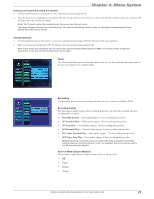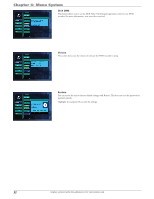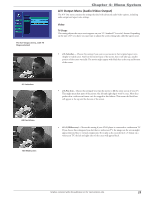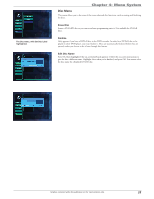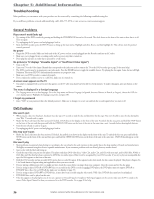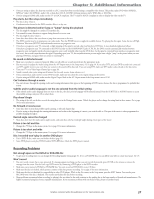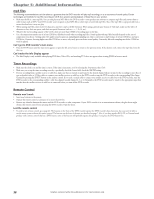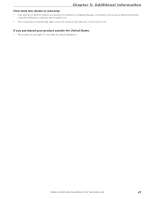RCA DRC8052N User Guide - Page 38
Troubleshooting
 |
UPC - 840356939995
View all RCA DRC8052N manuals
Add to My Manuals
Save this manual to your list of manuals |
Page 38 highlights
Chapter 5: Additional Information Troubleshooting Most problems you encounter with your product can be corrected by consulting the following troubleshooting list. If you still have problems or need additional help, call 1-866-775-0976 or visit www.rca.com/customersupport. General Problems Player won't work (locks up) • Try turning off the DVD recorder by pressing and holding the STANDBY/ON button for 10 seconds. The clock shows on the front of the unit to show that it is off. Then try again. • Try unplugging the AC power cord and plugging it back in. • Reset the DVD recorder, press the SETUP button to bring up the main menu. Highlight and select Restore, and then highlight Yes. This will not reset the parental controls password. No power • Plug in the DVD recorder. Make sure both ends of the AC power cord are securely plugged into the Recorder and into an AC outlet. • Make sure you've plugged it into a working outlet and/or a power strip that is turned on. • Don't plug the unit into an outlet that is operated by a wall switch. No picture (or TV displays "Unusable Signal" or "Insufficient Video Signal") • Turn on the TV. • Tune your TV to the Video Input Channel that corresponds to the jacks you used to connect the TV to the DVD recorder (go to page 20 for more help). • The DVD recorder may be in progressive scan video mode. Press the HDMI button to toggle the available choices. Try playing the disc again. Some, but not all High Definition Televisions (HDTVs) and multimedia monitors use progressive scan. • Make sure your DVD recorder is connected properly. • If you connected a satellite receiver or a cable box, make sure it is turned on. A screen saver appears on the TV • Your player is equipped with a screen saver that appears on the TV after your player has been idle for several minutes. To make it disappear, press any button on the remote. The menu is displayed in a foreign language • The Language menu is set to that language. Go to the Setup menu and choose Language (in Spanish, shown as Idiomas; in French, as Langues), choose the OSD (on- screen display) option. Highlight the language you prefer, and press OK. I forgot my password • Enter "9688" as your password, this is the default password. Make sure to change it to a new one and lock the recorder again before you turn it off. DVD Problems Disc won't eject • When you put a disc into the player, the player may take up to 15 seconds to read the disc and determine the disc type. You won't be able to eject the disc during this time. Wait 15 seconds and try again. • Maybe the Tray Lock feature has been activated. If locked, LOCK shows in the display on the front of the unit. To unlock the disc tray, press and hold the STOP button on the front of the unit and then press and hold the OPEN/CLOSE button on the front of the unit at the same time-wait 3 seconds before releasing both buttons. • Turn the unit off and on and try it again. • Try unplugging the AC power cord and plugging it back in. Disc tray won't open • Maybe the Tray Lock feature has been activated. If locked, the padlock icon shows in the display on the front of the unit. To unlock the disc tray, press and hold the STOP button on the front of the unit and then press and hold the OPEN/CLOSE button on the front of the unit at the same time. UNLOCK should appear on the display. Disc won't play • Many problems encountered when playing (or recording) a disc are related to the wide variation in disc quality due to the large number of brands and manufacturers. We highly recommend using discs from a reputable manufacturer. If you encounter problems with one brand, please try another brand. • Insert a disc with the label side facing up. • Check the type of disc you put into the player. This player only plays DVD video discs, Video CDs, audio CDs, and CDs with true mp3, and/or JPEG files, WMA, or DivX files. mp3 files that have been converted to MPX files (or similar types of files) won't be recognized by your DVD recorder. If you try to play an incompatible disc type, Bad Disc appears on the front of the unit. • Both the DVD recorder and pre-recorded DVD movie discs are coded by region. If the regional codes don't match, the disc cannot be played. This player is Region No. 1 for North America. Region coding isn't applicable to discs you use to record. • If you're playing a Multisession CD, you might not have closed the session before ejecting it from your computer. Close the session and try the disc again. • If you're trying to play a DVD±R or DVD±RW disc you recorded in this DVD recorder in another DVD player, the DVD player may not support DVD±R or DVD±RW discs. Also, if it is a DVD±R disc make sure you finalize it (page 35). • If you're trying to play a DVD±RW or DVD±R disc, it must have been recorded using the video mode (VM). Also, DVD±R discs must have been finalized. • DVD-RAM discs can't be played on this unit. • If the disc appears to be playing but you do not see a picture (or Unusable Signal or Insufficient Video Signal appears on the screen), make sure the TV is tuned to the correct Video Input Channel for how you connected it to the DVD recorder. Go to page 20 for help. 36 Graphics contained within this publication are for representation only.