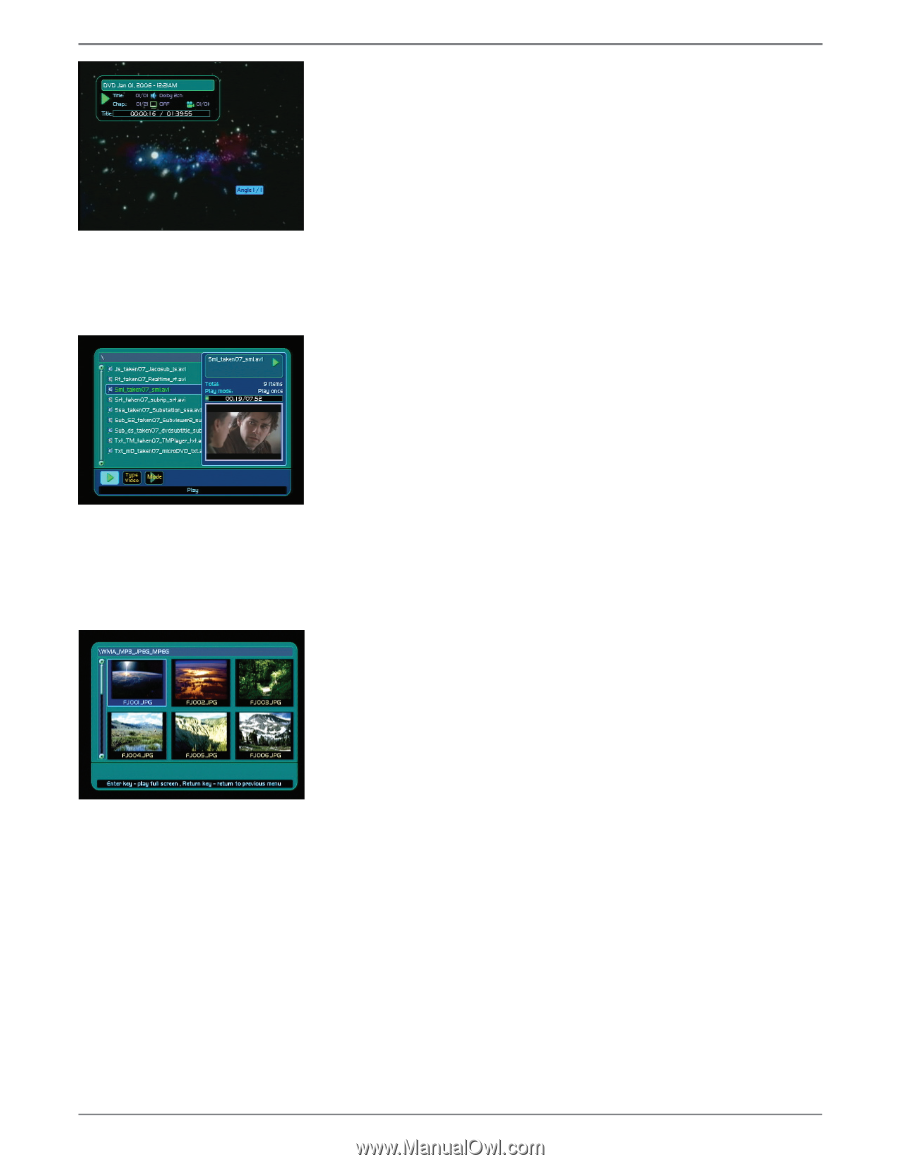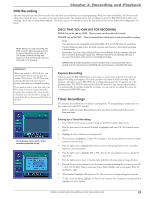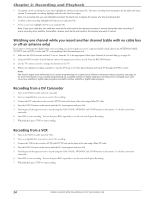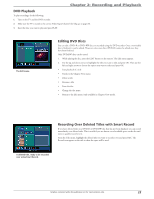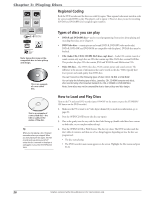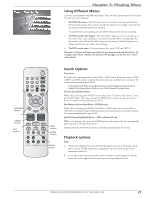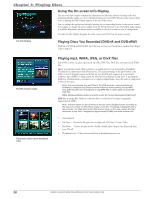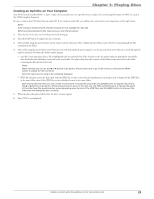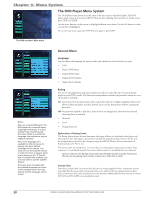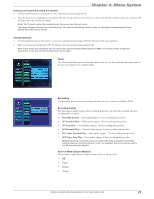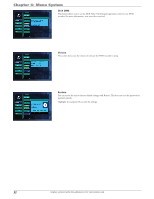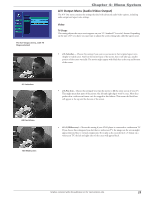RCA DRC8052N User Guide - Page 30
Using the On-screen Info Display, Playing mp3, WMA, JPEG, or DivX files
 |
UPC - 840356939995
View all RCA DRC8052N manuals
Add to My Manuals
Save this manual to your list of manuals |
Page 30 highlights
Chapter 3: Playing Discs Using the On-screen Info Display The on-screen Info Display contains the information for all of the advanced settings of the disc, including subtitles, angles, etc. To see the Info Display, press the INFO button on the remote while a disc is playing (the Info Display appears at the top of the screen). You can change the appropriate setting by pressing the corresponding button on the remote control. For example, to change the camera angles, press the ANGLE button. A list of available angles appear, if available. Remember, the feature must be available on the disc in order for you to change them. To make the Info Display disappear from the screen, press INFO on the remote control. The Info Display. Playing Discs You Recorded (DVD±R and DVD±RW) Playback of DVD±R and DVD±RW discs that you used to record programs is explained in Chapter 2 (go to page 25). The File browser screen. The picture screen set to thumbnail view. Playing mp3, WMA, JPEG, or DivX files Your DVD recorder can play unprotected mp3 files, JPEG files, DivX files and unprotected WMA files. mp3 is an audio file format which compresses recorded music. It was developed by Fraunhofer Gesellschaft in collaboration with Thomson Inc. The main advantage of the mp3 format is the ability to store CD-quality music tracks that are user-friendly and compressed on a personal computer. mp3 (MPEG-3, which stands for Motion Picture Experts Group-Layer 3, meaning the third layer of information) is a format used to compress digital audio. Since the audio is compressed, it takes up less space. Note: You can only play true mp3 files in the DVD recorder-some products use software to compress mp3 files and convert them to other formats such as MPX. Your DVD recorder won't recognize or play MPX files or other types of converted mp3 files. WMA (Windows Media Audio) is another audio file format developed by Microsoft. JPEG files are image files. Make sure that they have a resolution of less than 5 megapixels (approximately 2MB). Note: The time taken for the contents of the disc to be displayed varies according to the size and number of JPEG files actually on the disc. If nothing is displayed after a few minutes, it is likely that certain files are too large. In this case, reduce the files' resolution to less than 5 megapixels (approximately 2MB) and write another disc. • Start playback • File Type - Choose the file types that are displayed :All, Music, Picture, Video. • Play Mode - Choose the play modes: Shuffle, Shuffle repeat, Repeat one, Repeat all, Play once, Play all. • Thumbnail view -Choose between file list or thumbnail picture view. 28 Graphics contained within this publication are for representation only.