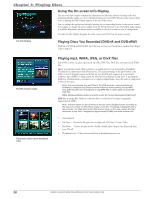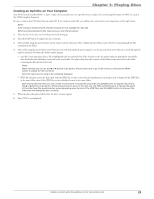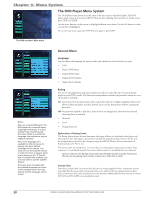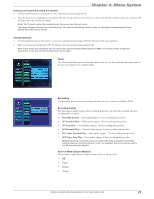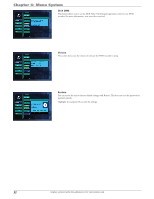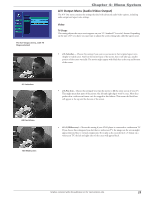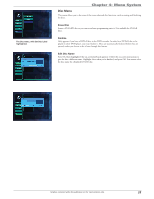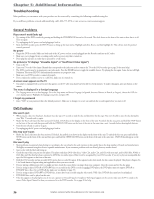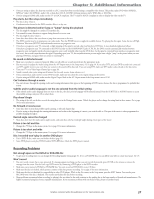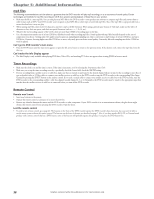RCA DRC8052N User Guide - Page 35
A/V Output Menu Audio/Video Output
 |
UPC - 840356939995
View all RCA DRC8052N manuals
Add to My Manuals
Save this manual to your list of manuals |
Page 35 highlights
The A/V Output menu, with TV Shape selected. Chapter 4: Menu System A/V Output Menu (Audio/Video Output) The A/V Out menu contains the settings that deal with advanced audio/video options, including audio output and aspect ratio settings. Video TV Shape This setting adjusts the way a movie appears on your TV. Standard TVs are 4x3 format. Depending on the type of TV you have, you may want to adjust the screen setting (also called the aspect ratio). • 4:3 Letterbox - Choose this setting if you want to see movies in their original aspect ratio (height-to-width ratio). You'll see the entire frame of the movie, but it will take up a smaller portion of the screen vertically. The movie might appear with black bars at the top and bottom of the screen. 4:3 Letterbox 4:3 Pan & Scan 16:9 Widescreen • 4:3 Pan Scan - Choose this setting if you want the movie to fill the entire screen of your TV. This might mean that parts of the picture (the left and right edges) won't be seen. Most discs produced in a widescreen format can't be cropped in this fashion. This means the black bars will appear at the top and the bottom of the screen. • 16 :9 (Widescreen) - Choose this setting if your DVD player is connected to a widescreen TV. If you choose this setting and you don't have a widescreen TV, the images on the screen might appear distorted due to vertical compression. If you play a disc recorded in 4 x 3 format on a widescreen TV, the left and right sides of the screen will appear black. Graphics contained within this publication are for representation only. 33