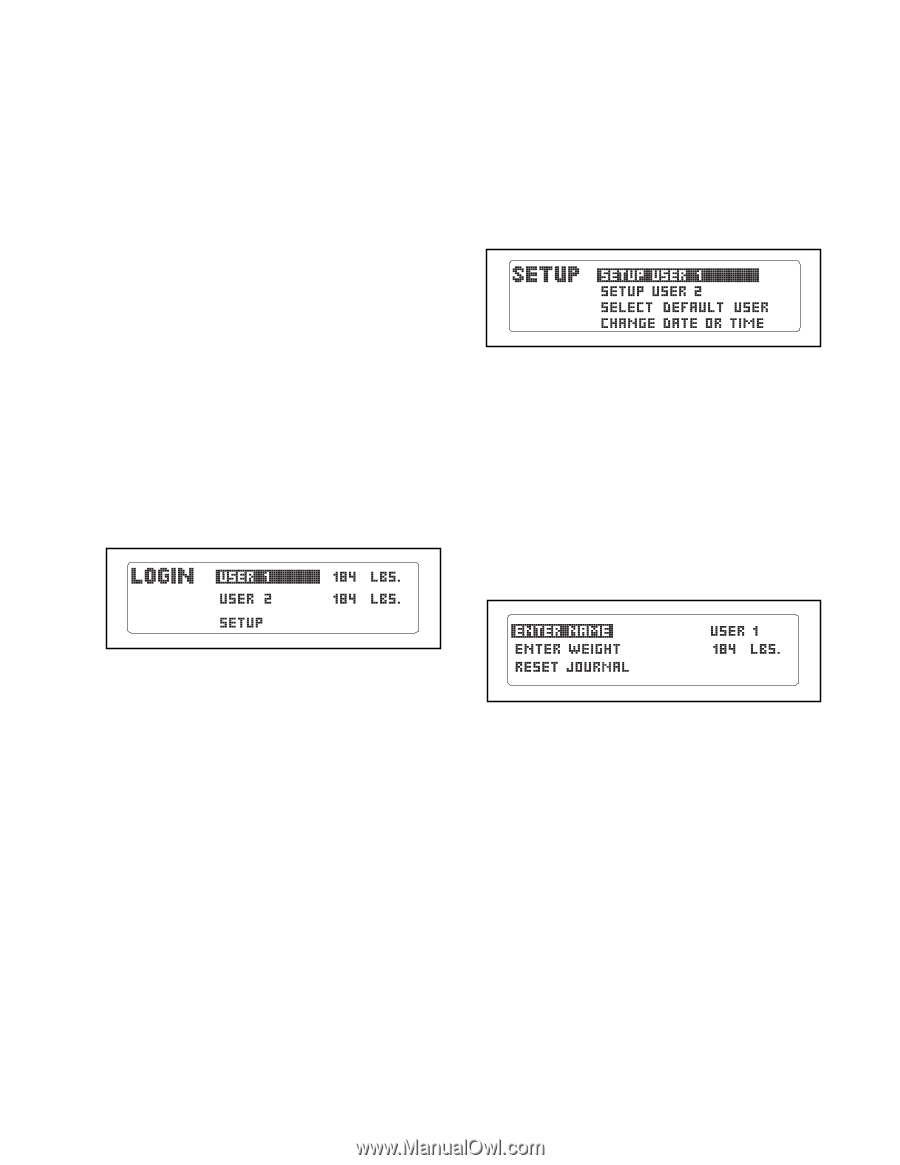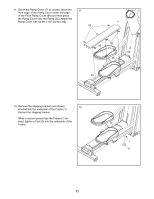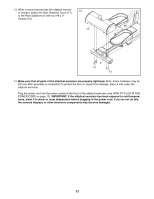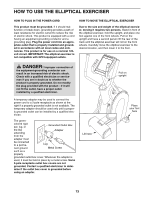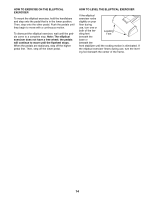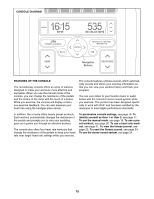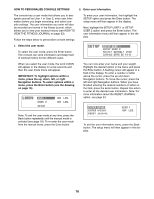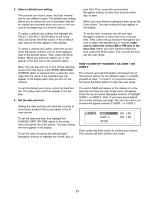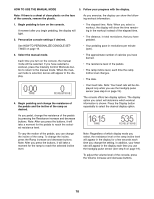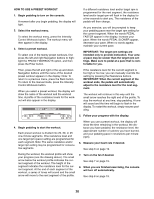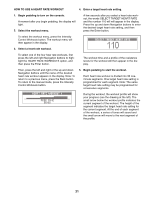Reebok 1000 X Elliptical English Manual - Page 16
How To Personalize Console Settings - exerciser
 |
View all Reebok 1000 X Elliptical manuals
Add to My Manuals
Save this manual to your list of manuals |
Page 16 highlights
HOW TO PERSONALIZE CONSOLE SETTINGS 2. Enter user information. The console has a user mode that allows you to designate yourself as User 1 or User 2, enter user information before you begin exercising, and select console settings. The user information you enter will also be recorded and stored in the fitness journal, which allows you to view your workout history (see HOW TO VIEW THE FITNESS JOURNAL on page 23). Follow the steps below to personalize console settings. To enter your user information, first highlight the SETUP option and press the Enter button. The setup menu will then appear in the display. Next, highlight the SETUP USER 1 or SETUP USER 2 option and press the Enter button. The user information menu will then appear in the display. 1. Select the user mode. To select the user mode, press the Enter button. The console can store information and keep track of workout history for two different users. When you select the user mode, the word LOGIN will appear in the display for a few seconds and then the user mode menu will appear. IMPORTANT: To highlight options within a menu, press the up, down, left, or right Navigation buttons. To select options within a menu, press the Enter button (see the drawing on page 15). You can now enter your name and your weight. Highlight the desired option in the menu and press the Enter button. A flashing cursor will appear in a field in the display. To enter a number or letter above the cursor, press the up and down Navigation buttons. To move the cursor, press the left and right Navigation buttons. When you have finished entering the desired numbers or letters in the field, press the Enter button. Repeat this action to enter all the desired user information. Note: For more information about the RESET JOURNAL option, see page 24. Note: To exit the user mode at any time, press the Back button repeatedly until the manual mode is selected (see page 18). To re-enter the user mode from the manual mode, press the Enter button. To exit the user information menu, press the Back button. The setup menu will then appear in the display. 16