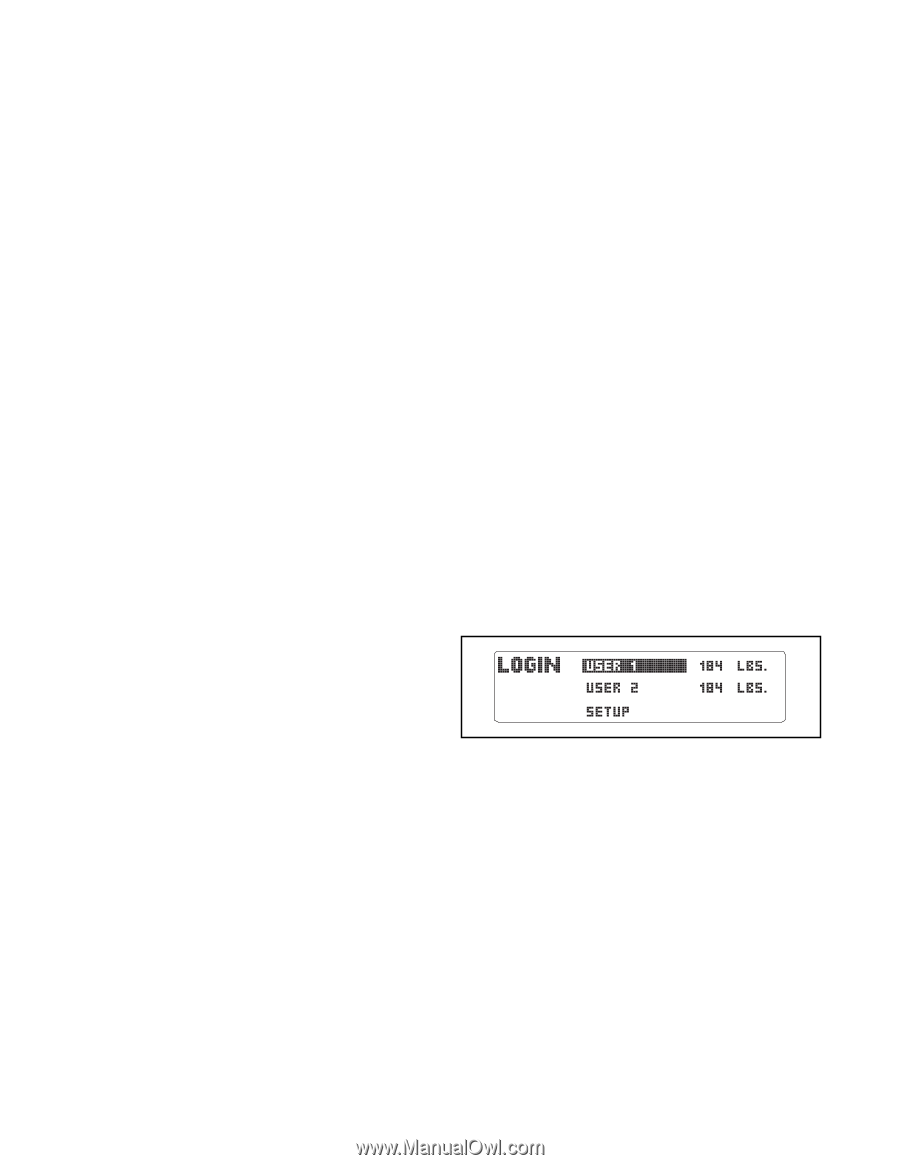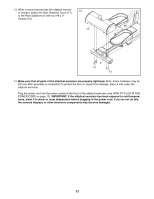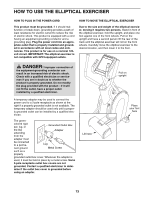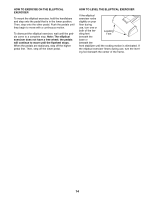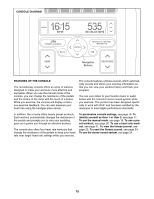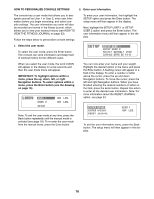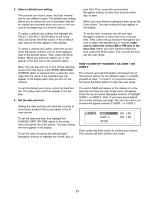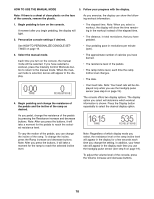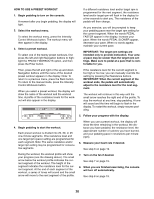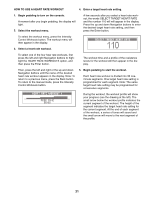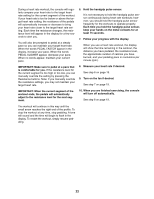Reebok 1000 X Elliptical English Manual - Page 17
How To Identify Yourself As User 1 Or
 |
View all Reebok 1000 X Elliptical manuals
Add to My Manuals
Save this manual to your list of manuals |
Page 17 highlights
3. Select a default user setting. The console can record, store, and load information for two different users. The default user setting allows you to choose the user information that will be loaded and recorded when you turn on the console at the beginning of a workout session. year field. Then, press the up and down Navigation buttons to select the desired month, day, or year. When you have finished setting the date, press the Enter button. The time setting will then appear in the display. To select a default user setting, first highlight the SELECT DEFAULT USER option in the setup menu and press the Enter button. A list of default user options will then appear in the display. To select a default user option, press the up and down Navigation buttons until an arrow appears next to the desired option. Then, press the Enter button. When you select an option, an "x" will appear in the box next to the selected option. Note: You can also turn on or turn off the welcome screen from this menu. If the SHOW WELCOME SCREEN option is selected, then a welcome message with the name of the selected user will appear in the display each time you turn on the console. To set the time, first press the left and right Navigation buttons to select the hour or minute field. Then, press the up and down Navigation buttons to select the desired hour or minute; make sure to select the correct AM or PM time in the hour field. When you have finished setting the time, press the Enter button. The console will then exit the user mode. HOW TO IDENTIFY YOURSELF AS USER 1 OR USER 2 The console can load information and keep track of the workout history for two different users. To identify yourself as User 1 or User 2 for a workout session, first press the Enter button to enter the user mode. To exit the default user menu, press the Back button. The setup menu will then appear in the display. 4. Set the date and time. Setting the date and time will allow the console to record your workout history accurately in the fitness journal. The word LOGIN will appear in the display for a few seconds and then the user mode menu will appear. Press the up and down Navigation buttons to highlight USER 1 or USER 2. Note: If you have personalized the console settings (see page 16), then the name you entered will appear instead of USER 1 or USER 2. To set the date and time, first highlight the CHANGE DATE OR TIME option in the setup menu and press the Enter button. The date setting will then appear in the display. To set the date, first press the left and right Navigation buttons to highlight the month, day, or Then, press the Enter button to confirm your choice. The console will then exit the user mode. 17