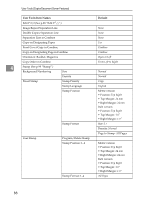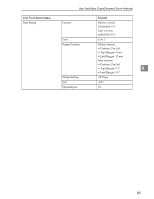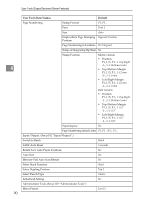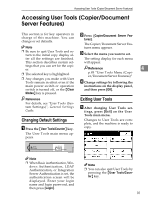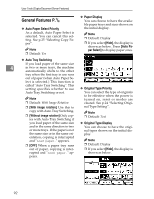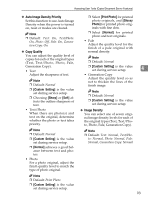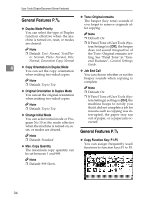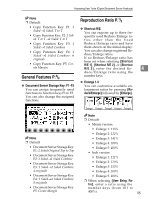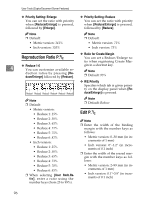Ricoh 3045 Operating Instructions - Page 101
Accessing User Tools Copier/Document, Server Features - default login
 |
View all Ricoh 3045 manuals
Add to My Manuals
Save this manual to your list of manuals |
Page 101 highlights
Accessing User Tools (Copier/Document Server Features) Accessing User Tools (Copier/Document Server Features) This section is for key operators in charge of this machine. You can change or set defaults. B Press [Copier/Document Server Fea- tures]. The Copier/Document Server Fea- Note tures menu appears. C ❒ Be sure to quit User Tools and return to the initial copy display af- Select the menu you want to set. ter all the settings are finished. The setting display for each menu This section describes system set- will appear. tings that you can set for the copier. Reference 4 ❒ The selected key is highlighted. ❒ Any changes you make with User Tools remain in effect even if the p.85 "User Tools Menu (Copier/Document Server Features)" D Change settings by following the main power switch or operation instructions on the display panel, switch is turned off, or the {Clear and then press [OK]. Modes} key is pressed. Reference For details, see "User Tools (System Settings)", General Settings Guide. Changing Default Settings A Press the {User Tools/Counter} key. The User Tools main menu appears. Exiting User Tools A After changing User Tools set- tings, press [Exit] on the User Tools main menu. Changes to User Tools are complete, and the machine is ready to copy. Note ❒ When Basic Authentication, Windows Authentication, LDAP Authentication, or Integration Server Authentication is set, the authentication screen will be displayed. Enter your login name and login password, and then press [Login]. Note ❒ You can also quit User Tools by pressing the {User Tools/Counter} key. 91