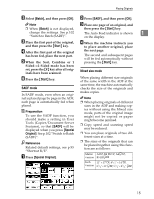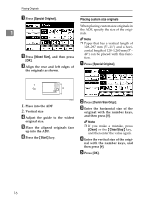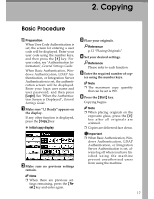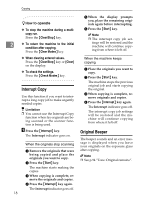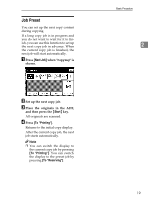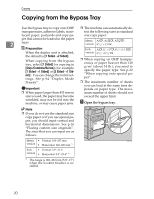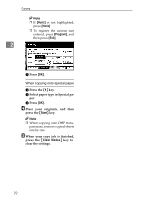Ricoh 3045 Operating Instructions - Page 27
Copying - login
 |
View all Ricoh 3045 manuals
Add to My Manuals
Save this manual to your list of manuals |
Page 27 highlights
2. Copying Basic Procedure Preparation When User Code Authentication is set, the screen for entering a user code will be displayed. Enter your user code using the number keys, and then press the {#} key. For user codes, see "Authentication Information", General Settings Guide. When Basic Authentication, Windows Authentication, LDAP Authentication, or Integration Server Authentication is set, the authentication screen will be displayed. Enter your login user name and user password, and then press [Login]. See "When the Authentication Screen is Displayed", General Settings Guide. A Make sure "d Ready" appears on the display. If any other function is displayed, press the {Copy} key. ❖ Initial copy display B Make sure no previous settings remain. Note ❒ When there are previous set- tings remaining, press the {Reset} key and enter again. C Place your originals. Reference p.12 "Placing Originals" D Set your desired settings. Reference Please refer to each function. E Enter the required number of cop- ies using the number keys. Note ❒ The maximum copy quantity that can be set is 999. F Press the {Start} key. Copying begins. Note ❒ When placing originals on the exposure glass, press the {#} key after all originals are scanned. ❒ Copies are delivered face down. Important ❒ When Basic Authentication, Win- dows Authentication, LDAP Authentication, or Integration Server Authentication is set, always log off when you have finished using the machine prevent unauthorized users from using the machine. 17