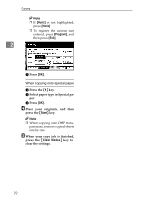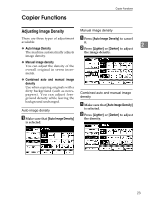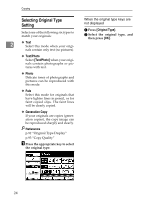Ricoh 3045 Operating Instructions - Page 37
Reduce/Enlarge is selected. See p.25 Auto Paper Select.
 |
View all Ricoh 3045 manuals
Add to My Manuals
Save this manual to your list of manuals |
Page 37 highlights
Copier Functions -Rotated copy If the orientation in which your original is placed (L or K) is different from that of the paper you are copying onto, this function rotates the original image by 90q to fit it on the copy paper. This function works when Auto Paper Select or Auto Reduce/Enlarge is selected. See p.25 "Auto Paper Select". 2 GCROTA0E Note ❒ The default for Auto Tray Switching is With image rotation, you cannot use the Rotated Copy function if this setting is changed to Without image rotation or Off. See p.92 "Auto Tray Switching". ❒ You cannot use the Rotated Copy function when enlarging onto A3, B4 JIS or 11" u 17", 81/2" u 14" size paper. In this case, place your original in the L orientation. You cannot rotate: Original size and orientation Copy paper size and orientation 81/2" u 11" or 51/2" u 81/2" K GCROTA1E When enlarging to o 81/2" u 14" or 11" u 17" GCROTA2E However, you can use: 81/2" u 11" or 51/2" u 81/2" L GCROTA3E When enlarging to o 81/2" u 14" or 11" u 17" GCROTA4E ❒ You cannot use the Rotated Copy function when "Left 2" or "Top 2" is selected for stapling or if the Punch function is selected when using the 2 Tray finisher. See p.37 "Staple" and p.43 "Punch". ❒ You cannot use the Rotate Copy function if "Left 2", "Top 2"or "Saddle Stitch" is selected for the stapling when using the booklet finisher. 27