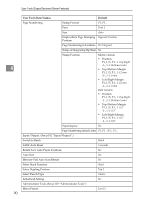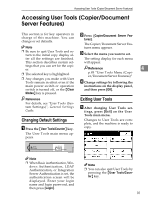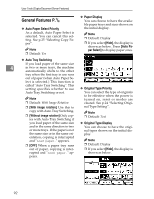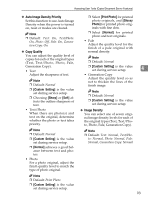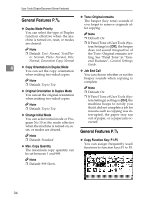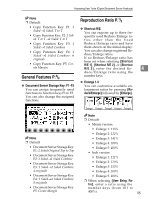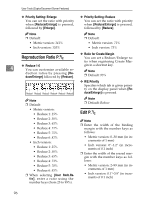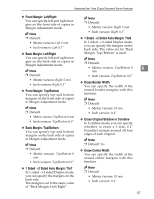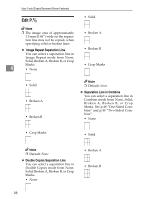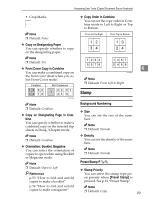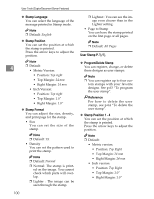Ricoh 3045 Operating Instructions - Page 105
General Features P., Reproduction Ratio P.
 |
View all Ricoh 3045 manuals
Add to My Manuals
Save this manual to your list of manuals |
Page 105 highlights
Accessing User Tools (Copier/Document Server Features) Note ❒ Default: Reproduction Ratio P.1/2 • Copy Function Key: F1: 1 Sidedo2 Sided: T to T • Copy Function Key: F2: 2 Sided: T to To2 Sided: T to T ❖ Shortcut R/E You can register up to three frequently used Reduce/Enlarge ratios other than the fixed • Copy Function Key: F3: 1 Reduce/Enlarge ratio and have Sidedo1 Sided Combine them shown on the initial display. • Copy Function Key: F4: 1 Sidedo1 Sided Combine: 4 originals • Copy Function Key: F5: Create Margin You can also change registered Re- duce/Enlarge ratios. If no Reduce/Enlarge ratio has been set when selecting [Shortcut R/E 1], [Shortcut R/E 2], or [Shortcut R/E 3], enter the desired Re- 4 duce/Enlarge ratio using the General Features P.4/4 number keys. ❖ Document Server Storage Key: F1-F5 You can assign frequently used functions to function keys F1 to F5. You can also change the assigned functions. ❖ Enlarge 1-5 You can customize available enlargement ratios by pressing [Reduce/Enlarge] followed by [Enlarge]. Note ❒ Default • Document Server Storage Key: F1: 2 Sided Original Top to Top • Document Server Storage Key: F2: 1 Sidedo1 Sided Combine • Document Server Storage Key: F3: 1 Sidedo1 Sided Combine: 4 originals • Document Server Storage Key: F4: 1 Sidedo1 Sided Combine: 8 originals • Document Server Storage Key: F5: Create Margin Enlarge1 Enlarge2 Enlarge3 Enlarge4 Enlarge5 Note ❒ Default: • Metric version: • Enlarge 1: 115% • Enlarge 2: 122% • Enlarge 3: 141% • Enlarge 4: 200% • Enlarge 5: 400% • Inch version: • Enlarge 1: 121% • Enlarge 2: 129% • Enlarge 3: 155% • Enlarge 4: 200% • Enlarge 5: 400% ❒ When selecting [User Enlrg. Ra- tio], enter a ratio using the number keys (from 101 to 400%). 95