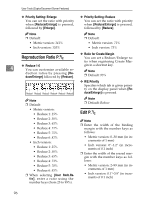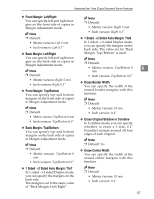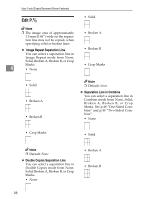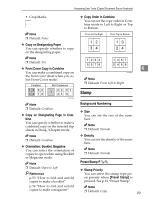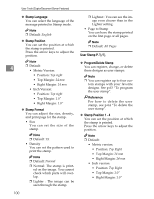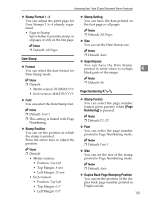Ricoh 3045 Operating Instructions - Page 111
Stamp Format 1 - 4, Date Stamp, Format, Stamp Position, Stamp Setting, Superimpose, Numbering P
 |
View all Ricoh 3045 manuals
Add to My Manuals
Save this manual to your list of manuals |
Page 111 highlights
Accessing User Tools (Copier/Document Server Features) ❖ Stamp Format 1 - 4 You can adjust the print page for User Stamps 1 to 4 already registered. • Page to Stamp Sets whether to print the stamp on all pages or only on the first page. Note ❒ Default: All Pages Date Stamp ❖ Format You can select the date format for Date Stamp mode. Note ❒ Default: • Metric version: DD/MM/YYYY • Inch version: MM/DD/YYYY ❖ Font You can select the Date Stamp font. Note ❒ Default: Font 1 ❒ This setting is linked with Page Numbering. ❖ Stamp Position You can set the position at which the stamp is printed. Press the arrow keys to adjust the position. Note ❒ Default: • Metric version: • Position: Top Left • Top Margin: 8 mm • Left Margin: 32 mm • Inch version: • Position: Top Left • Top Margin: 0.3" • Left Margin: 0.8" ❖ Stamp Setting You can have the date printed on the first page or all pages. Note ❒ Default: All Pages ❖ Size You can set the Date Stamp size. Note ❒ Default: Auto ❖ Superimpose You can have the Date Stamp printed in white when it overlaps 4 black parts of the image. Note ❒ Default: No Page Numbering P.1/2-2/2 ❖ Stamp Format You can select the page number format given priority when [Page Numbering] is pressed. Note ❒ Default: P1, P2 ❖ Font You can select the page number printed in Page Numbering mode. Note ❒ Default: Font 1 ❖ Size You can set the size of the stamp printed in Page Numbering mode. Note ❒ Default: Auto ❖ Duplex Back Page Stamping Position You can set the position of the duplex back page number printed in Duplex mode. 101