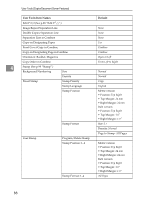Ricoh 3045 Operating Instructions - Page 93
When Memory Is Full
 |
View all Ricoh 3045 manuals
Add to My Manuals
Save this manual to your list of manuals |
Page 93 highlights
If You Cannot Make Copies As You Want When Memory Is Full Note ❒ If you set [Memory Full Auto Scan Restart] in User Tools (see p.103 "Memory Full Auto Scan Restart" ) to [Yes], even if the memory becomes full, the memory overflow message will not be displayed. The machine will make copies of the scanned originals first, then automatically proceed scanning and copying the remaining originals. In this case, the resulting sorted pages will not be sequential. Messages Causes Solutions 3 Memory is full.* originals have been scanned. Press [Print] to copy scanned originals.Do not remove remaining originals. The scanned original exceeds the number of pages that can be stored in memory. Press [Print] to copy scanned originals and cancel the scanning data. Press [Clear] to cancel the scanning data and not copy. Note ❒ Copying will stop and this message will be displayed when the memory is full. Press [Resume] to scan and copy remaining originals. [Stop] [Resume] The machine checks if the remaining originals should be copied, after the scanned original has been printed. To continue copying, remove all copies, and then press [Resume]. To stop copying, press [Stop]. 83