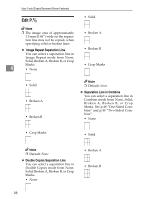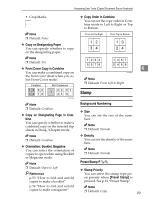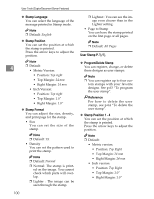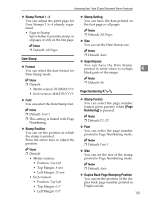Ricoh 3045 Operating Instructions - Page 113
Administrator Tools
 |
View all Ricoh 3045 manuals
Add to My Manuals
Save this manual to your list of manuals |
Page 113 highlights
Accessing User Tools (Copier/Document Server Features) ❖ Auto Sort You can specify whether Sort mode is selected when the machine is turned on or the mode is cleared. Note ❒ Default: No ❖ Memory Full Auto Scan Restart Note ❒ Default: Top 2 ❒ The optional 2 Tray finisher or booklet finisher is required to use this function. ❖ Select Punch Type Specify which punch type (2 holes or 3 holes) has priority to be shown When memory becomes full while on the initial display. scanning originals, the machine can make copies of scanned originals first, and then automatically Note ❒ Default: 3 holes proceed scanning remaining originals. ❒ The optional 2 Tray finisher equipped with the punch func- 4 You can enable or disable this tion is required. function. ❖ Letterhead Setting Note If you select [Yes] in this function, ❒ If you select [No] : the machine rotates the image cor- • When memory becomes full, rectly. the machine stops operation allowing you to remove the copy pages delivered on the output tray. ❒ If you select [Yes] : • You can leave the machine unattended to make copies, but sorted pages will not be Note ❒ Default: No ❒ Orientation-fixed (top to bottom) or two-sided paper might not be printed correctly depending on how the originals and paper are placed. sequential. Reference ❒ Default: No ❖ Select Stack Function When using letterhead paper, be careful of the paper orientation. See "Orientation-Fixed Pa- Specify whether Stack or Rotate per or Two-Sided Paper" in Sort has priority to be shown on "Loading Paper", General Set- the initial display. tings Guide. Note ❒ Default: Stack ❒ An optional finisher is required to use this function. ❖ Select Stapling Position Specify which Top 2 staples or Bottom shown on the initial display with priority. Administrator Tools ❖ Menu Protect You can prevent unauthenticated users from changing User Tools settings. For details, consult the administrator. 103