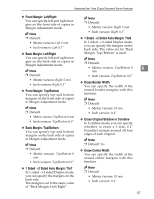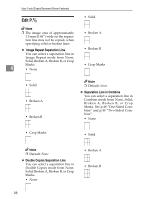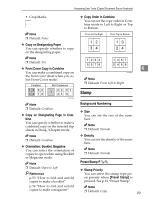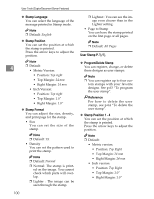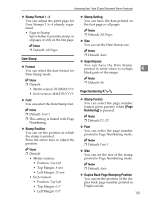Ricoh 3045 Operating Instructions - Page 112
Input/Output
 |
View all Ricoh 3045 manuals
Add to My Manuals
Save this manual to your list of manuals |
Page 112 highlights
User Tools (Copier/Document Server Features) Note ❒ Default: Opposite Position Input/Output ❖ Page Numbering in Combine You can set page numbering when using the Combine function and the Page Numbering function together. ❖ Switch to Batch (SADF) You can select to have Batch mode or SADF mode displayed when you press the [Special Original] key. See p.14 "Batch mode". Note ❒ Default: Per original Note ❒ Default: Batch ❖ Stamp on Designating Slip Sheet ❖ SADF Auto Reset You can select to print the page In SADF mode, an original must be 4 number onto slip sheets when us- set within a specified time after the ing the Designate function set to previous original has been fed. [Copy] and the Page Numbering You can adjust this time from 3 to function together. 99 seconds in increments of 1 sec- Note ond . ❒ Default: No ❖ Stamp Position P1, P2... Stamp Position: 1/5, 2/5... Stamp Position: -1-, -2-... Stamp Position: P.1, P.2... Stamp Position: 1, 2... Stamp Position: 1-1, 1-2... You can set the position at which the stamp is printed. Press the arrow keys to adjust the position. Note ❒ Default: 5 seconds ❖ Rotate Sort: Auto Paper Continue You can specify to continue copying when paper of the required orientation has run out during rotatesorting. See p.33 "Rotate Sort". Note ❒ If you select [No] : ❖ Superimpose You can have page numbers printed in white when they overlap black parts of the image. Note ❒ Default: No ❖ Page Numbering Initial Letter You can select the page numbering initial letter between "P.1, P.2.../P.1, P.2..." and "S1, S2.../S.1, S.2...". • When paper of the required orientation runs out, the machine stops copying and prompts you to supply copy paper. After you have loaded paper, the machine will continue copying. ❒ If you select [Yes] : • Copying continues using copy paper of a different orientation. The copy job will finish even if you have left the machine. Note ❒ Default: No ❒ Default:P.1, P.2.../P.1, P.2... 102