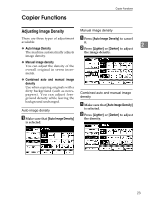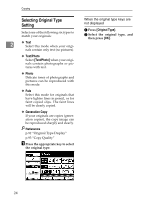Ricoh 3045 Operating Instructions - Page 38
Preset Reduce/Enlarge
 |
View all Ricoh 3045 manuals
Add to My Manuals
Save this manual to your list of manuals |
Page 38 highlights
Copying Preset Reduce/Enlarge You can select a preset ratio for copying. A Press [Reduce/Enlarge]. 2 ❖ Base Point The base point of Reduce/Enlarge differs depending on how the original is scanned. When the original is placed on the exposure glass, the upper left corner will be the base point. When it is placed in the ADF, the bottom left corner will be the base point. GCKA031e 1. Base point when placing on the exposure glass. 2. Base point when placing in the ADF. Reference Related initial settings p.95 "Shortcut R/E" p.96 "R/E Priority" Note ❒ To select a preset ratio on the in- itial display, press the shortcut reduce/enlarge key and pro- ceed to step D. B Press [Enlarge] or [Reduce]. C Select a ratio, and then press [OK]. D Place your originals, and then press the {Start} key. -Create margin mode Use Create Margin to reduce the image to 93% of its original size with the center as reference. You can assign this function to a shortcut key on the initial display. By combining it with the Reduce/Enlarge function, you can also provide the Reduce/Enlarge copy with a margin. Reference Related initial settings p.94 "Copy Function Key: F1-F5" p.96 "Ratio for Create Margin" 28