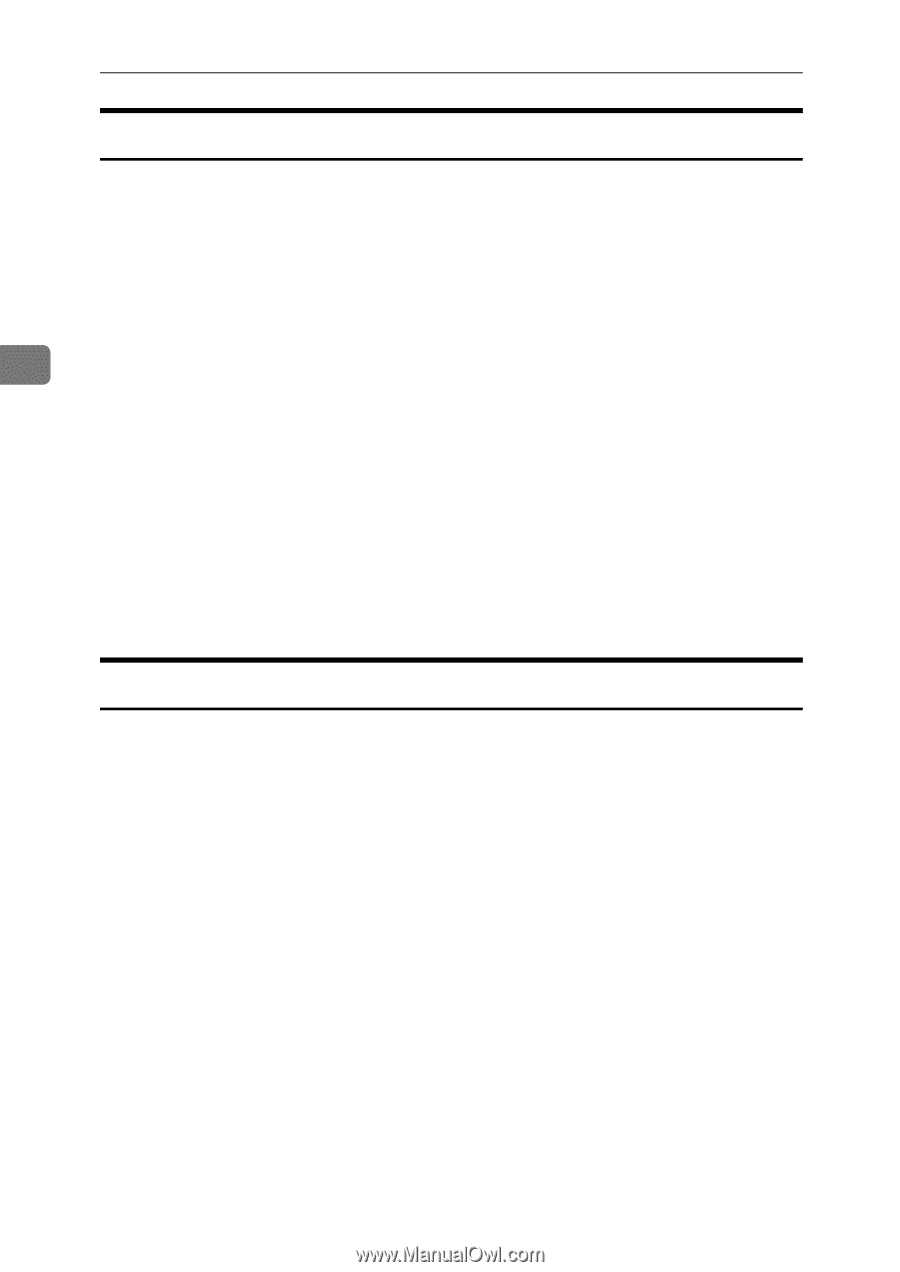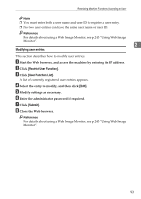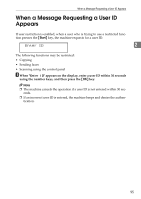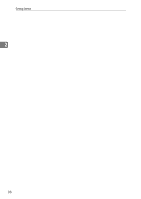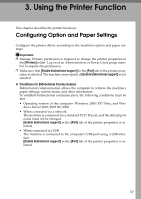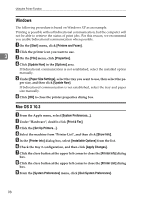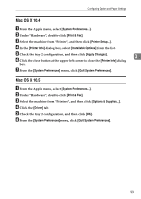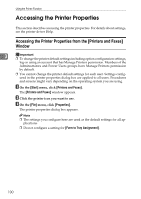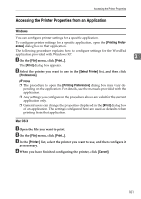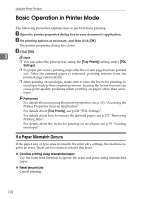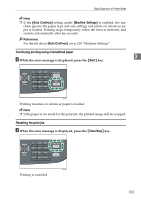Ricoh Aficio SP 3410SF User Guide - Page 108
Windows, Mac OS X 10.3, Under Hardware, double-click
 |
View all Ricoh Aficio SP 3410SF manuals
Add to My Manuals
Save this manual to your list of manuals |
Page 108 highlights
Using the Printer Function Windows The following procedure is based on Windows XP as an example. Printing is possible without bidirectional communication, but the computer will not be able to retrieve the status of print jobs. For this reason, we recommend you enable bidirectional communication when possible. A On the [Start] menu, click [Printers and Faxes]. B Click the printer icon you want to use. 3 C On the [File] menu, click [Properties]. D Click [Update Now] in the [Options] area. If bidirectional communication is not established, select the installed option manually. E Under [Paper Size Settings], select the tray you want to use, then select the pa- per size, and then click [Update Now]. If bidirectional communication is not established, select the tray and paper size manually. F Click [OK] to close the printer properties dialog box. Mac OS X 10.3 A From the Apple menu, select [System Preferences...]. B Under "Hardware", double-click [Print & Fax]. C Click the [Set Up Printers...]. D Select the machine from "Printer List", and then click [Show Info]. E In the [Printer Info] dialog box, select [Installable Options] from the list. F Check the tray 2 configuration, and then click [Apply Changes]. G Click the close button at the upper left corner to close the [Printer Info] dialog box. H Click the close button at the upper left corner to close the [Printer List] dialog box. I From the [System Preferences] menu, click [Quit System Preferences]. 98