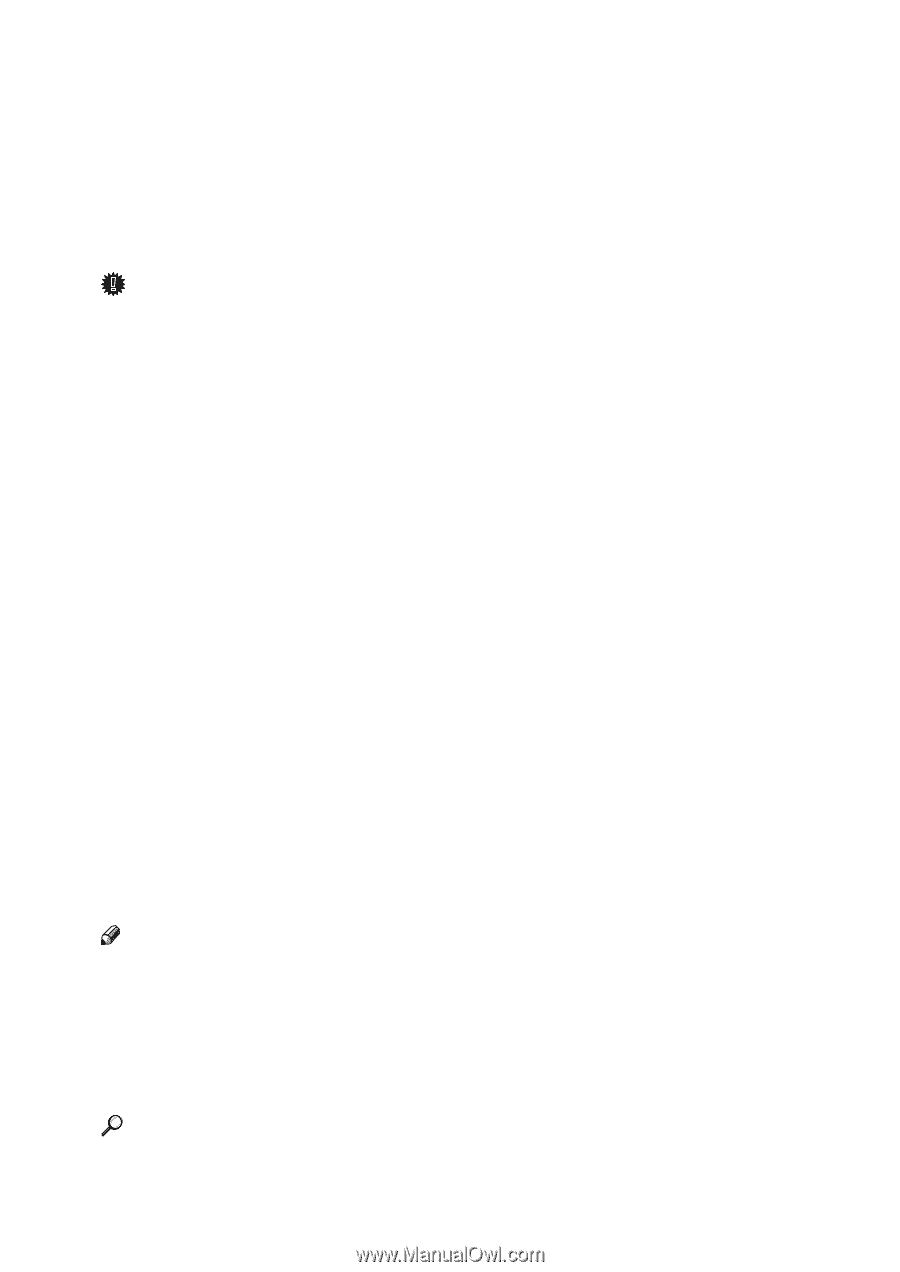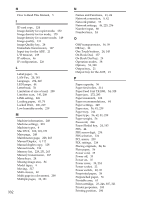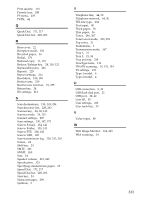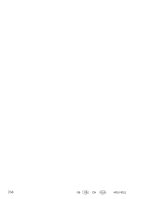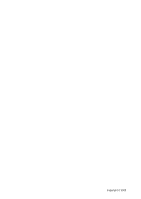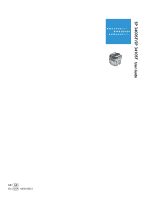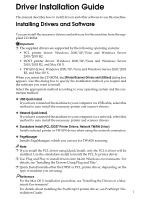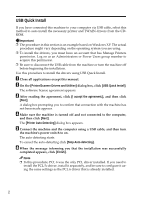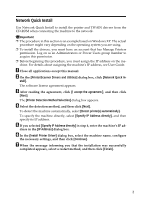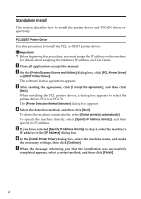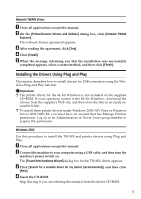Ricoh Aficio SP 3410SF User Guide - Page 347
Driver Installation Guide, Installing Drivers and Software, USB Quick Install, Network Quick Install
 |
View all Ricoh Aficio SP 3410SF manuals
Add to My Manuals
Save this manual to your list of manuals |
Page 347 highlights
Driver Installation Guide This manual describes how to install drivers and other software to use this machine. Installing Drivers and Software You can install the necessary drivers and software for this machine from the supplied CD-ROM. Important ❒ The supplied drivers are supported by the following operating systems: • PCL printer driver: Windows 2000/XP/Vista and Windows Server 2003/2003 R2 • DDST printer driver: Windows 2000/XP/Vista and Windows Server 2003/2003 R2, and Mac OS X • TWAIN driver: Windows 2000/XP/Vista and Windows Server 2003/2003 R2, and Mac OS X When you insert the CD-ROM, the [Printer/Scanner Drivers and Utilities] dialog box appears. Use this dialog box to specify the installation method you require and the software you want to install. Select the appropriate method according to your operating system and the connection method. ❖ USB Quick Install If you have connected the machine to your computer via USB cable, select this method to auto install the necessary printer and scanner drivers. ❖ Network Quick Install If you have connected the machine to your computer via a network, select this method to auto install the necessary printer and scanner drivers. ❖ Standalone Install (PCL /DDST Printer Drivers, Network TWAIN Driver) Installs selected printer or TWAIN driver when using the network connection. ❖ PageManager Installs PageManager, which you can use for TWAIN scanning. Note ❒ If you install the PCL driver using Quick Install, only the PCL 6 driver will be installed. Use the standalone install to install the PCL 5c printer driver. ❒ Use Plug and Play to install drivers into 64-bit Windows environments. For details, see "Installing the Drivers Using Plug and Play". ❒ Quick Install installs either the DDST or PCL printer driver, depending on the type of machine you are using. Reference For the Mac OS X installation procedure, see "Installing the Drivers in a Macintosh Environment". For details about installing the PostScript 3 printer driver, see PostScript 3 In- stallation Guide. 1