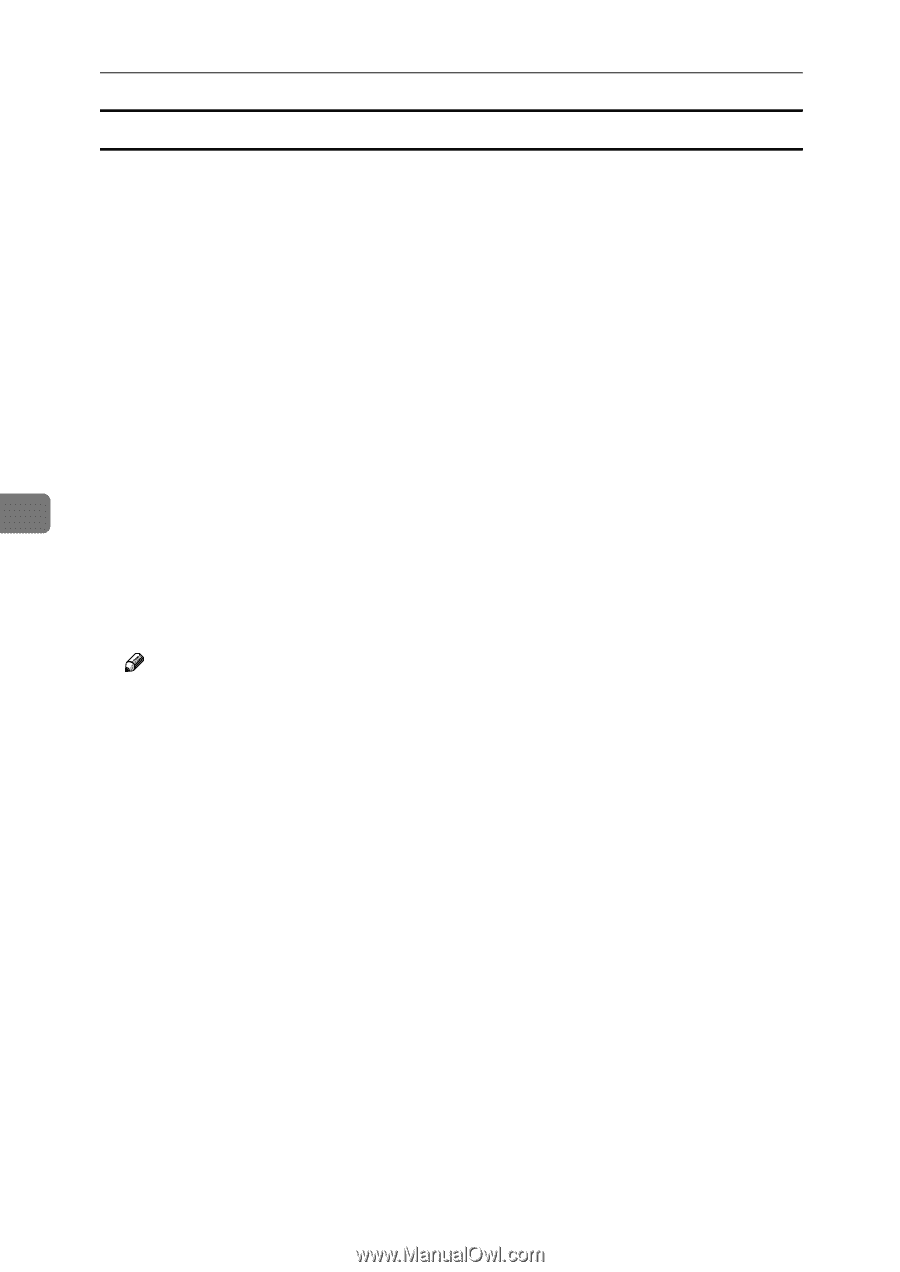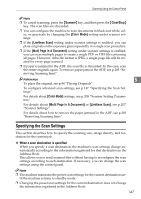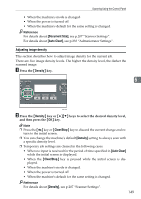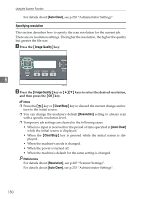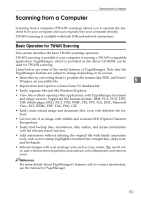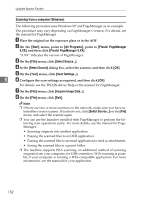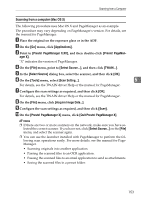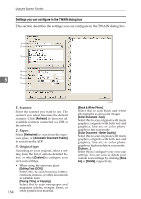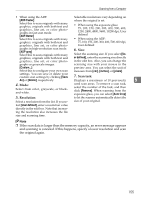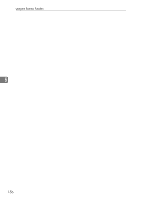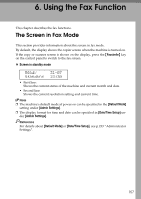Ricoh Aficio SP 3410SF User Guide - Page 162
Scanning from a computer (Windows), Start, All Programs, Presto! Manager, Select Source
 |
View all Ricoh Aficio SP 3410SF manuals
Add to My Manuals
Save this manual to your list of manuals |
Page 162 highlights
Using the Scanner Function Scanning from a computer (Windows) The following procedure uses Windows XP and PageManager as an example. The procedure may vary depending on PageManager's version. For details, see the manual for PageManager. A Place the original on the exposure glass or in the ADF. B On the [Start] menu, point to [All Programs], point to [Presto! PageManager X.XX], and then click [Presto! PageManager X.XX]. "X.XX" indicates the version of PageManager. C On the [File] menu, click [Select Source...]. D In the [Select Source] dialog box, select the scanner, and then click [OK]. E On the [Tool] menu, click [Scan Settings...]. 5 F Configure the scan settings as required, and then click [OK]. For details, see the TWAIN driver Help or the manual for PageManager. G On the [File] menu, click [Acquire Image Data...]. H On the [File] menu, click [Exit]. Note ❒ If there are two or more scanners on the network, make sure you have se- lected the correct scanner. If you have not, click [Select Source...] on the [File] menu, and select the scanner again. ❒ You can use the launcher installed with PageManager to perform the following scan operations easily. For more details, see the manual for PageManager. • Scanning originals into another application. • Passing the scanned files to an OCR application. • Passing the scanned files to an email application to send as attachments. • Saving the scanned files in a preset folder. ❒ The machine supports WIA scanning, an additional method of scanning originals from your computer, for USB connection. WIA scanning is possible if your computer is running a WIA-compatible application. For more information, see the manual for your application. 152