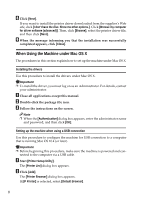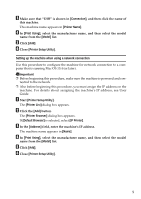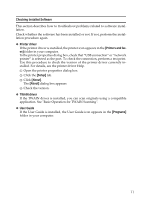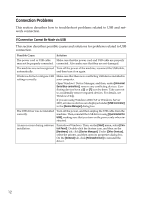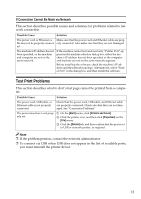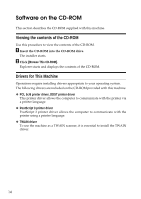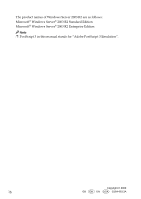Ricoh Aficio SP 3410SF User Guide - Page 359
If Connection Cannot Be Made via Network
 |
View all Ricoh Aficio SP 3410SF manuals
Add to My Manuals
Save this manual to your list of manuals |
Page 359 highlights
If Connection Cannot Be Made via Network This section describes possible causes and solutions for problems related to network connection. Possible Cause Solution The power cord or Ethernet ca- Make sure that the power cord and Ethernet cable are propble may not be properly connect- erly connected. Also make sure that they are not damaged. ed. The machine's IP address has not been specified, or the machine and computer are not on the same network. If the machine cannot be found and only "Printer Port" appears in the machine selection dialog box, either the machine's IP address has not been specified or the computer and machine are not on the same network segment. Before installing the software, check the machine's IP address and the network topology. Alternatively, select "Printer Port" in the dialog box, and then install the software. Test Print Problems This section describes what to do if a test page cannot be printed from a computer. Possible Cause Solution The power cord, USB cable, or Ethernet cable is not properly connected. Check that the power cord, USB cable, and Ethernet cable are properly connected. Check also that they are not damaged. See "Connection Problems". The port connection is not properly set. A On the [Start] menu, click [Printers and Faxes]. B Click the printer icon, and then click [Properties] on the [File] menu. C Click the [Details] tab, and then confirm that the port is set to USB or network printer, as required. Note ❒ If the problem persists, contact the network administrator. ❒ To connect via USB when USB does not appear in the list of available ports, you must reinstall the printer driver. 13