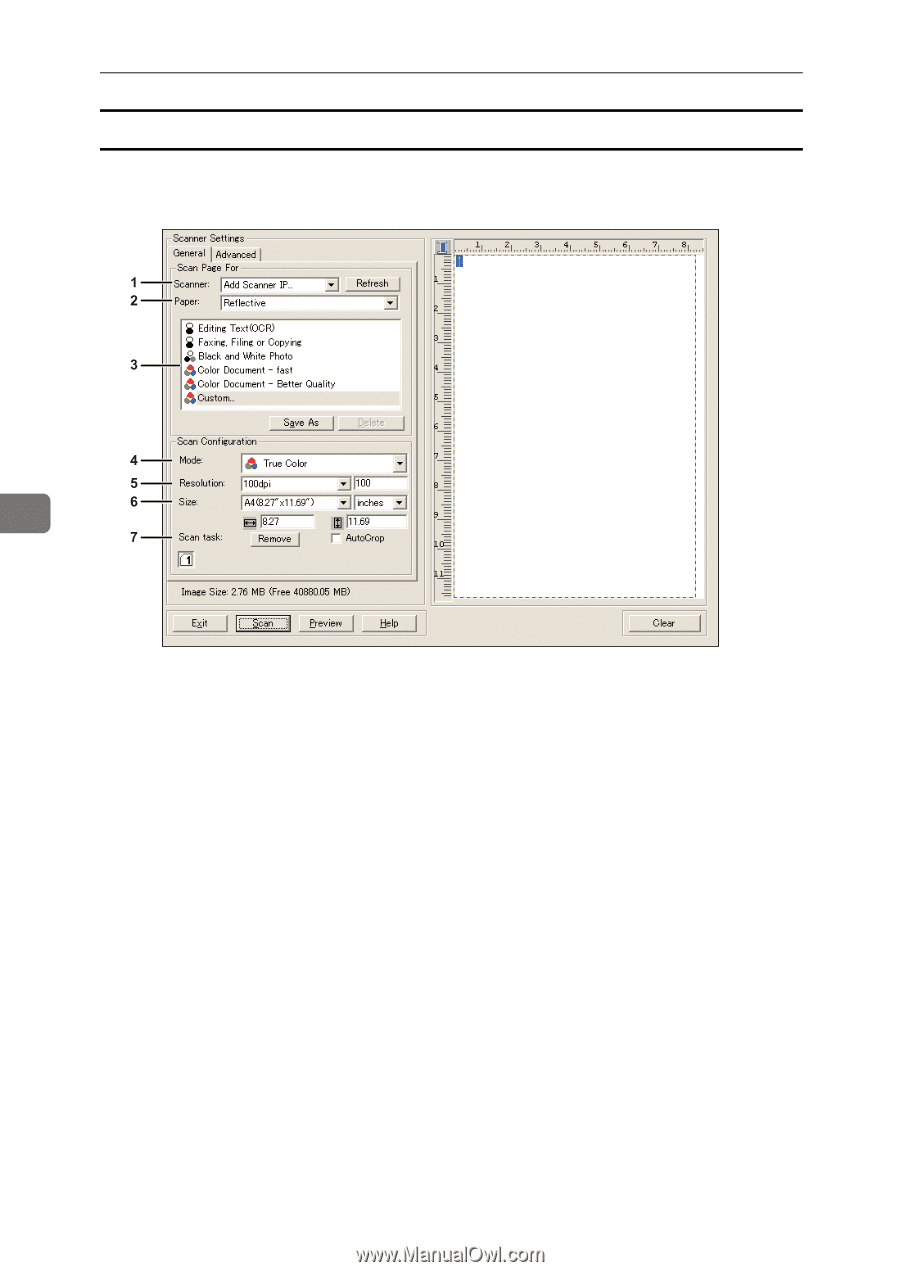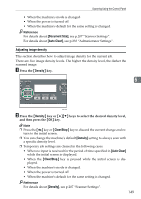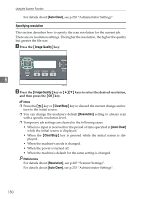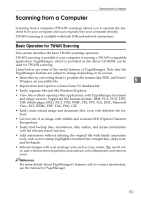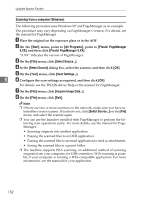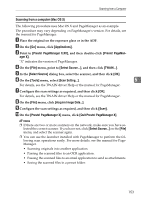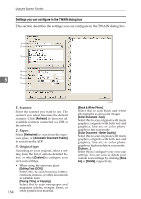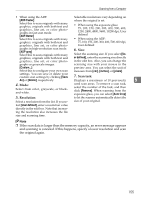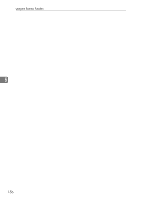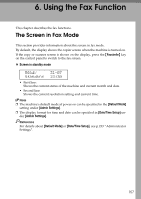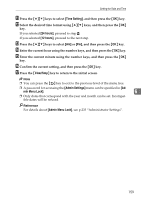Ricoh Aficio SP 3410SF User Guide - Page 164
Settings you can con in the TWAIN dialog box, Scanner, Paper, Original type
 |
View all Ricoh Aficio SP 3410SF manuals
Add to My Manuals
Save this manual to your list of manuals |
Page 164 highlights
Using the Scanner Function Settings you can configure in the TWAIN dialog box This section describes the settings you can configure in the TWAIN dialog box. 5 1. Scanner: Select the scanner you want to use. The scanner you select becomes the default scanner. Click [Refresh] to discover all available scanners connected via USB or the network. 2. Paper: Select [Reflective] to scan from the exposure glass, or [Automatic Document Feeder] to scan from the ADF. 3. Original type According to your original, select a setting from the list of options detailed below, or select [Custom] to configure your own scan settings. • When using the exposure glass: [Editing Text (OCR)] Select this to scan business letters, contracts, memos, or other documents in editable form. [Faxing, Filing, or Copying] Select this to scan newspaper and magazine articles, receipts, forms, or 154 other printed text material. BSP198S [Black & White Photo] Select this to scan black and white photographs as grayscale images. [Color Document - fast] Select this to scan originals with many graphics, originals with both text and graphics, line art, or color photographs in fast scan mode. [Color Document - Better Quality] Select this to scan originals with many graphics, originals with both text and graphics, line art, or color photographs in high-resolution scan mode. [Custom...] Select this to configure your own scan settings. You can save or delete your custom scan settings by clicking [Save As] or [Delete], respectively.