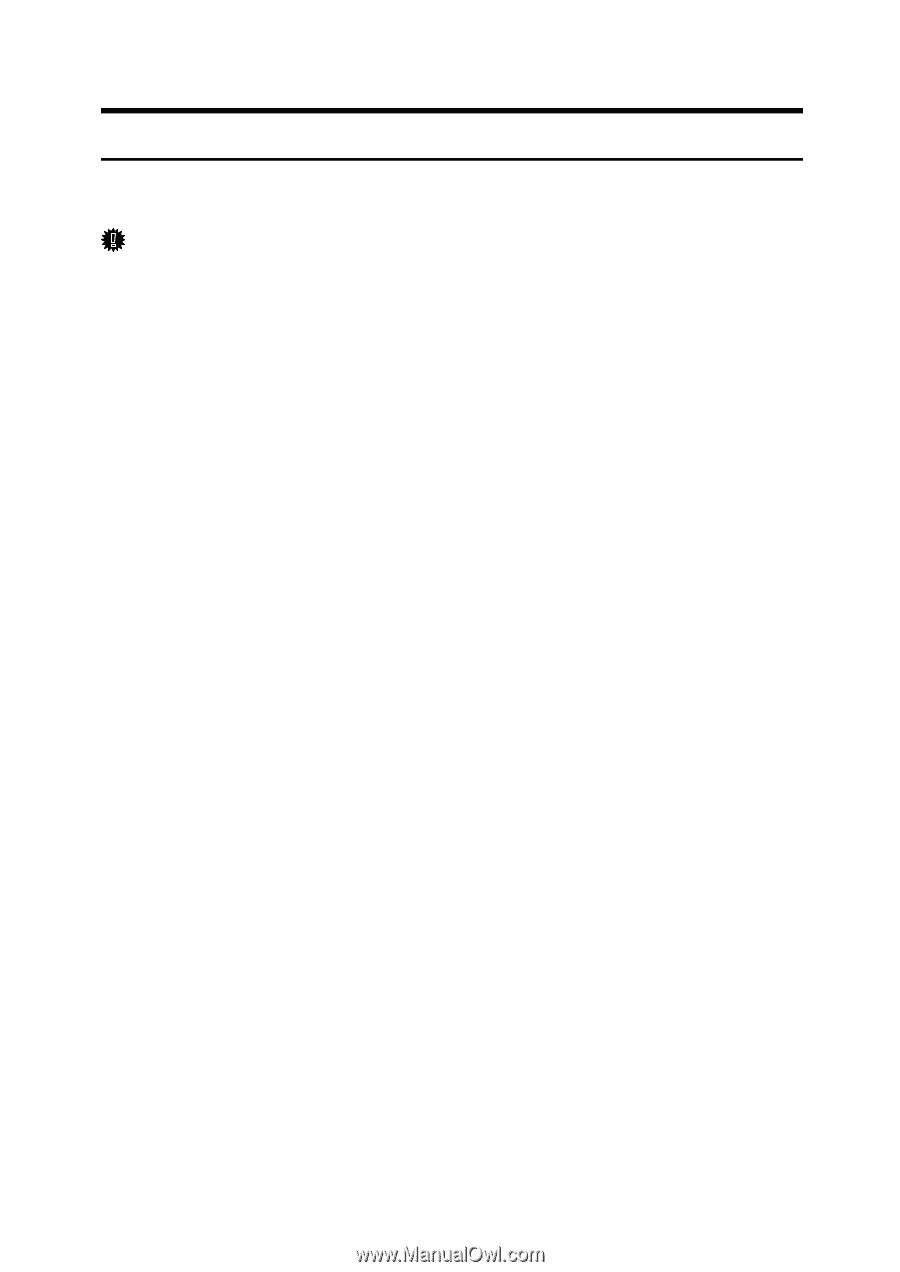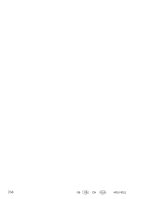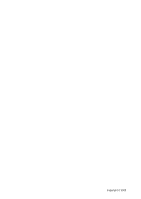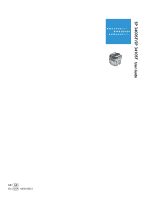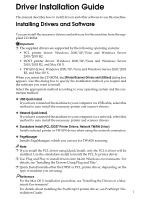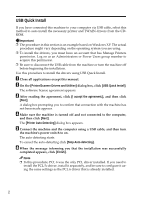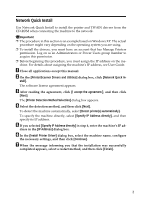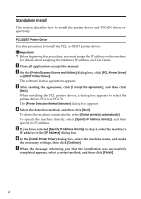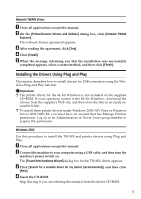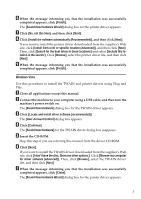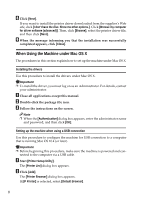Ricoh Aficio SP 3410SF User Guide - Page 349
Network Quick Install, Printer/Scanner Drivers and Utilities - scanner software
 |
View all Ricoh Aficio SP 3410SF manuals
Add to My Manuals
Save this manual to your list of manuals |
Page 349 highlights
Network Quick Install Use Network Quick Install to install the printer and TWAIN drivers from the CD-ROM when connecting the machine to the network. Important ❒ The procedure in this section is an example based on Windows XP. The actual procedure might vary depending on the operating system you are using. ❒ To install the drivers, you must have an account that has Manage Printers permission. Log on as an Administrators or Power Users group member to acquire this permission. ❒ Before beginning this procedure, you must assign the IP address on the machine. For details about assigning the machine's IP address, see User Guide. A Close all applications except this manual. B On the [Printer/Scanner Drivers and Utilities] dialog box, click [Network Quick In- stall]. The software license agreement appears. C After reading the agreement, click [I accept the agreement.], and then click [Next]. The [Printer Detection Method Selection] dialog box appears. D Select the detection method, and then click [Next]. To detect the machine automatically, select [Detect printer(s) automatically]. To specify the machine directly, select [Specify IP Address directly], and then specify its IP address. E If you selected [Specify IP Address directly] in step 4, enter the machine's IP ad- dress in the [IP Address] dialog box. F In the [Install Printer Driver] dialog box, select the machine name, configure the necessary settings, and then click [Continue]. G When the message informing you that the installation was successfully completed appears, select a restart method, and then click [Finish]. 3