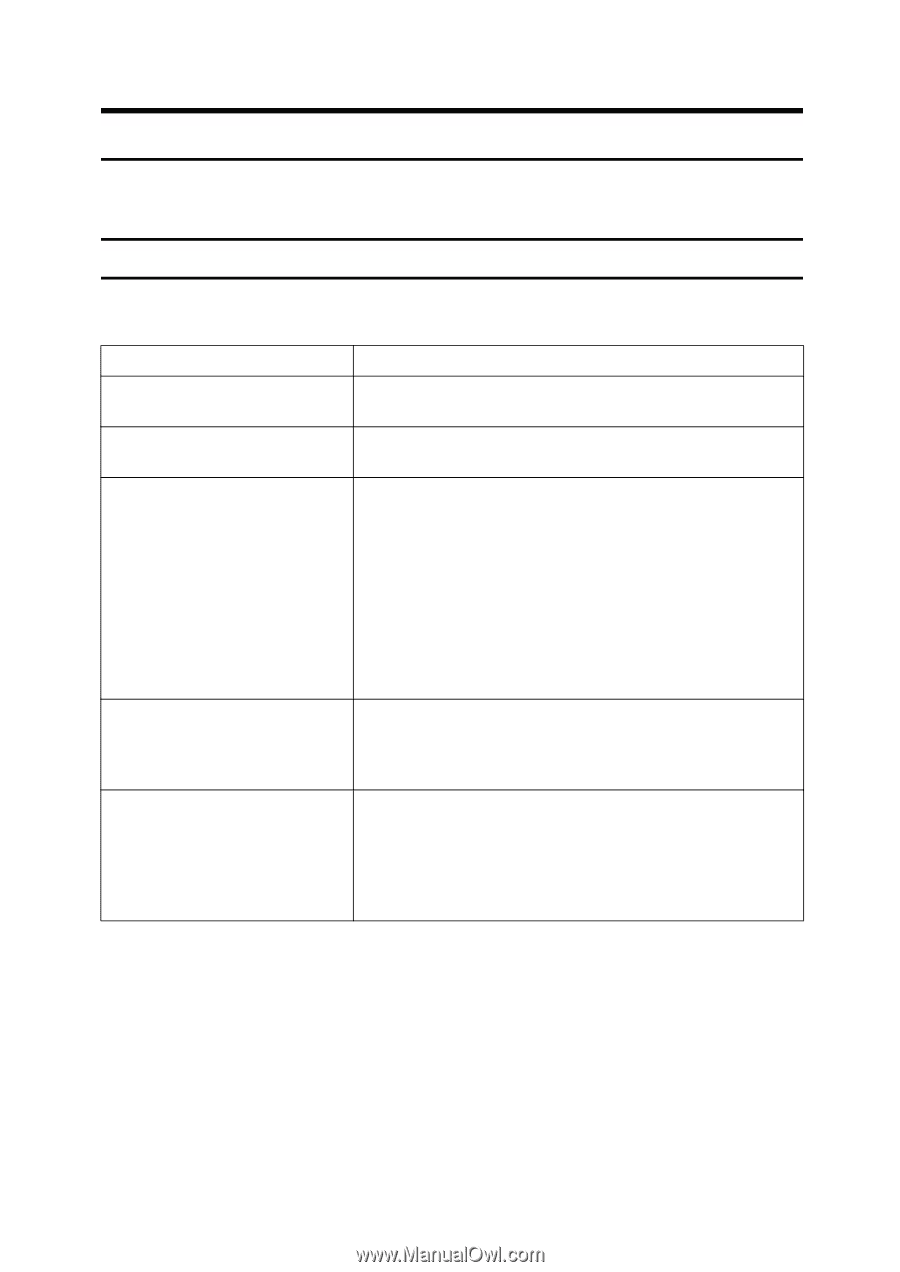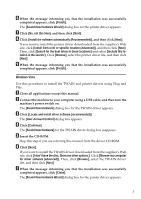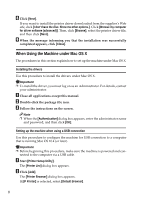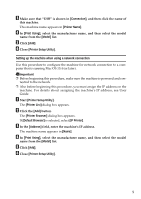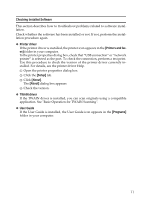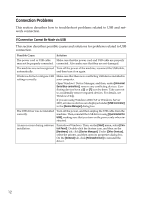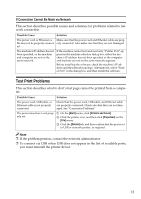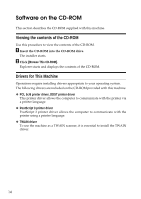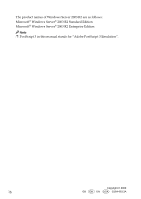Ricoh Aficio SP 3410SF User Guide - Page 358
If Connection Cannot Be Made via USB
 |
View all Ricoh Aficio SP 3410SF manuals
Add to My Manuals
Save this manual to your list of manuals |
Page 358 highlights
Connection Problems This section describes how to troubleshoot problems related to USB and network connection. If Connection Cannot Be Made via USB This section describes possible causes and solutions for problems related to USB connection. Possible Cause Solution The power cord or USB cable Make sure that the power cord and USB cable are properly may not be properly connected. connected. Also make sure that they are not damaged. The machine was not recognized Turn off the power of the machine, reconnect the USB cable, automatically. and then turn it on again. Windows did not configure USB settings correctly. Make sure that there is no conflicting USB device installed in your computer. Open Windows' Device Manager, and then, under [Universal Serial Bus controllers], remove any conflicting devices. Conflicting devices have a [!] or [?] icon by them. Take care not to accidentally remove required devices. For details, see Windows Help. If you are using Windows 2000/XP or Windows Server 2003, erroneous devices are displayed under [USB Controller] in the [Device Manager] dialog box. The USB driver was not installed correctly. Turn off the power, and then unplug the USB cable from the machine. Then, reinstall the USB driver using [Quick Install for USB], making sure that you turn on the power only when instructed. An error occurs during software installation. First reboot Windows. Then, on the [Start] menu, select [Control Panel]. Double-click the System icon, and then on the [Hardware] tab, click [Device Manager]. Under [Other Devices], select the printer, and then open its properties dialog box. On the [General] tab, click [Reinstall Driver] to reinstall the driver. 12