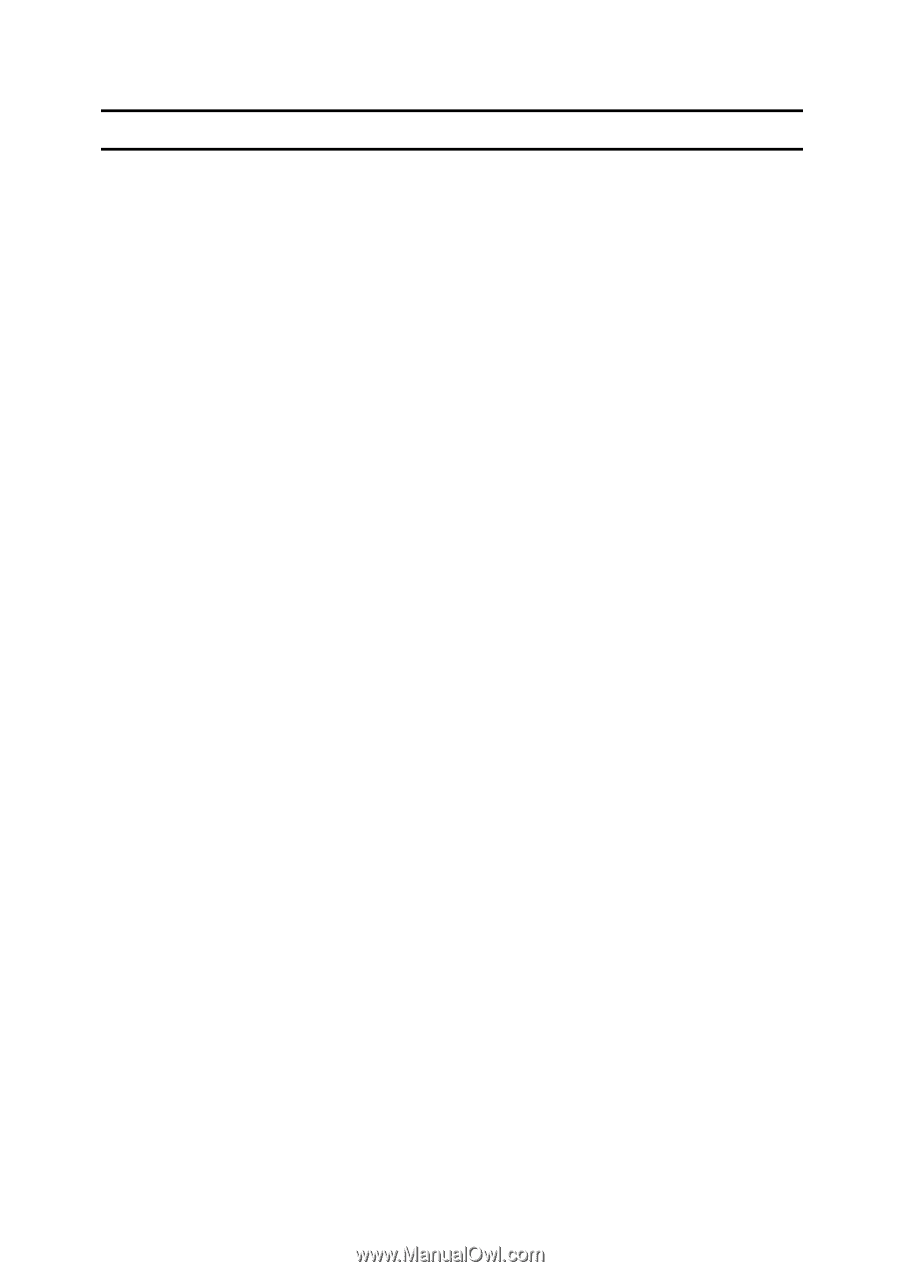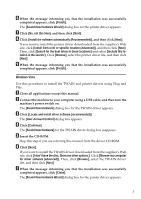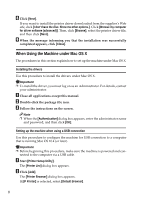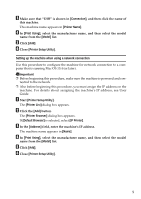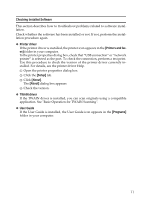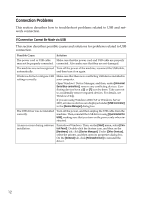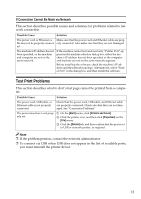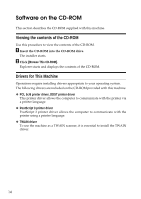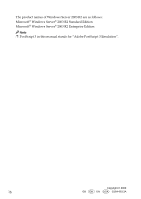Ricoh Aficio SP 3410SF User Guide - Page 357
Checking Installed Software, Printer driver, TWAIN driver, User Guide, Printers and fax, Setup, About
 |
View all Ricoh Aficio SP 3410SF manuals
Add to My Manuals
Save this manual to your list of manuals |
Page 357 highlights
Checking Installed Software This section describes how to troubleshoot problems related to software installation. Check whether the software has been installed or not. If not, perform the installation procedure again. ❖ Printer driver If the printer driver is installed, the printer icon appears in the [Printers and faxes] folder in your computer. In the printer properties dialog box, check that "USB connection" or "network printer" is selected as the port. To check the connection, perform a test print. Use this procedure to check the version of the printer driver currently installed. For details, see the printer driver Help. A Open the printer properties dialog box. B Click the [Setup] tab. C Click [About]. The [About] dialog box appears. D Check the version. ❖ TWAIN driver If the TWAIN driver is installed, you can scan originals using a compatible application. See "Basic Operation for TWAIN Scanning". ❖ User Guide If the User Guide is installed, the User Guide icon appears in the [Programs] folder in your computer. 11