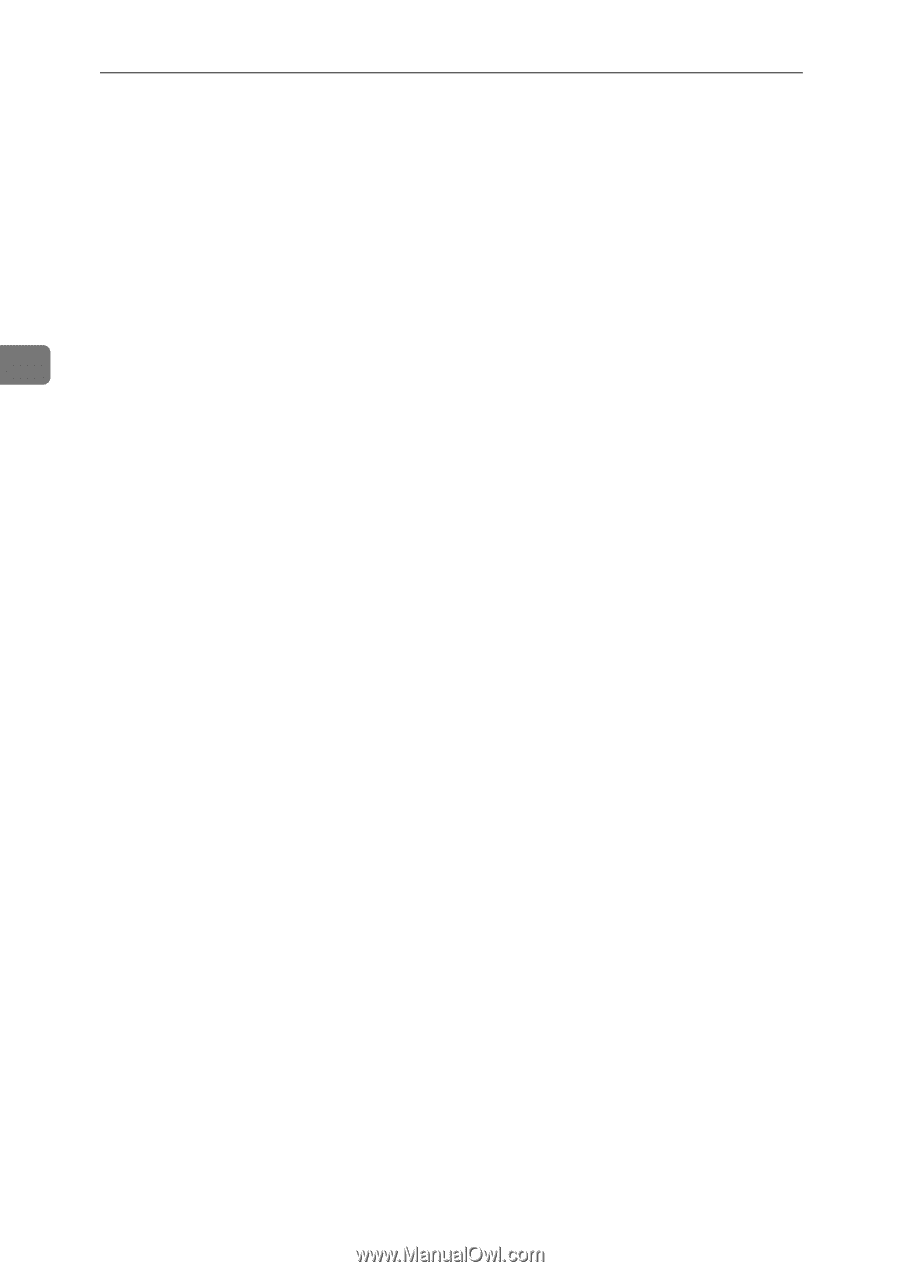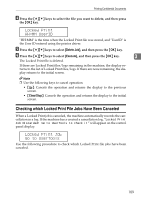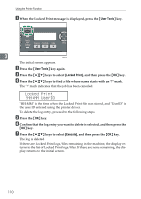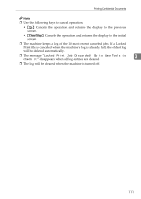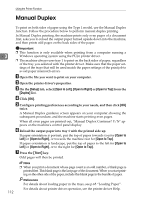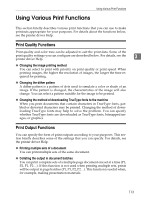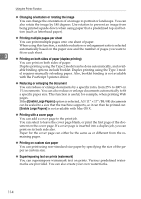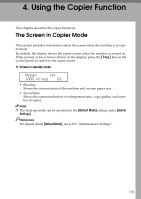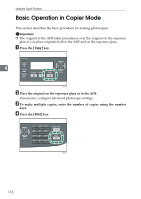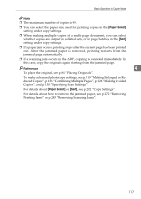Ricoh Aficio SP 3410SF User Guide - Page 124
Reducing or enlarging the document, Printing with a cover
 |
View all Ricoh Aficio SP 3410SF manuals
Add to My Manuals
Save this manual to your list of manuals |
Page 124 highlights
Using the Printer Function ❖ Changing orientation or rotating the image You can change the orientation of an image to portrait or landscape. You can also rotate the image by 180 degrees. Use rotation to prevent an image from being printed upside down when using paper that a predefined top and bottom (such as letterhead paper). ❖ Printing multiple pages per sheet You can print multiple pages onto one sheet of paper. When using this function, a suitable reduction or enlargement ratio is selected automatically based on the paper size and the number of pages you want to fit on each sheet. 3 ❖ Printing on both sides of paper (duplex printing) You can print on both sides of paper. Duplex printing using the Type 2 model can be done automatically, and avail- able binding options include booklet. Duplex printing using the Type 1 mod- el requires manually reloading paper. Also, booklet binding is not available with the PostScript 3 printer driver. ❖ Reducing or enlarging the document You can reduce or enlarge documents by a specific ratio, from 25% to 400% in 1% increments. You can also reduce or enlarge documents automatically to fit a specific paper size. This function is useful, for example, when printing Web pages. If the [Enable Large Papers] option is selected, A3/11" × 17"/B4/8K documents can be scaled to a size that the machine supports, so it can then be printed out. [Enable Large Papers] is not available with Mac OS X. ❖ Printing with a cover page You can add a cover page to the print job. You can select to leave the cover page blank, or print the first page of the document on the cover page. If a cover page is inserted into a duplex job, you can print on its back side also. Paper for the cover page can either be the same as or different from the remaining pages. ❖ Printing on custom size paper You can print using non-standard size paper by specifying the size of the paper as custom size. ❖ Superimposing text on prints (watermark) You can superimpose watermark text on prints. Various predefined watermarks are provided. You can also create your own watermarks. 114