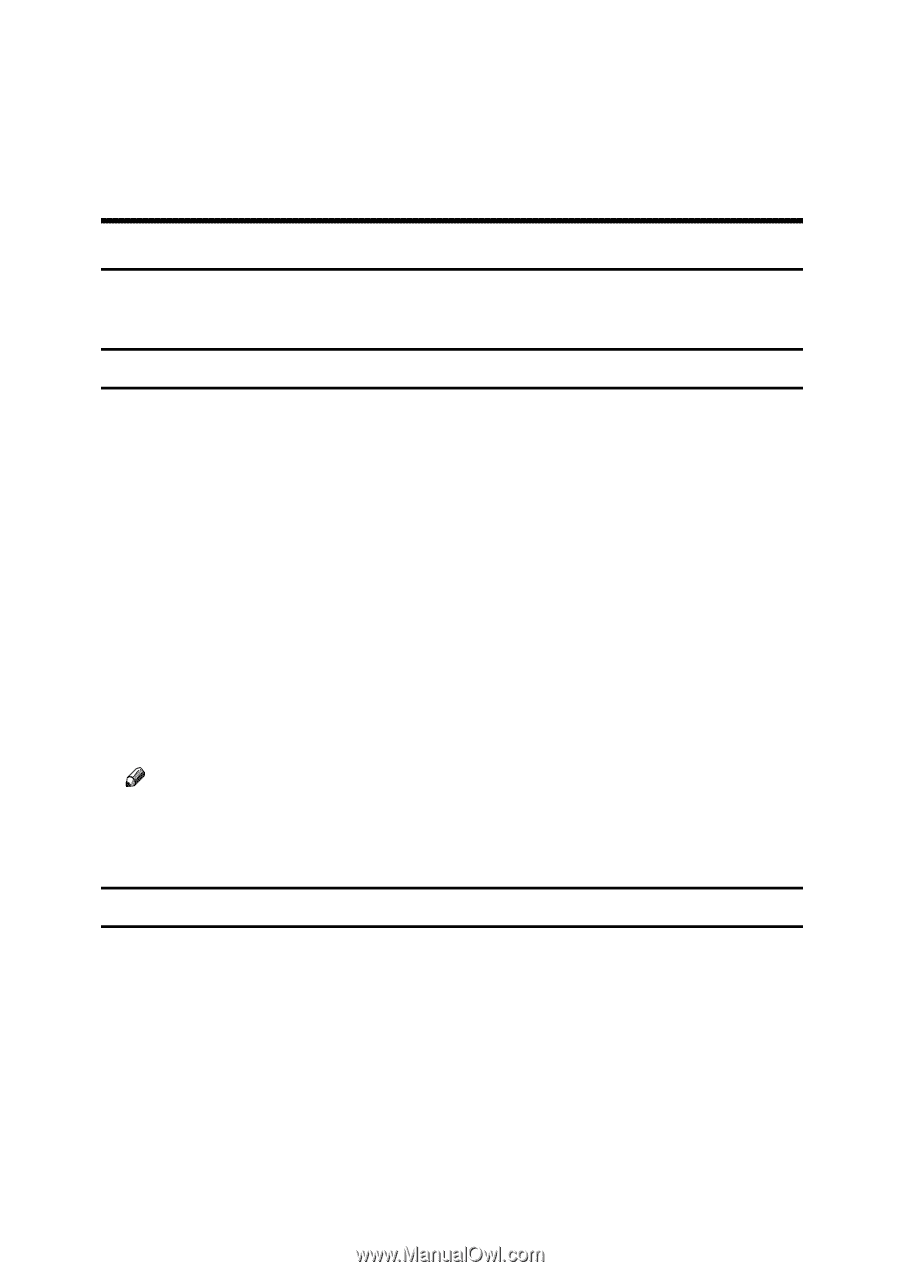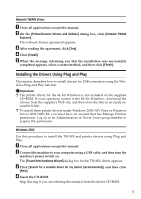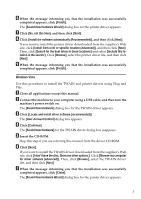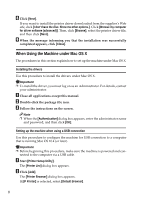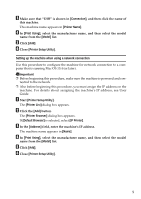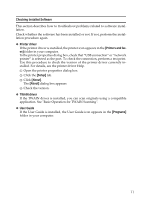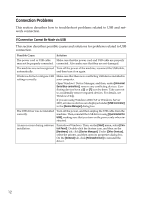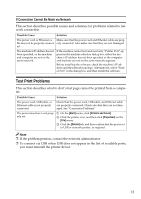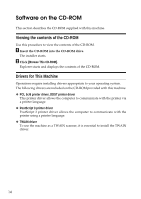Ricoh Aficio SP 3410SF User Guide - Page 356
Troubleshooting, If the CD-ROM Does Not Launch Automatically, Checking your computer - driver windows 10
 |
View all Ricoh Aficio SP 3410SF manuals
Add to My Manuals
Save this manual to your list of manuals |
Page 356 highlights
Troubleshooting This section describes how to troubleshoot problems related to installing the machine. Software Installation Problems This section describes how to troubleshoot problems related to software installation. If the CD-ROM Does Not Launch Automatically This section describes what to do if the [Printer/Scanner Drivers and Utilities] dialog box, does not appear automatically when you insert the CD-ROM into your computer. ❖ Checking your computer If the CD-ROM does not launch automatically, check the following: • Confirm that the CD-ROM has been inserted in your computer properly. • Confirm that the CD-ROM drive of your computer is not defective, by trying a known-working CD-ROM. • Confirm that the AutoRun feature has not been disabled on your computer. ❖ Launching the CD-ROM from the CD-ROM directory If the problem persists, double-click the CD-ROM drive icon in the [My Computer] or [Explorer] window, and then double-click the Setup.exe icon. Note ❒ When saving a driver on a computer, make sure that the path to the loca- tion of the stored data is not too long. A long path name may cause errors during installation. If Software Cannot Be Installed This section describes how to troubleshoot failure during software installation. ❖ Checking your computer environment If you have problems installing software, first check the following: • The operating system of your computer is compatible with the software you are trying to install. • There is enough space in the hard disk of your computer. • Unnecessary applications, in particular anti-virus programs, are not running during the installation. 10