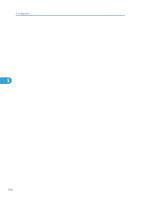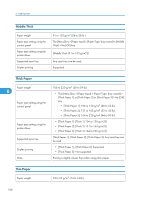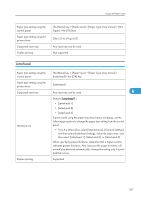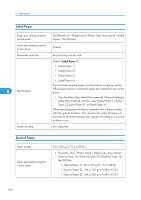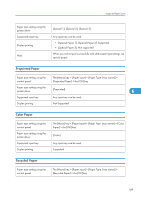Ricoh Aficio SP 5210DN Operating Instructions - Page 107
Supported Paper Types, Plain Paper
 |
View all Ricoh Aficio SP 5210DN manuals
Add to My Manuals
Save this manual to your list of manuals |
Page 107 highlights
Supported Paper Types Supported Paper Types The tables in this section provide details of the paper types supported by this printer. Use these tables when specifying a tray's paper settings and take note of the information under "Note". Plain Paper Paper weight 60 to 90 g/m2 (16 to 24 lb.) Paper type setting using the control panel The [Menu] key > [Paper Input] > [Paper Type: (tray name)] > [No Display (Plain Paper)] > the [OK] key Paper type setting using the printer driver [Plain & Recycled] or [Plain (60 to 90 g/m2)] Supported input tray Any input tray can be used. Duplex printing Maintenance Supported 6 • [Plain Paper 1]: 60 to 69 g/m2 (16 to 18 lb.) • [Plain Paper 2]: 70 to 90 g/m2 (19 to 24 lb.) Default: [Plain Paper 2] If prints made using the paper tray show heavy smudging, use the following procedure to change the paper type setting from the control panel: • Press the [Menu] key, select [Maintenance], [General Settings], and then select [Plain Paper Setting]. Select the paper tray, and then select [Plain Paper 1] or [Plain Paper 2]. When specifying paper thickness, remember that a higher number indicates greater thickness. Also, because the paper thickness will normally be detected automatically, change this setting only if a print problem occurs. Note • Tray 1: 550 • Tray 2 (Paper feed unit): 550 • Tray 3 (Paper feed unit): 550 • Tray 4 (Paper feed unit): 550 • Tray 5 (Paper feed unit): 550 • Bypass Tray: 100 105