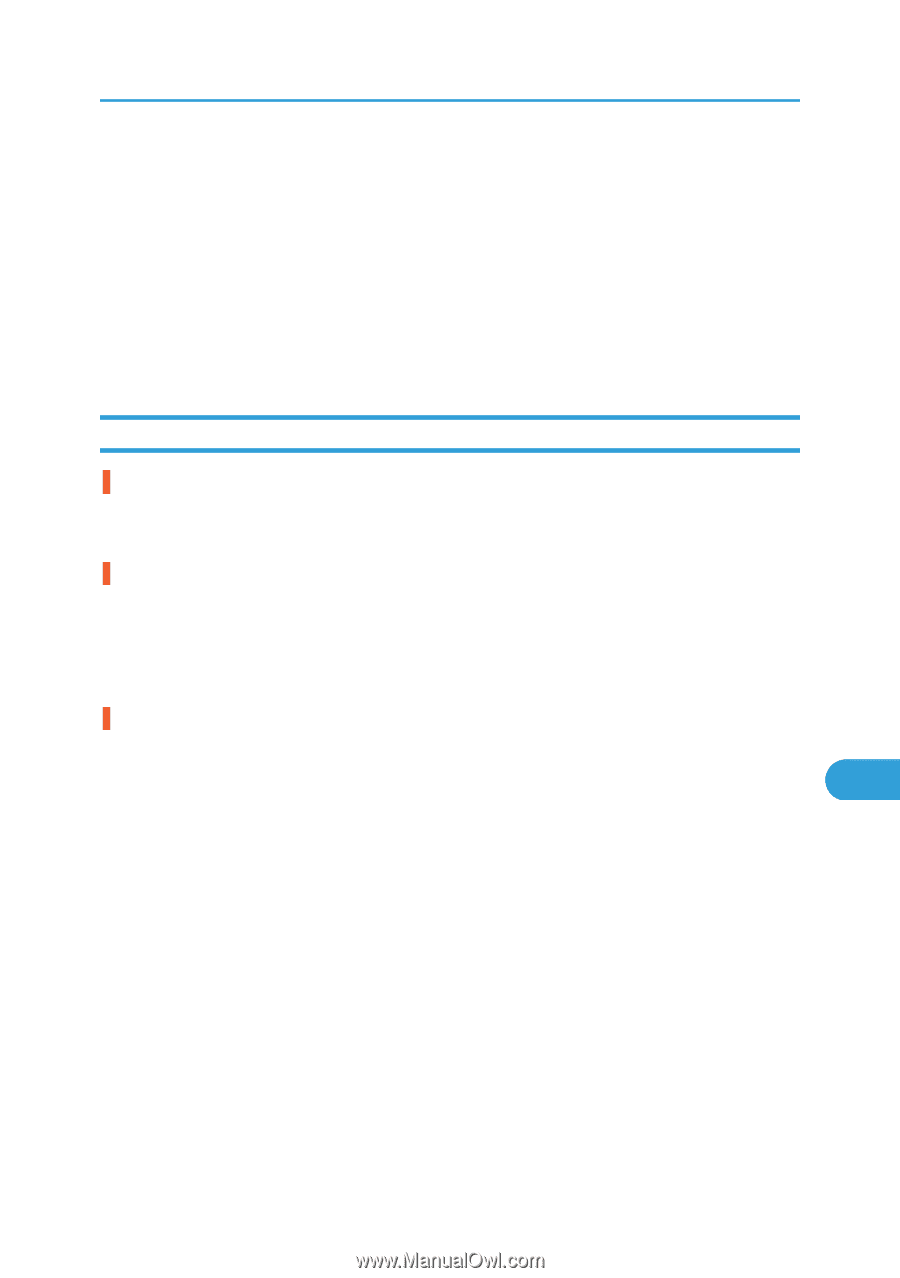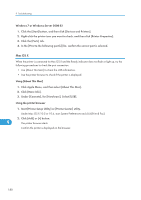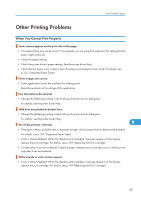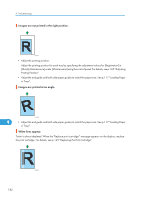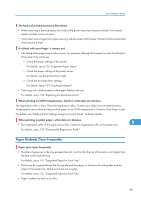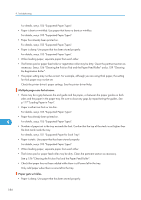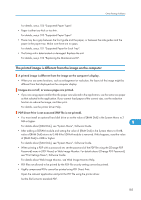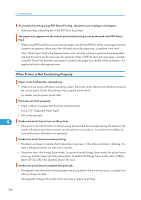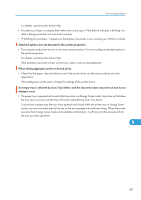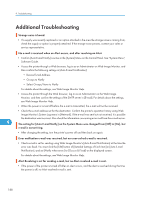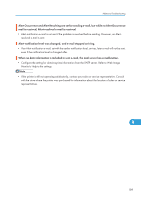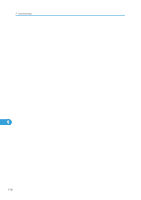Ricoh Aficio SP 5210DN Operating Instructions - Page 187
The printed image is different from the image on the computer
 |
View all Ricoh Aficio SP 5210DN manuals
Add to My Manuals
Save this manual to your list of manuals |
Page 187 highlights
Other Printing Problems For details, see p.105 "Supported Paper Types". • Paper is either too thick or too thin. For details, see p.105 "Supported Paper Types". • There may be a gap between the front guide and the paper, or between the side guides and the paper in the paper tray. Make sure there are no gaps. For details, see p.101 "Supported Paper for Each Tray". • The fusing unit is deteriorated or damaged. Replace the unit. For details, see p.154 "Replacing the Maintenance Kit". The printed image is different from the image on the computer A printed image is different from the image on the computer's display. • When you use some functions, such as enlargement or reduction, the layout of the image might be different from that displayed on the computer display. Images are cut off, or excess pages are printed. • If you are using paper smaller than the paper size selected in the application, use the same size paper as that selected in the application. If you cannot load paper of the correct size, use the reduction function to reduce the image, and then print. For details, see the printer driver Help. PDF Direct Print is not executed (PDF file is not printed). • You must install an optional hard disk drive or set the value of [RAM Disk] in the System Menu to 2 MB or higher. 9 For details about [RAM Disk], see "System Menu", Software Guide. • After adding a SDRAM module and setting the value of [RAM Disk] in the System Menu to 8 MB, value of [RAM Disk] returns to 0 MB if the SDRAM module is removed. If this happens, reset the value of [RAM Disk] to 2MB or higher. For details about [RAM Disk], see "System Menu", Software Guide. • When printing a PDF with a password set, set the password of the PDF file using the [Change PDF Password] menu in [PDF Menu] or Web Image Monitor. For details about [Change PDF Password], see "Print Settings Menu", Software Guide. For details about Web Image Monitor, see Web Image Monitor Help. • PDF files not allowed to be printed by the PDF file security setting cannot be printed. • Highly compressed PDFs cannot be printed using PDF Direct Print. Open the relevant application and print the PDF file using the printer driver. Set the file format to standard PDF. 185