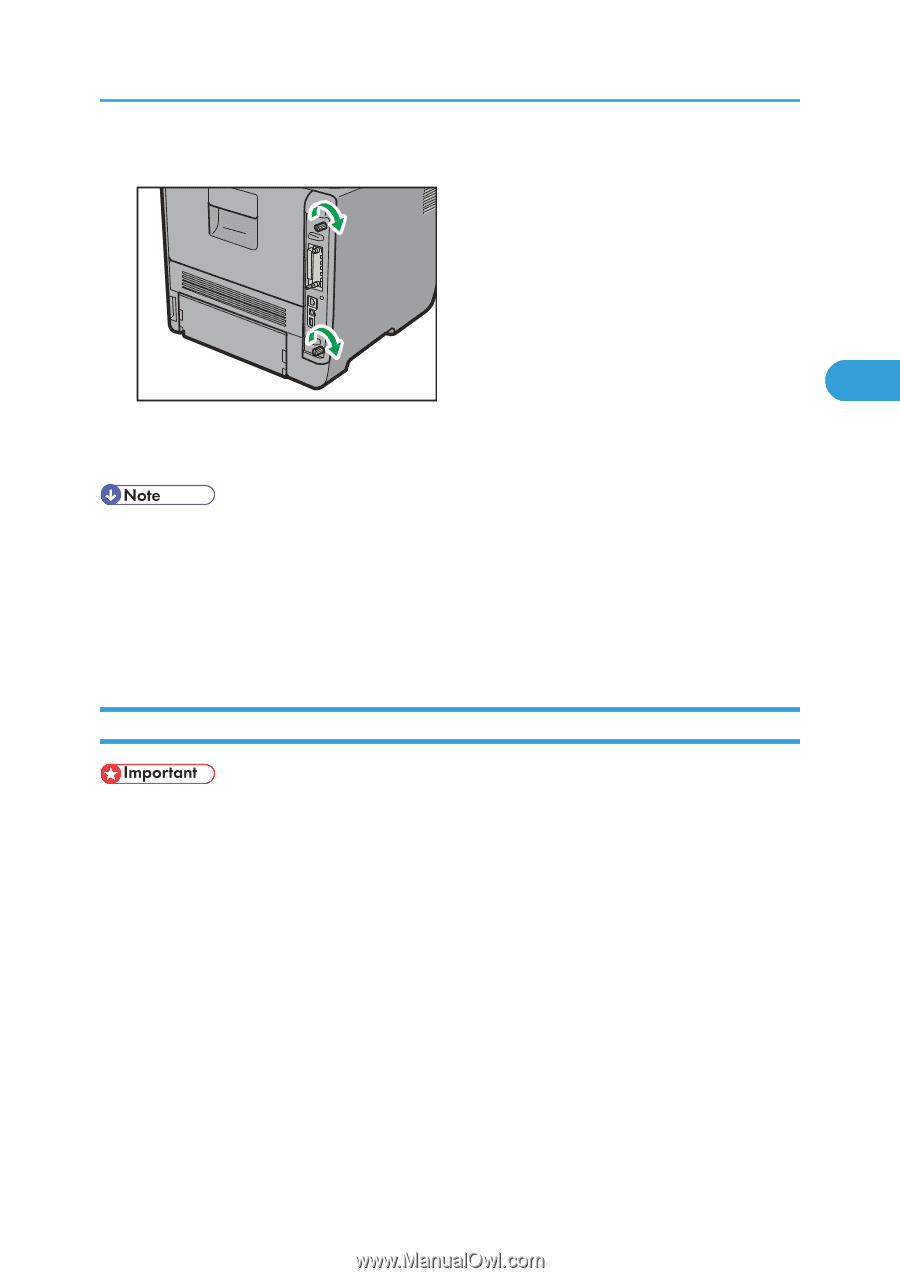Ricoh Aficio SP 5210DN Operating Instructions - Page 57
Installing the SDRAM Module, Fasten the controller board to the printer with the two screws.
 |
View all Ricoh Aficio SP 5210DN manuals
Add to My Manuals
Save this manual to your list of manuals |
Page 57 highlights
Installing the Memory Expansion Units 11. Fasten the controller board to the printer with the two screws. 3 CEC072 First install the optional hard disk, and then install the SD card provided with the hard disk. For details about the installation procedure, see p.66 "Installing the SD Memory Card Options". • After finishing installation, you can check whether the hard disk is properly installed: Print the configuration page from the [List/Test Print] menu. If it is installed properly, you will see "Hard Disk" will appear for "Device Connection" on the configuration page. • If the Hard disk is not properly installed, repeat this procedure. If you cannot install it properly even after reinstallation, contact your sales or service representative. • For details on printing the configuration page, see p.44 "Test Printing". Installing the SDRAM Module • Before touching the SDRAM module, ground yourself by touching something metal to discharge any static electricity. Static electricity can damage the SDRAM module. • Do not subject the SDRAM module to physical shocks. • The printer comes equipped with 256 MB of memory. This can be expanded to a maximum of 768 MB. 1. Turn off the power of the printer, and then unplug the power cable and interface cable. 55