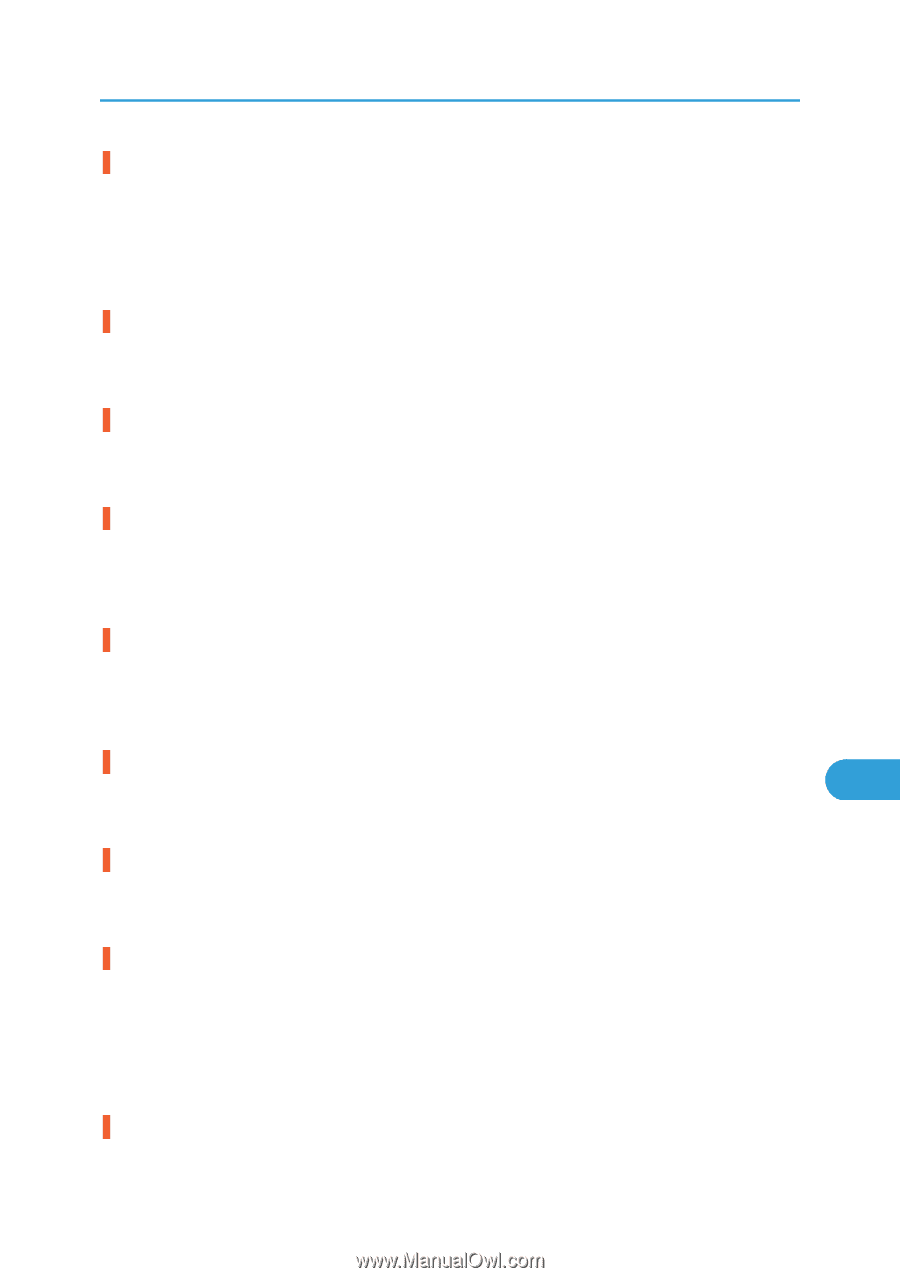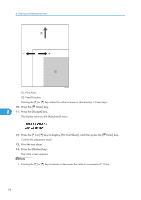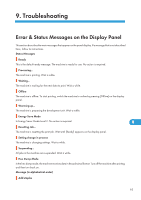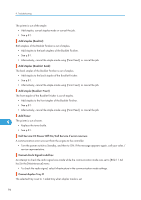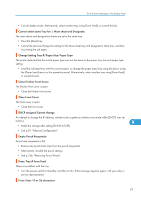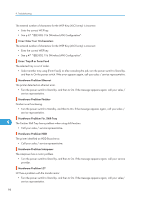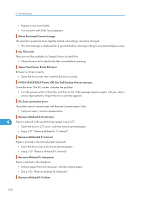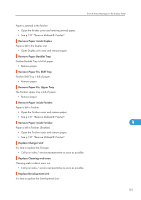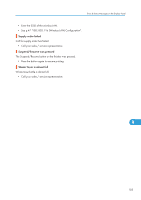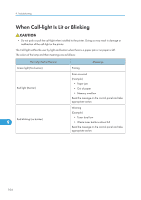Ricoh Aficio SP 9100DN Hardware Guide - Page 101
Load Paper Tray # / Paper Size: Paper type, The printer identified a USB I/F Board error.
 |
View all Ricoh Aficio SP 9100DN manuals
Add to My Manuals
Save this manual to your list of manuals |
Page 101 highlights
Error & Status Messages on the Display Panel Hardware Problem Parallel I/F The printer identified a parallel interface error. • Turn the power switch to Standby, and then to On. • Also, check the correct interface cable being used. • If the message appears again, call your service provider. Hardware Problem Printer font The printer identified a printer font file error. • It is necessary to replace the print module. Hardware Problem Staple Unit The Staple Unit is not functioning. • Call your service provider. Hardware Problem USB The printer identified a USB I/F Board error. • Turn the power switch to Stand by, and then to On. If the message appears again, call your service provider. Hardware Problem Wireless Board Access to the IEEE 802.11b board is possible, but an error was detected. • Check that the board is installed correctly. If the message appears again, call your sales / service representative. Invalid Password Try again The invalid password was entered and Locked Print is incorrect. 9 • Enter the correct password. Load Paper Tray # / Paper Size: Paper type: No paper remaining in the indicated tray. • Load the indicated tray with the paper or select another tray using [Form Feed], or cancel the job. Load Paper: Tray # or Form Feed The printer detected that the actual paper type and size in all trays were not the same as the paper tray size and paper type setting when the Auto Paper Select mode is selected. • Load the tray with the correct paper or change the paper type/size using the dial or using the Paper Input menu on the control panel. Alternatively, select another tray using [Form Feed], or cancel the job. Low Toner remaining The printer is almost out of toner. 99