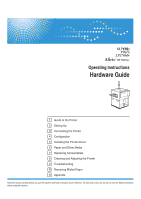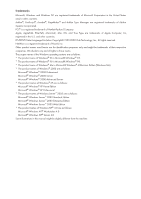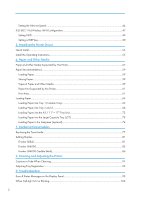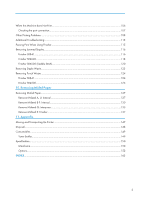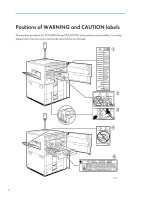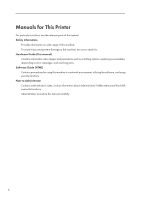TABLE OF CONTENTS
Positions of WARNING and CAUTION labels
...............................................................................................
4
Manuals for This Printer
......................................................................................................................................
6
How to Read This Manual
.................................................................................................................................
7
Symbols
...........................................................................................................................................................
7
Names of Major Options
..............................................................................................................................
7
Description for the Specified Model
.................................................................................................................
9
1. Guide to the Printer
Exterior: Front View
..........................................................................................................................................
11
Exterior: Rear View
...........................................................................................................................................
12
Inside
.................................................................................................................................................................
13
Control Panel
....................................................................................................................................................
14
Options
.............................................................................................................................................................
16
External Options
..........................................................................................................................................
16
Internal Options
...........................................................................................................................................
17
2. Setting Up
Where to Put the Printer
...................................................................................................................................
19
Space Required for Installation
...................................................................................................................
19
Installing the Toner bottle
.................................................................................................................................
22
Loading Paper
..................................................................................................................................................
26
Loading Paper into Tray 1 (Tandem Tray)
.................................................................................................
26
Loading Paper into Tray 2 and 3
...............................................................................................................
27
Turning the Power On
......................................................................................................................................
29
Selecting the Display Language
......................................................................................................................
31
Test Printing
.......................................................................................................................................................
33
3. Connecting the Printer
Network Connection
........................................................................................................................................
35
Reading the LED Lamps
...............................................................................................................................
36
USB Connection
...............................................................................................................................................
37
Parallel Connection
..........................................................................................................................................
38
4. Configuration
Ethernet Configuration
.....................................................................................................................................
39
Using DHCP - Detecting the Network Address Automatically
.................................................................
41
Making Network Settings for Using Netware
...........................................................................................
43
1