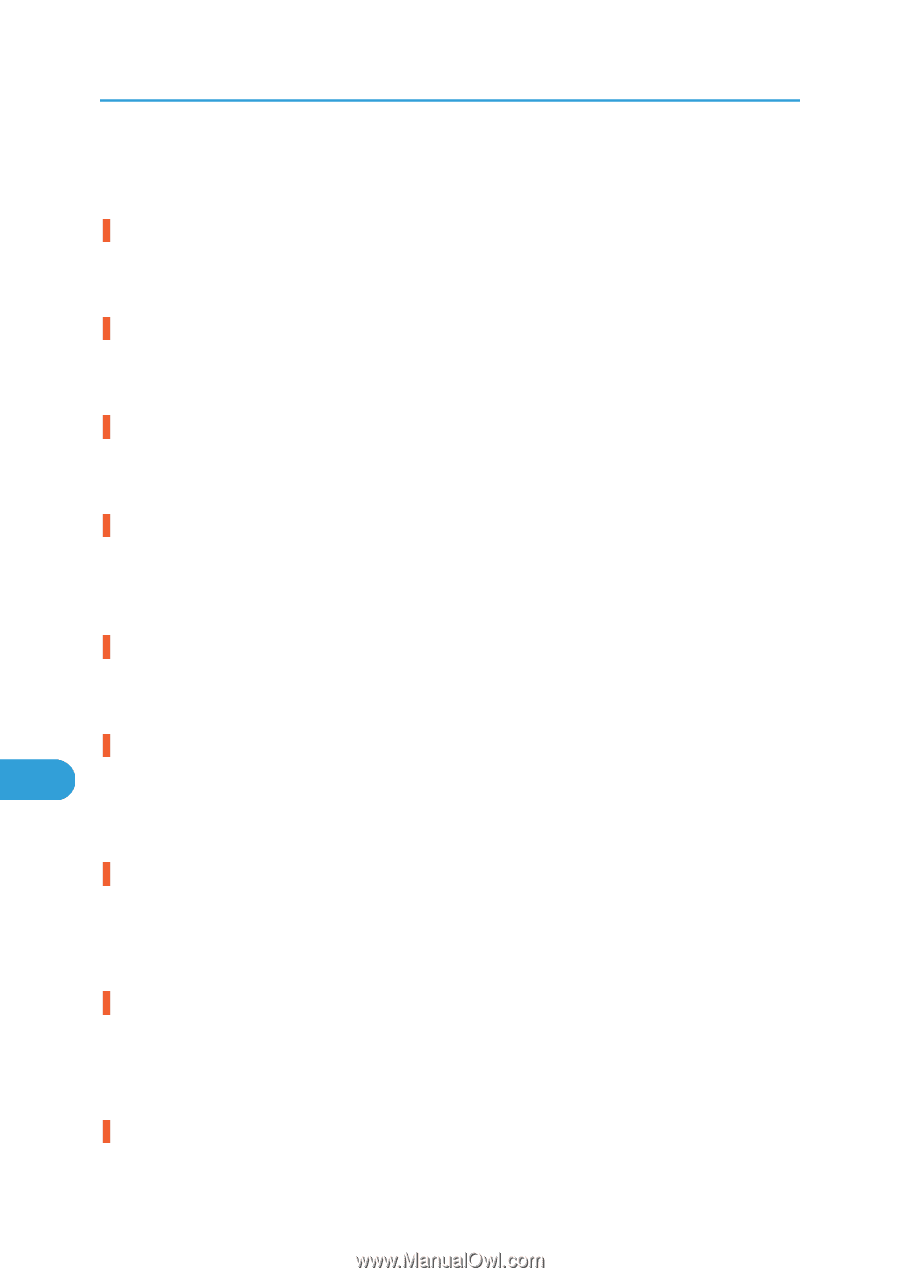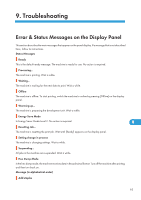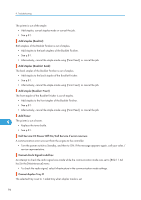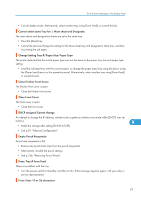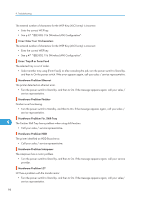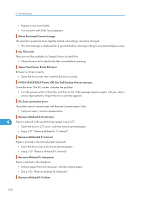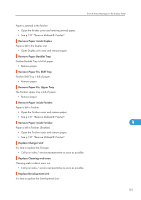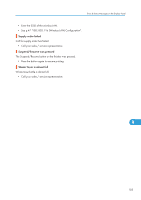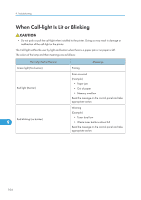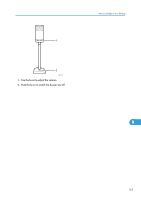Ricoh Aficio SP 9100DN Hardware Guide - Page 102
P=XX I=X Power Off On/Call Service if error reoccurs, Remove Misfeed A, U: Internal.
 |
View all Ricoh Aficio SP 9100DN manuals
Add to My Manuals
Save this manual to your list of manuals |
Page 102 highlights
9. Troubleshooting • Prepare a new toner bottle. • You can print until [Add Toner] appears. Menu Protected Cannot change The operation panel has been digitally locked, and settings cannot be changed. • This alert message is displayed for 2 seconds before returning to the previous panel display screen. No Files exist There are no files available for Sample Print or Locked Print. • Check the error list to identify the files unavailable for printing. Open Front Cover Reset B2 Lever B2 lever is not set correctly • Open the front cover, then reset the B2 lever correctly. P=XX I=XXXXXXXX Power Off On/Call Service if error reoccurs Controller error. The SC number indicates the problem. • Turn the power switch to Stand by, and then to On. If the message appears again, call your sales / service representative. Report the error code that appears. RC Gate connection error The printer cannot communicate with Remote Communication Gate. • Call your sales / service representative. Remove Misfeed A,U: Internal 9 Paper is jammed in the specified input paper tray or LCT. • Open the front or LCT cover, and then remove jammed paper. • See p.127 "Remove Misfeed A, U: Internal". Remove Misfeed B-F: Internal Paper is jammed in the internal paper feed path. • Open the front cover and remove jammed paper. • See p.130 "Remove Misfeed B-F: Internal". Remove Misfeed Q: Interposer Paper is jammed in the Interposer. • Remove paper from the Interposer, and then reload paper. • See p.135 "Remove Misfeed Q: Interposer". Remove Misfeed R: Finisher 100