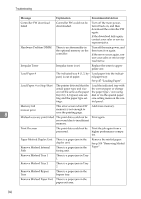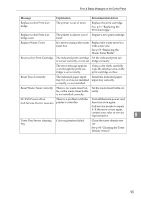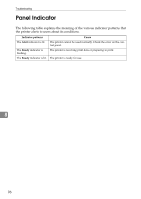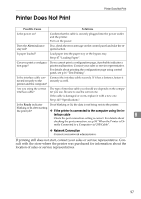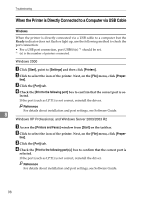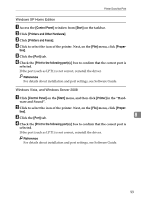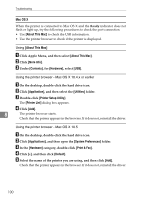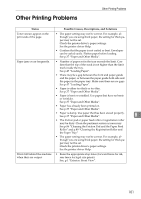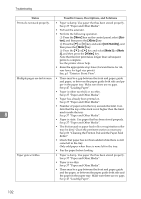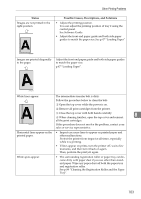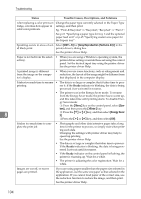Ricoh C232DN Operating Instructions - Page 120
Control Panel, Start, Printers and Other Hardware, Printers and Faxes, Proper
 |
UPC - 026649065064
View all Ricoh C232DN manuals
Add to My Manuals
Save this manual to your list of manuals |
Page 120 highlights
Printer Does Not Print Windows XP Home Edition A Access the [Control Panel] window from [Start] on the taskbar. B Click [Printers and Other Hardware]. C Click [Printers and Faxes]. D Click to select the icon of the printer. Next, on the [File] menu, click [Proper- ties]. E Click the [Port] tab. F Check the [Print to the following port(s).] box to confirm that the correct port is selected. If the port (such as LPT1) is not correct, reinstall the driver. Reference For details about installation and port settings, see Software Guide. Windows Vista, and Windows Server 2008 A Click [Control Panel] on the [Start] menu, and then click [Printer] in the "Hard- ware and Sound". B Click to select the icon of the printer. Next, on the [File] menu, click [Proper- ties]. C Click the [Port] tab. 8 D Check the [Print to the following port(s).] box to confirm that the correct port is selected. If the port (such as LPT1) is not correct, reinstall the driver. Reference For details about installation and port settings, see Software Guide. 99