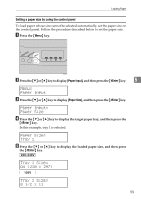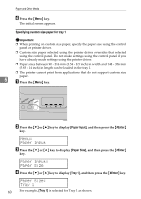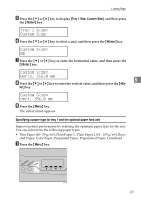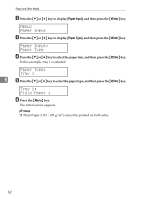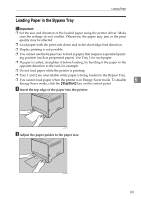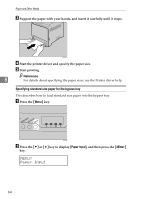Ricoh C232DN Operating Instructions - Page 81
Paper Input, Paper Size, Tray 1, Specifying custom size paper for tray 1
 |
UPC - 026649065064
View all Ricoh C232DN manuals
Add to My Manuals
Save this manual to your list of manuals |
Page 81 highlights
Paper and Other Media F Press the {Menu} key. The initial screen appears. Specifying custom size paper for tray 1 Important ❒ When printing on custom size paper, specify the paper size using the control panel or printer driver. ❒ Custom size paper selected using the printer driver overrides that selected using the control panel. Do not make settings using the control panel if you have already made settings using the printer driver. ❒ Paper sizes between 90 - 216 mm (3.54 - 8.5 inch) in width and 148 - 356 mm (5.83 - 14 inch) in length can be loaded in the tray 1. ❒ The printer cannot print from applications that do not support custom size paper. 5 A Press the {Menu} key. ASI066S B Press the {T} or {U} key to display [Paper Input], and then press the {#Enter} key. Menu: Paper Input C Press the {T} or {U} key to display [Paper Size], and then press the {#Enter} key. Paper Input: Paper Size D Press the {T} or {U} key to display [Tray 1], and then press the {#Enter} key. Paper Size: Tray 1 60 For example, [Tray 1] is selected for Tray 1 as shown.