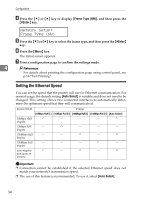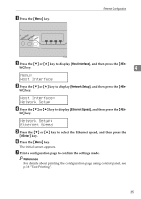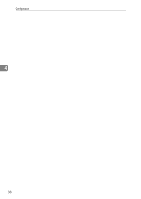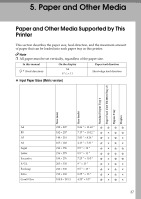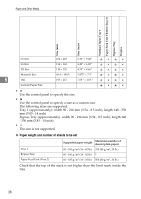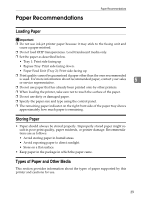Ricoh C232DN Operating Instructions - Page 55
Setting the Ethernet Speed, Network Setup, Frame Type NW
 |
UPC - 026649065064
View all Ricoh C232DN manuals
Add to My Manuals
Save this manual to your list of manuals |
Page 55 highlights
Configuration D Press the {T} or {U} key to display [Frame Type (NW)], and then press the {#Enter} key. Network Setup: Frame Type (NW) E Press the {T} or {U} key to select the frame type, and then press the {#Enter} key. F Press the {Menu} key. The initial screen appears. G Print a configuration page to confirm the settings made. 4 Reference For details about printing the configuration page using control panel, see p.16 "Test Printing". Setting the Ethernet Speed You can set the speed that the printer will use for Ethernet communication. For normal usage, the default setting [Auto Select] is suitable and does not need to be changed. This setting allows two connected interfaces to automatically determine the optimum speed that they will communicate at. Router/HUB Printer [10Mbps Half D.] [10Mbps Full D.] [100Mbps Half D.] [100Mbps Full D.] [Auto Select] 10Mbps Half Duplex - - - 10Mbps Full - Duplex - - - 100Mbps Half - - - Duplex 100Mbps Full - - - - Duplex auto-negotia- - - tion (auto se- lection) Important ❒ Connection cannot be established if the selected Ethernet speed does not match your network's transmission speed. ❒ The use of this feature is recommended. To use it, select [Auto Select]. 34