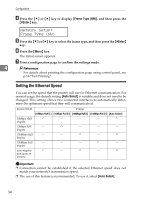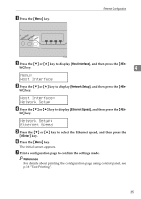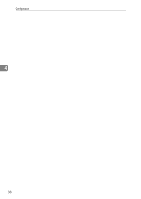Ricoh C232DN Operating Instructions - Page 52
Specifying an IP Address No DHCP, Host Interface
 |
UPC - 026649065064
View all Ricoh C232DN manuals
Add to My Manuals
Save this manual to your list of manuals |
Page 52 highlights
Ethernet Configuration E Press the {T} or {U} key to select [On], and then press the {#Enter} key. DHCP: On The address detected by the printer will appear. F Press the {Menu} key. The initial screen appears. G Print a configuration page to confirm the settings made. Reference For details about printing the configuration page using control panel, see p.16 "Test Printing". 4 Specifying an IP Address (No DHCP) Use the following procedure to assign a specific IP address to the printer. This procedure is only necessary if you want to use the printer on a network without DHCP, or want to prevent the printer's IP address from changing. Before beginning this procedure, make sure you have the IP address, subnet mask, and gateway address that the printer will use. A Press the {Menu} key. ASI066S B Press the {T} or {U} key to display [Host Interface], and then press the {#En- ter} key. Menu: Host Interface 31