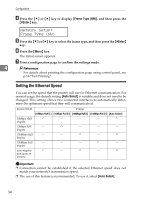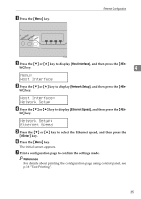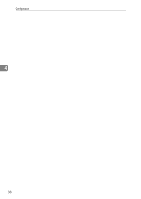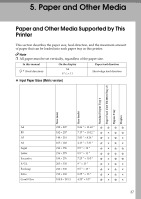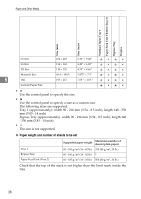Ricoh C232DN Operating Instructions - Page 54
Making Network Settings for Using Netware, Host Interface, Network Setup
 |
UPC - 026649065064
View all Ricoh C232DN manuals
Add to My Manuals
Save this manual to your list of manuals |
Page 54 highlights
Ethernet Configuration Making Network Settings for Using Netware If you use NetWare, select the frame type for NetWare. Select one of the items below if necessary. • Auto Select • Ethernet II • Ethernet 802.2 • Ethernet 802.3 • Ethernet SNAP Important ❒ Usually, use the default setting ([Auto Select]). When you first select [Auto Select], the frame type detected by the printer is adopted. If your network can 4 use more than two frame types, the printer may fail to select the correct frame type if [Auto Select] is selected. In this case, select the appropriate frame type. A Press the {Menu} key. ASI066S B Press the {T} or {U} key to display [Host Interface], and then press the {#En- ter} key. Menu: Host Interface C Press the {T} or {U} key to display [Network Setup], and then press the {#En- ter} key. Host Interface: Network Setup 33