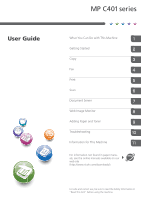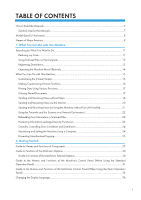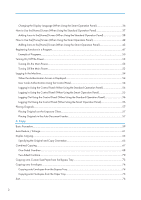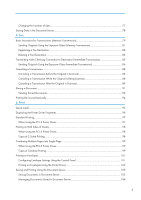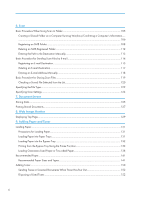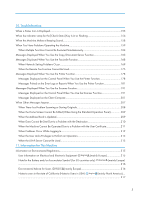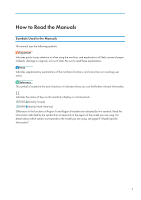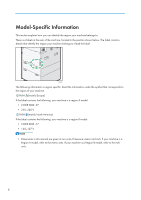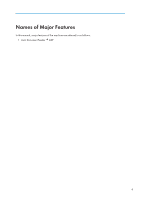6. Scan
Basic Procedure When Using Scan to Folder
.............................................................................................
105
Creating a Shared Folder on a Computer Running Windows/Confirming a Computer's Information
.....
....................................................................................................................................................................
106
Registering an SMB Folder
.......................................................................................................................
108
Deleting an SMB Registered Folder
.........................................................................................................
112
Entering the Path to the Destination Manually
........................................................................................
113
Basic Procedure for Sending Scan Files by E-mail
......................................................................................
114
Registering an E-mail Destination
.............................................................................................................
115
Deleting an E-mail Destination
.................................................................................................................
117
Entering an E-mail Address Manually
.....................................................................................................
118
Basic Procedure for Storing Scan Files
........................................................................................................
119
Checking a Stored File Selected from the List
.........................................................................................
120
Specifying the File Type
................................................................................................................................
122
Specifying Scan Settings
...............................................................................................................................
123
7. Document Server
Storing Data
...................................................................................................................................................
125
Printing Stored Documents
............................................................................................................................
127
8. Web Image Monitor
Displaying Top Page
.....................................................................................................................................
129
9. Adding Paper and Toner
Loading Paper
................................................................................................................................................
131
Precautions for Loading Paper
.................................................................................................................
131
Loading Paper into Paper Trays
...............................................................................................................
131
Loading Paper into the Bypass Tray
........................................................................................................
132
Printing from the Bypass Tray Using the Printer Function
........................................................................
134
Loading Orientation-fixed Paper or Two-sided Paper
...........................................................................
138
Recommended Paper
....................................................................................................................................
141
Recommended Paper Sizes and Types
...................................................................................................
141
Adding Toner
.................................................................................................................................................
150
Sending Faxes or Scanned Documents When Toner Has Run Out
......................................................
152
Disposing of Used Toner
...........................................................................................................................
152
4