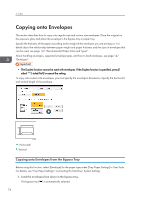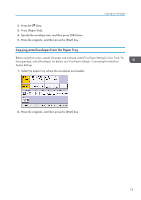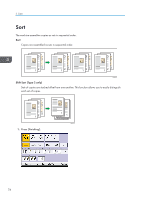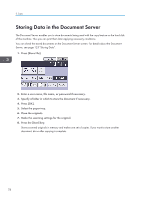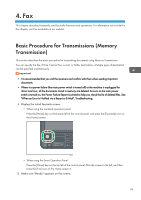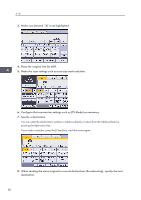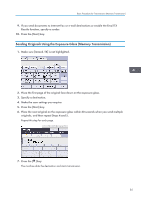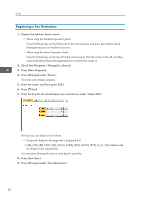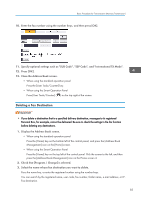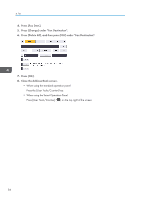Ricoh MP C401SR User Guide - Page 81
Fax, Basic Procedure for Transmissions (Memory Transmission), Fax
 |
View all Ricoh MP C401SR manuals
Add to My Manuals
Save this manual to your list of manuals |
Page 81 highlights
4. Fax This chapter describes frequently used facsimile functions and operations. For information not included in this chapter, see Fax available on our website. Basic Procedure for Transmissions (Memory Transmission) This section describes the basic procedure for transmitting documents using Memory Transmission. You can specify the fax, IP-Fax, Internet Fax, e-mail, or folder destinations. Multiple types of destination can be specified simultaneously. • It is recommended that you call the receivers and confirm with them when sending important documents. • If there is a power failure (the main power switch is turned off) or the machine is unplugged for about one hour, all the documents stored in memory are deleted. As soon as the main power switch is turned on, the Power Failure Report is printed to help you check the list of deleted files. See "When an Error Is Notified via a Report or E-Mail", Troubleshooting. 1. Display the initial facsimile screen. • When using the standard operation panel Press the [Home] key on the bottom left of the control panel, and press the [Facsimile] icon on the [Home] screen. DBG031 • When using the Smart Operation Panel Press the [Home] key on the top left of the control panel. Flick the screen to the left, and then press the [Fax] icon on the Home screen 4. 2. Make sure "Ready" appears on the screen. 79