Ricoh P 801 User Guide - Page 136
Recommended Paper Sizes and Types, end fence in the paper
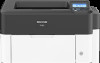 |
View all Ricoh P 801 manuals
Add to My Manuals
Save this manual to your list of manuals |
Page 136 highlights
5. Troubleshooting Items to check Solution if applicable Is the paper dry and not moist? • Load paper that has been stored in a dry environment. • Store paper in an environment where the humidity is below 70 %. Once the packaging material containing the paper has been opened, place the paper in a plastic bag to keep it dry. Is the cut surface of the paper smooth and clean? If the cut surface is uneven, set the paper in a different orientation so that the cut surface faces another direction. When the paper supports duplex printing, turn over the paper. Is the paper too thick? Is the paper too thin? Check the specifications for the paper that can be used on the machine, and load paper that is supported. page 85 "Recommended Paper Sizes and Types" Condition of the loaded paper Items to check Are too many sheets of paper loaded? Are the side fence and end fence in the paper source tray of the mainframe properly adjusted to the paper size? Solution if applicable Load paper below the upper limit mark ( or tray. ) in the • Adjust the side fence or end fence so that there is no gap between the fence and loaded paper. • When loading only a small amount of paper in the tray, adjust the fences so that they do not press too tight against the paper. EAT058 • Push the paper tray slowly in to the machine. If the tray is pushed with force, the side fence may move slightly. 134















