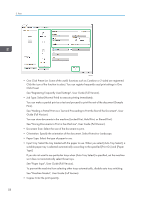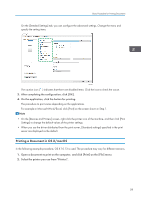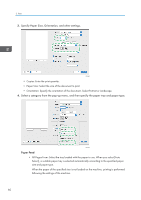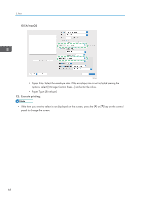Ricoh P 801 User Guide - Page 65
Specifying 2-sided Print (OS X/macOS), Specify 2-sided Print on the [Layout] menu.
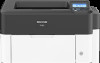 |
View all Ricoh P 801 manuals
Add to My Manuals
Save this manual to your list of manuals |
Page 65 highlights
Printing on Both Sides of Paper 4. After completing the configuration, click [OK]. 5. On the application, click the button for printing. Specifying 2-sided Print (OS X/macOS) Specify 2-sided Print on the [Layout] menu. 1. Open a document to print on the computer, and display the setting screen of the printer driver from the print menu in the application. 2. Specify Paper Size, Orientation, Paper Type, and other settings. page 57 "Basic Procedure for Printing Documents" 3. Select the [Two-Sided] check box, and then select [Layout] to specify the binding side of the paper. DZC441 Orientation of the original and binding side Long edge Short edge DZC442 4. After completing the configuration, click [Print]. 63

4.
After completing the configuration, click [OK].
5.
On the application, click the button for printing.
Specifying 2-sided Print (OS X/macOS)
Specify 2-sided Print on the [Layout] menu.
1.
Open a document to print on the computer, and display the setting screen of the printer
driver from the print menu in the application.
2.
Specify Paper Size, Orientation, Paper Type, and other settings.
page 57 "Basic Procedure for Printing Documents"
3.
Select the [Two-Sided] check box, and then select [Layout] to specify the binding side of
the paper.
DZC441
Orientation of the original and binding side
Long edge
Short edge
DZC442
4.
After completing the configuration, click [Print].
Printing on Both Sides of Paper
63