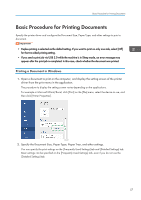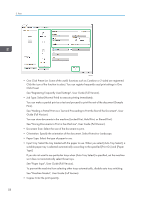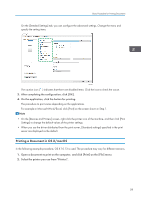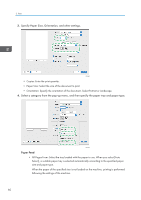Ricoh P 801 User Guide - Page 64
Printing on Both Sides of Paper, Specifying 2-sided Print (Windows
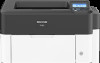 |
View all Ricoh P 801 manuals
Add to My Manuals
Save this manual to your list of manuals |
Page 64 highlights
2. Print Printing on Both Sides of Paper Specify 2-sided Print in the printer driver. Specifying 2-sided Print (Windows) Specify 2-sided Print on the [Frequently Used Settings] tab. 1. Open a document to print on the computer, and display the setting screen of the printer driver from the print menu in the application. 2. Specify Paper Size, Paper Type, Orientation and others. page 57 "Basic Procedure for Printing Documents" 3. On the [Frequently Used Settings] tab, specify the binding side of the paper in "2 sided". EBS346 Orientation of the original and binding side Orientation Long Edge Bind Short Edge Bind Portrait Landscape (Open to left) (Open to top) (Open to top) (Open to left) 62

Printing on Both Sides of Paper
Specify 2-sided Print in the printer driver.
Specifying 2-sided Print (Windows)
Specify 2-sided Print on the [Frequently Used Settings] tab.
1.
Open a document to print on the computer, and display the setting screen of the printer
driver from the print menu in the application.
2.
Specify Paper Size, Paper Type, Orientation and others.
page 57 "Basic Procedure for Printing Documents"
3.
On the [Frequently Used Settings] tab, specify the binding side of the paper in "2 sided".
EBS346
Orientation of the original and binding side
Orientation
Long Edge Bind
Short Edge Bind
Portrait
(Open to left)
(Open to top)
Landscape
(Open to top)
(Open to left)
2. Print
62