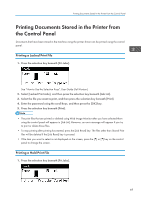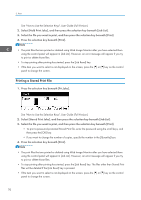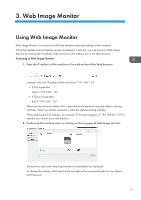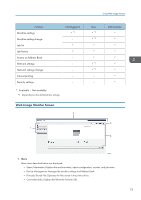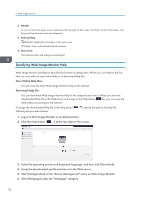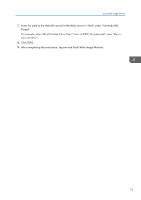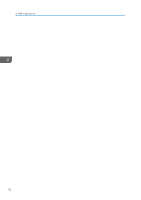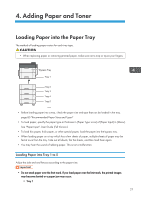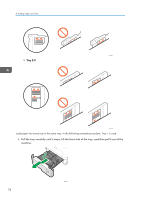Ricoh P 801 User Guide - Page 76
Specifying Web Image Monitor Help
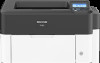 |
View all Ricoh P 801 manuals
Add to My Manuals
Save this manual to your list of manuals |
Page 76 highlights
3. Web Image Monitor 2. Header An icon to link to the Login screen is placed at the top right on the screen. The Help, Version Information, and Keyword Search buttons are also displayed. 3. Refresh/Help (Refresh): Update the information in the work area. (Help): View or download Help file contents. 4. Main Area The machine status and settings are displayed. Specifying Web Image Monitor Help Web Image Monitor has Help to describe the function of setting items. When you use Help for the first time, you can select to read online Help or to download Help File. View Online Help Now You can view the latest Web Image Monitor Help on the Internet. Download Help File You can download Web Image Monitor Help to the computer and view it. When you store the downloaded Help file in the Web server and assign to the Help button ( ), you can view the Help without connecting to the Internet. To assign the downloaded Help file to the Help button ( following the procedure below. ), specify the path to the Help file 1. Log in to Web Image Monitor as an Administrator. 2. Click the Help button ( ) at the top right on the screen. 3. Select the operating system and displayed language, and then click [Download]. 4. Unzip the downloaded zip file and store it in the Web server. 5. Click [Configuration] on the "Device Management" menu on Web Image Monitor. 6. Click [Webpage] under the "Webpage" category. 74