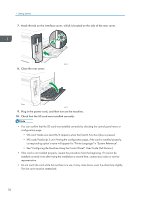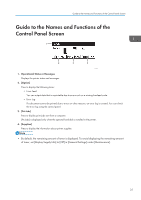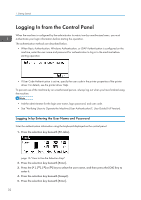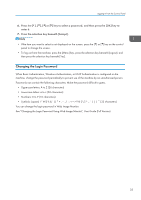Ricoh P 801 User Guide - Page 32
Check that the SD card was installed correctly., Close the rear cover.
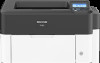 |
View all Ricoh P 801 manuals
Add to My Manuals
Save this manual to your list of manuals |
Page 32 highlights
1. Getting Started 7. Hook the tab on the interface cover, which is located on the side of the rear cover. EBS160 8. Close the rear cover. EBS161 9. Plug in the power cord, and then turn on the machine. 10. Check that the SD card was installed correctly. • You can confirm that the SD card was installed correctly by checking the control panel menu or configuration page. • VM card: Make sure JavaTM/X appears when the [Switch Functions] key is pressed. • XPS card/PostScript 3 unit: Printing the configuration page, if the card is installed properly, corresponding option's name will appear for "Printer Language" in "System Reference". • See "Configuring the Machine Using the Control Panel", User Guide (Full Version). • If the card is not installed properly, repeat the procedure from the beginning. If it cannot be installed correctly even after trying the installation a second time, contact your sales or service representative. • Do not touch the card while the machine is in use. It may come loose, even if pushed only slightly. The slot cover must be reattached. 30