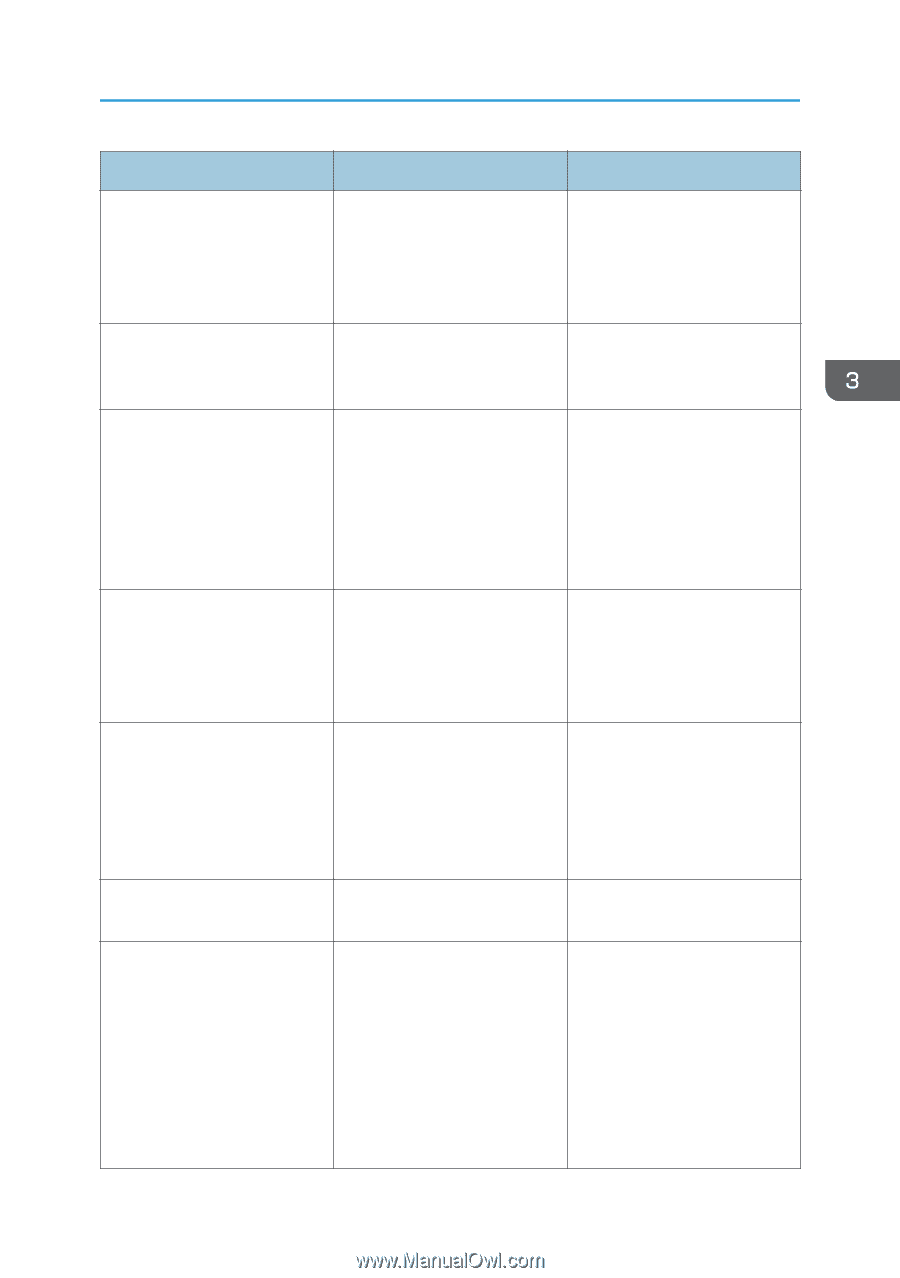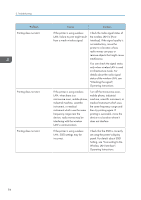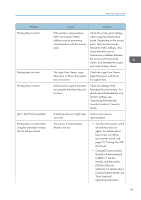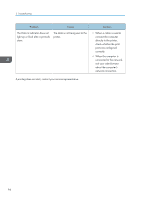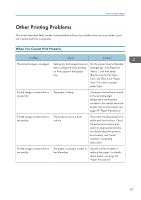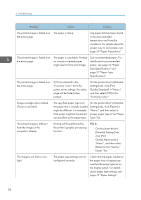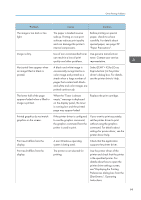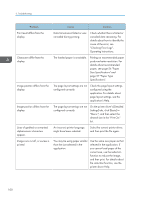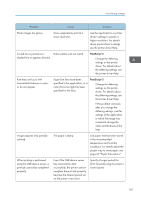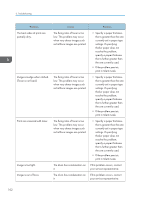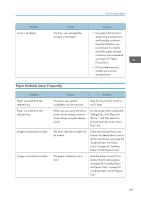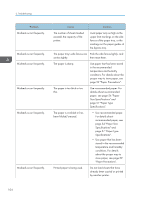Ricoh P C600 User Guide - Page 101
Select [CMY + K] for [Gray, Start] menu, Operating
 |
View all Ricoh P C600 manuals
Add to My Manuals
Save this manual to your list of manuals |
Page 101 highlights
Other Printing Problems Problem Cause Solution The image is too dark or too light. The paper is loaded reverse side up. Printing on non-print surfaces reduces print quality and can damage the printer's internal components. Before printing on special paper, check its surface carefully. For details about special paper, see page 59 "Paper Precautions". Image is dirty. Use of non-recommended toner can result in a loss of print quality and other problems. Use genuine manufacturer toner. Contact your service representative. Horizontal lines appear when an image filled in black is printed. A black-and-white image is occasionally recognized as a color image and printed as a streak when a large number of pages that contain both blackand-white and color images are printed continuously. Select [CMY + K] for [Gray Reproduction:] in the printer driver's dialog box. For details, see the printer driver's Help. The lower half of the page appears faded when a filled-in image is printed. When the "Toner is almost empty." message is displayed on the display panel, the toner is running low and the printed page may appear faded. Replace the print cartridge. Printed graphics do not match graphics on the screen. If the printer driver is configured to use the graphics command, the graphics command from the printer is used to print. If you want to print accurately, set the printer driver to print without using the graphics command. For details about settings for printer driver, see the printer driver Help. Print result differs from the display. A non-Windows operating system is being used. Check that the application supports the printer driver. Print result differs from the display. The printer is not selected for printing. Use the printer driver of the printer and check that the printer is the specified printer. For details about how to open the printer driver settings screen, see "Displaying the Printing Preferences dialog box from the [Start] menu", Operating Instructions. 99