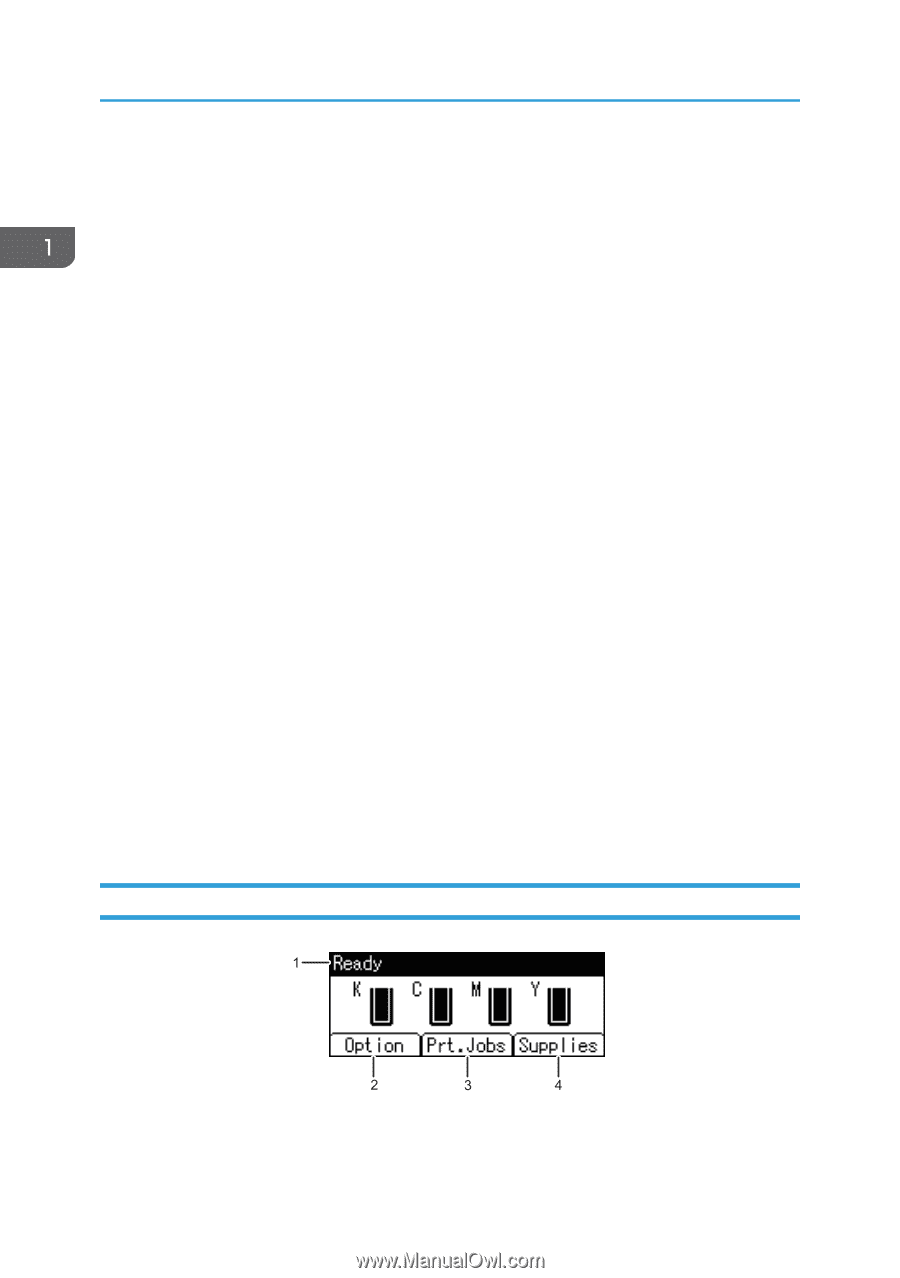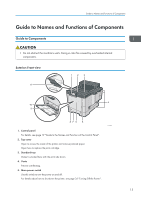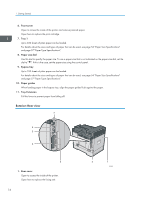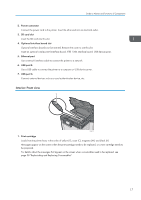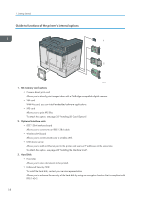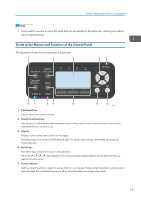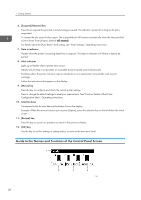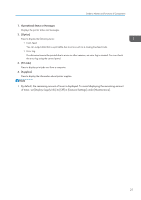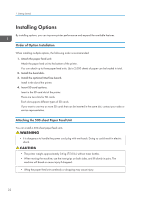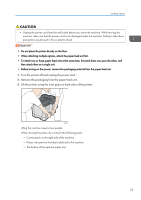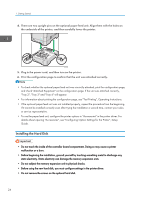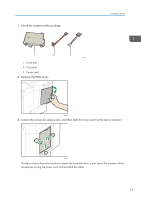Ricoh P C600 User Guide - Page 22
Guide to the Names and Functions of the Control Panel Screen
 |
View all Ricoh P C600 manuals
Add to My Manuals
Save this manual to your list of manuals |
Page 22 highlights
1. Getting Started 6. [Suspend/Resume] key Press this to suspend the print job currently being processed. The indicator remains lit as long as the job is suspended. To resume the job, press this key again. The suspended job will resume automatically when the time specified in [Auto Reset Timer] elapses (default: 60 seconds). For details about the [Auto Reset Timer] setting, see "Timer Settings", Operating Instructions. 7. Data in indicator Flashes when the printer is receiving data from a computer. The data in indicator is lit if there is data to be printed. 8. Alert indicator Lights up or flashes when a printer error occurs. Steady red: printing is not possible, or is possible but print quality cannot be ensured. Flashing yellow: the printer will soon require maintenance or a replacement consumable such as print cartridge. Follow the instructions that appear on the display. 9. [Menu] key Press this key to configure and check the current printer settings. Press to change the default settings to meet your requirements. See "Function Details of the Printer Configuration Items", Operating Instructions. 10. Selection keys Correspond to the function items at the bottom line on the display. Example: When this manual instructs you to press [Option], press the selection key on the left below the initial screen. 11. [Escape] key Press this key to cancel an operation or return to the previous display. 12. [OK] key Use this key to confirm settings or setting values, or move to the next menu level. Guide to the Names and Functions of the Control Panel Screen 20 CYN901